How to Downgrade from MacOS Catalina Beta
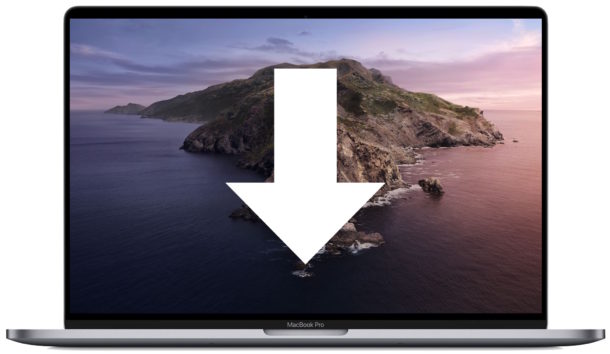
Have you decided you no longer want to run the MacOS Catalina 10.15 beta? You can revert from MacOS Catalina by downgrading. The simplest way to downgrade from MacOS Catalina beta back to a prior stable build of MacOS like MacOS Mojave, High Sierra, Sierra, El Capitan, or otherwise, is by formatting the computer and then restoring from a Time Machine backup made prior to installing MacOS Catalina beta. This is the easiest method for reverting from MacOS Catalina beta back down to a prior MacOS release.
To use the method for downgrading from MacOS Catalina beta that we discuss here you will be required to have made a Time Machine backup prior to installing MacOS Catalina beta, because it is that Time Machine backup you will be restoring from. The process is fairly straight forward, basically you’ll format and erase the MacOS Catalina drive and then restore the Mac with a Time Machine backup made prior to installing MacOS Catalina.
Warning: This process will erase the target Mac hard drive of all data, do not proceed without adequate backups of your data. Failure to have adequate backups of your data will result in permanent data loss from erasing and formatting the drive. You will also want to manually save or backup any important files or data that was created under macOS Catalina as that data will not be restored from the prior Time Machine backup.
Before getting started it’s a good idea to confirm that you have a Time Machine backup which was made from the prior MacOS installation (i.e. made from the MacOS release prior to installing MacOS Catalina beta), as that is what you will be restoring the Mac from. If you do not have a Time Machine backup from your prior MacOS installation, do not proceed with this method.
If you do not have a Time Machine backup that was made prior to installing MacOS Catalina then this approach for downgrading will not work. Instead, you’ll likely need to format the drive and perform a clean install. You can attempt to reinstall only system software using Internet Recovery, but early reports indicate that does not work for downgrading from Catalina 10.15.
How to Downgrade from macOS Catalina 10.15 Beta
Again, if you do not have a Time Machine backup made from before installing macOS Catalina, do not proceed with this approach. The downgrade method covered here depends on those Time Machine backups.
- Connect the Time Machine drive to the Mac, this should be the Time Machine backup drive that contains the prior macOS system backup as that is what you’ll be restoring from
- Reboot the Mac
- Immediately upon reboot, hold down Command + R keys to boot the Mac into Recovery Mode
- From the “macOS Utilities” screen, choose “Disk Utility”
- From within Disk Utility, select the disk with macOS Catalina beta currently installed on it, then click the “Erase” button
- Give the soon to be erased drive a name, then select the file system format as either “Apple File System (APFS)” (for most MacOS Mojave Macs) or “Mac OS Extended Journaled (HFS+)” (for most Sierra or older Mac releases)
- When satisfied with the drive and file system configuration, click “Erase” to format the Mac – THIS ERASES ALL DATA ON THE DRIVE, be certain you have a backup of your data before proceeding!
- Once the drive has erased and formatted, quit from Disk Utility
- Again at the MacOS Utilities screen, now choose the “Restore from Time Machine Backup” option
- Choose the connected Time Machine drive as the backup source and click Continue
- At the “Select a Backup” screen of Time Machine, choose the most recent backup from the version of MacOS you want to revert to with the downgrade from Catalina (MacOS Mojave is 10.14, High Sierra 10.13, Sierra 10.12, El Capitan 10.11, etc) and choose “Continue” again
- Now select the name of the destination drive to restore the Time Machine backup of macOS to, this should be the same drive that was formatted in step 7, then click “Restore” to begin restoring the Time Machine backup to the selected drive
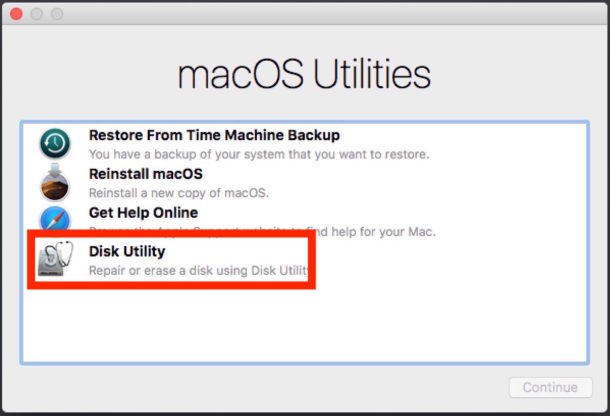
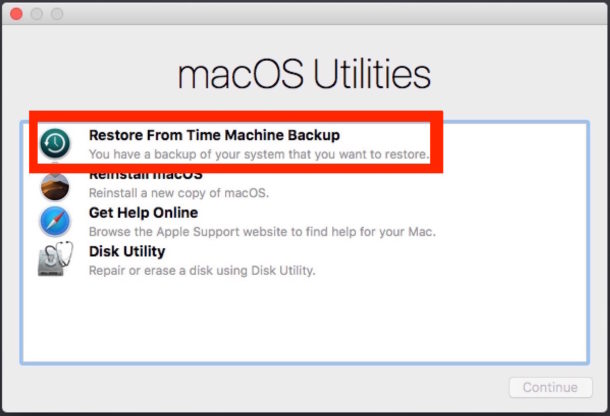
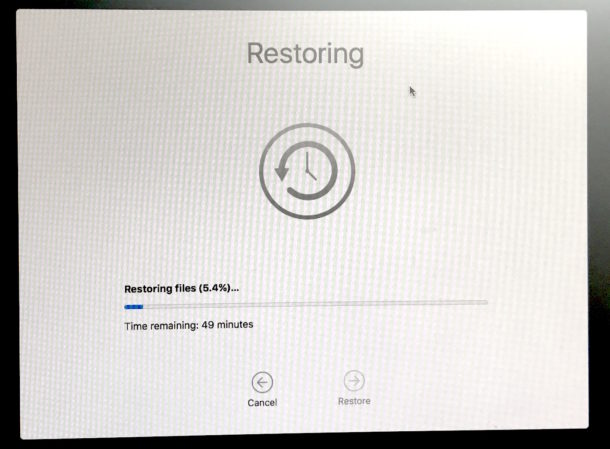
The Time Machine restore process can take a while depending on the speed of the drives and the speed of the Mac, let it finish as this is what you are using to downgrade from MacOS Catalina to the version of MacOS that you selected from the Time Machine backups list.
After the backup has been restored to the Mac, the Mac will automatically restart and boot directly into the MacOS version that was running when the chosen Time Machine backup was made. For example, if the Time Machine backup was from MacOS mojave, then MacOS Mojave will be what macOS Catalina is downgraded to.
The approach covered here works regardless of how MacOS Catalina was installed, whether it’s from the downloaded installer, a Catalina USB install drive, or otherwise, the installation method does not matter, the only thing that matters is that you have the Time Machine backup to restore from.
Other options include attempting internet recovery which installs the version of Mac OS that shipped on the Mac, and clean installing a prior MacOS release. Either of those approaches will still depend on having a data backup to avoid losing your files, data, photos, apps, and other personal stuff.
If you know of another approach to downgrading from macOS Catalina beta, or if you have any tips, tricks, or experience in doing this yourself, share your Catalina downgrade experiences in the comments below!


I was not aware that 32 bit programs was not OK on Catalina and therefore I want to go back to Mojave, now I have Time Machine on a separate drive with the old Mojave, Catalina has tried to make backups here but it’s not enough space on it, Now if I reboot and chose my Time Machine backup – will it automatically choose the old Mojave or will it try to reinstall the Catalina that is not complete – what to do here?? I have to be sure that this works before I clean the drive..
I just restored the system to Mojave with my Time Machine, without erasing the HD carrying Catalina first, is that ok? Now it appears in my disk utility with two HDs, one named “Macintosh HD” with a migration assistant icon on it and without a mount point, and another one it named itself as “Macintosh HD – Data”.
But I need the beta and it’s features, why else would I have installed it in the first place?!?
So how TF can I downgrade to a lower beta and not to some sTaBLe MacOS version?!????
You can follow the directions on this webpage to downgrade MacOS Catalina to MacOS Mojave.
There is no reason to install an old beta, old betas are buggier with more problems. You can also install the new beta when it becomes available.
I don’t have the option to erase as it is my startup disk. It’s greyed out. Any ideas?
You must boot from Recovery or another volume to erase the drive then restore the Time Machine backup.
If you don’t have a Time Machine backup to restore from, don’t try this, you will lose all data on the Mac.
After wiping the hard drive, could a fresh copy of Mojave be installed without restoring from a backup? I currently have Catalina installed on a Mac I intend to sell, but I don’t want to sell it with the Catalina beta on it. But there’s no reason to put my data back on it from TM unless that’s the only way to go back.
Yes you can clean reinstall MacOS Mojave using a Mojave boot drive to install from. Just be sure you format the Mac drive (erasing it) so that the Recovery partition is also formatted and regenerated by the installer too.
Alternatively, you can also use Internet Restore (reboot the Mac holding Option-Command-R or Shift-Option-Command-R ) and reformat and reinstall with Internet Restore, which will reinstall the version of MacOS that came on the Mac (if it’s older than Mojave you can update it to Mojave as usual afterwards).
This article details a bit more about using Internet Recovery to reinstall Mac OS X, it’s the same for macOS too.
https://osxdaily.com/2014/12/14/reinstall-os-x-mac-internet-recovery/
Hope that helps!
I realize that this requires planning before you install the beta (always a good idea), however, in addition Time Machine backups (I have 2 TM drives that alternate) I also have Carbon Copy Cloner that backs up my Mac nightly. Just before installing the beta I disabled the CCC automatic backup, so the last CCC backup I have (which is bootable) is of my Mojave installation. CCC can clone either way, so I can use it to recreate my internal Mojave drive if the need arises.
Not to be a stickler, but slicking and restoring is not really a downgrade….it is slicking and restoring. Downgrade like Upgrade implies no lost data.
Pedantry.
There is no way to downgrade from macOS Catalina beta version to a prior version without erasing the drive and either reinstalling or restoring from a backup, not only because of APFS but also because Catalina system is stored in a unique container. So arguing over precise verbiage to describe the only process of downgrading does not matter, there is no other method of downgrading from Catalina to Mojave, or to anything earlier especially which uses a totally different file system HFS+.
Downgrading is the process of going from one later version of an operating system to an earlier version.
Erasing and restoring from a backup will restore the data from that backup, that does not lose data unless you didn’t have a backup.
But really, let’s remember this is all MacOS Catalina beta software, if erasing, restoring, etc is beyond well understood activity, then this is all not for that user level to be doing in the first place. But beta or not, macOS Catalina will remain in a separate container and removing it will be the same whether to reinstall, downgrade, clean install macOS Catalina, or format a disk.
Not pedantry at all. Saying that you can “downgrade” is misleading, and in fact, this article is pretty useless.
“Erase everything and restore from an old back up”? That’s not downgrading the OS, and if you don’t have a backup or don’t want to restore, you’re SOL.
Steve, why didn’t you read the article? This is the only way to downgrade macOS Catalina. When you accept that and read the article, you’d be able to understand this is the only way to downgrade MacOS Catalina.
You should read the article to understand how to downgrade from Catalina. The article specifically says multiple times that this downgrade method requires a backup to complete.
Unlike you, I read the article, so I understand why this is the only way to downgrade MacOS Catalina.
And if you don’t backup your computer, you are always SOL waiting to happen. Wake up Steve, get your coffee and try again.