How to Enable Do Not Disturb on Mac
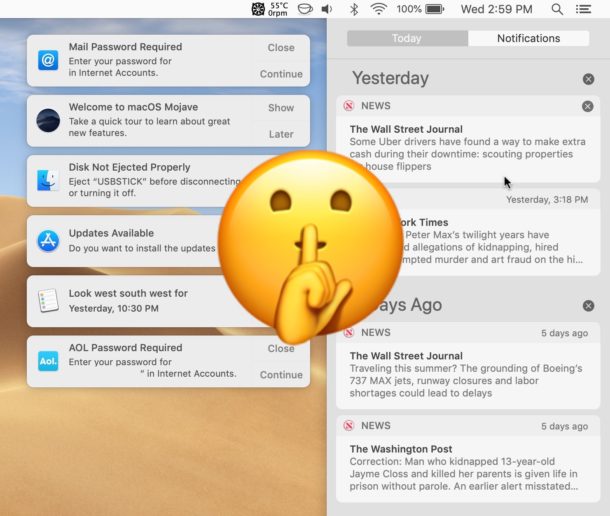
Enabling Do Not Disturb on a Mac will instantly silence and hide all notifications and alerts that arrive to the computer. This makes Do Not Disturb a great feature if you use your Mac to get work done and want to focus, since you can hush the pestering notifications and alerts that bug you about updates, messages, emails, browser activity, tabloid news notifications, and all the other stuff that wants to get your attention and disrupt your workflow.
There are a few different ways to enable Do Not Disturb mode on the Mac, and we’ll discuss those here. And we’ll also show you how to disable Do Not Disturb on Mac so that you can get notifications and alerts again.
How to Enable Do Not Disturb on Mac via Menu Bar
The fastest way to turn on Do Not Disturb Mode on the Mac is by using a modifier key and clicking the menu bar icon:
- From anywhere on the Mac, hold down the OPTION / ALT key on the Mac keyboard, then click the list icon button in the upper right corner of the screen

If that list icon button is dimmed, Do Not Disturb Mode is enabled and Notifications are temporarily off.
When Do Not Disturb mode is enabled, all inbound notifications will hide in the Notification Center without chiming a sound or showing as a pop-up alert on the screen in the upper right corner of the Mac screen.
How to Disable Do Not Disturb on Mac via Menu Bar
You can easily turn off Do Not Disturb mode on the Mac by using the same modifier key adjustment to the menu bar icon:
- Hold down the OPTION / ALT key on the Mac keyboard and then click the list icon button in the upper right corner of the screen
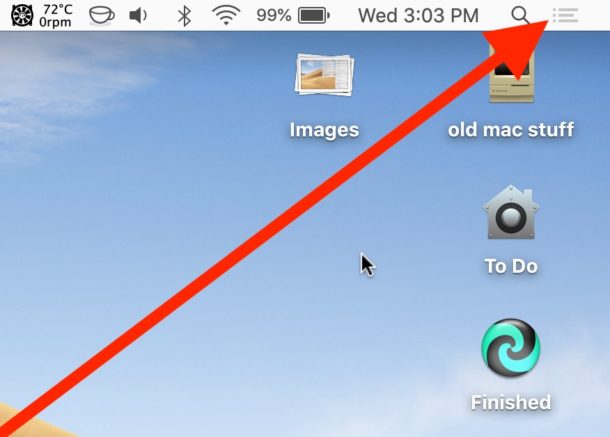
When the list icon button is the same color as other menu bar items, Do Not Disturb Mode is disabled and all notifications and alerts will come through to the Mac as usual.
How to Enable Do Not Disturb on Mac via Notification Center
You can also enable Do Not Disturb Mode on the Mac from the Notification Center panel itself.
- From anywhere on the Mac, click the list icon button in the upper right corner of the screen to open Notification Center
- When Notification Center appears, swipe or scroll down to reveal the “Do Not Disturb” option
- Click on the switch next to “Do Not Disturb” so it’s on the ON position to enable Do Not Disturb on the Mac
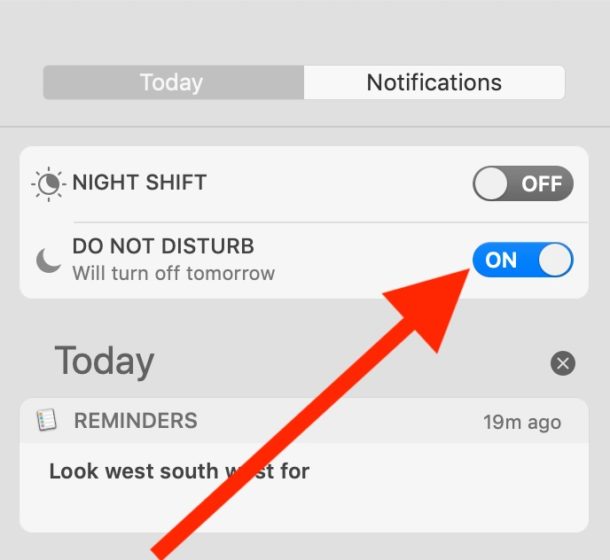
This short video demonstrates the two methods of enabling Do Not Disturb on the Mac, using both the Option+Click method and the Notification Center method:
Remember, to enable and disable Do Not Disturb quickly on the Mac you must hold down the OPTION / ALT key when you click the Notification Center list button icon in the corner of the screen.
Is there a keyboard shortcut for enabling Do Not Disturb?
By default the Mac does not have a keystroke to enable the feature, however you can easily set a Do Not Disturb keyboard shortcut on the Mac on your own that is easy for you to remember.
How do I get Do Not Disturb mode to turn on automatically?
Another handy trick is to schedule Do Not Disturb on Mac so that it’s enabled automatically during a defined set of time, for example during work or focus hours
How do I keep Do Not Disturb Mode on all of the time?
If you don’t like the frequent pestering of alerts and notifications that arrive from Notification Center whatsoever, a simple way to completely prevent alerts on the Mac is to set Do Not Disturb mode in perpetuity so that it’s always enabled using a scheduling trick.
You can learn how to enable constant Do Not Disturb mode on the Mac for perpetuity here.
I don’t like Notification Center, can I disable it and get rid of the menu bar icon?
Advanced Mac users can choose to completely disable Notification Center and simultaneously remove the menu bar icon by unloading the Launch Agent. You can read about completely disable Notification Center and remove the menu bar icon here from the Mac here. This is not recommended for the vast majority of Mac users as Notification Center is a key component of MacOS.
What if I only want some alerts and notifications to be muted?
You can adjust what apps can send you notifications from the Notifications System Preferences on the Mac.
For example, if you’re tired of seeing the “news” alerts on the Mac you can disable those News notifications.
Additionally, if you’re getting alerts from websites you can stop website push notifications on Safari for Mac (or disable Safari website notifications completely on the Mac if you don’t want to use that at all).
You can also selectively mute specific conversations in Messages on Mac if a particular message thread is alerting you.
You also might find it helpful to disable enhanced notifications on Mac if you find the Mac is seemingly randomly waking from sleep when messages and emails arrive.
As you can see the Do Not Disturb feature allows you a lot of control for how you receive notifications and alerts on the Mac, and when you receive them. So when you want some peace and quiet and focus, toggle on Do Not Disturb mode and get some work done!


Do not disturb mode is a cool feature of MacOS. However, on Mojave, the feature is not able to turn off sound notifications corresponding to any app. For example, whatsapp new message sound still exists during the mode. Is there any fix for the issue?
1 turn SIP off
2 go to System/Library/CoreServices
3 rename the notification center app
4 re-enable sip
Probem solved
I absolutely hate Notifications and Alerts and the entire Notification Center concept and idea on a Mac but iPhone and iPad too.
Alerts are nothing but DISTRACTION and has no place on a machine used for creating, focusing, working, producing, developing, etc. You might as well have someone interrupting your work every few seconds, it’s the same thing as notifications.
I use always-on Do Not Disturb and it’s the only way to get peace from all the goofy apps and processes that want to annoy you all day long.