How to Install tvOS 13 Public Beta on Apple TV

Want to run tvOS 13 public beta on an Apple TV? You can do so with relative ease by following these instructions.
tvOS 13 includes a revised Apple TV interface and new Home Screen design, multi-user support, picture-in-picture mode, support for a variety of controllers from other video game consoles, and many other smaller features and improvements too. If you’re interested in checking it out now, let’s run through how to install tvOS 13 public beta onto an Apple TV.
As usual with beta system software, expect that tvOS 13 public beta will be buggier than usual and performance may not be as expected. Therefore it’s generally only a good idea to install beta system software onto non-primary devices. Using beta system software is generally only appropriate for more advanced users.
Which Apple TV supports tvOS 13?
You will need a compatible Apple TV to be able to run tvOS 13 beta, which includes Apple TV HD (fourth generation) and Apple TV 4k (fifth generation). Earlier Apple TV models do not support tvOS 13.
Additionally, if you wish to submit bug reports and feedback to Apple during the tvOS 13 beta test (and you should), you will need to have iPadOS 13 beta or iOS 13 beta installed onto a compatible iPad or iPhone.
How to Install tvOS 13 Public Beta on Apple TV
- Go to the Apple beta program website for tvOS here and sign-in, then agree to the beta terms
- Now on the Apple TV, go to “Settings” and then go to “Accounts” and make sure you are signed in with the same Apple ID used to login and register for the Apple beta program
- Navigate too Apple TV Settings and choose “System” and then choose “Software Update” and choose to turn ON “Get Beta Updates” and follow the instructions
- If you have Apple TV automatic Software Updates turned on, the tvOS 13 public beta will download automatically
- If you do not have Apple TV set to automatically update, go to Settings > System > Software Update > Update Software to install tvOS 13 beta manually
- Let tvOS 13 beta install onto the Apple TV, the device will restart when finished
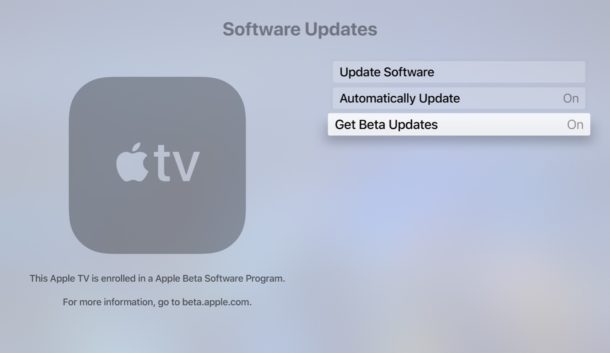
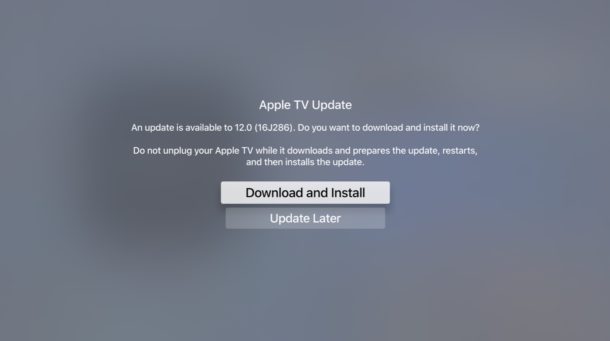
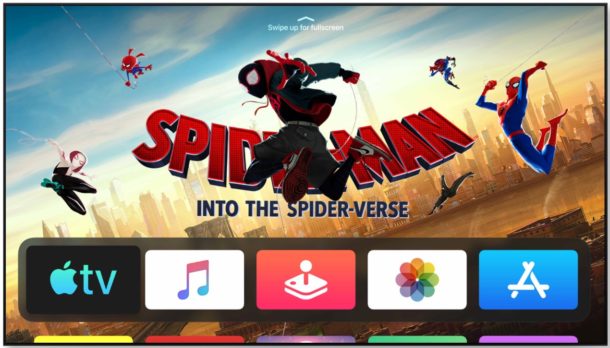
As always, an important part of beta testing is to submit bug reports and offer feedback. The Apple TV public beta actually uses the Feedback app from the iOS 13 or iPadOS 13 public beta however, so you will need to have an iPhone or iPad running one of those releases to be able to send feedback to Apple and file bug reports about Apple TV and tvOS 13.
If running Apple beta system software appeals to you, you might also be interested in installing iOS 13 public beta on iPhone or iPod touch, installing iPadOS 13 public beta on iPad, and installing macOS Catalina 10.15 public beta on Mac.
Note that some of the features in tvOS 13 are not yet available, including the paid Apple Arcade subscription service, which is set to launch in the fall. The video embedded below from Apple shows an overview of Apple Arcade.
The final version of tvOS 13 will debut in the fall, likely launching alongside the final releases of iOS 13, iPadOS 13, watchOS 6, and MacOS Catalina 10.15.


“DON’T DO IT!!!” so far the releases have been dogs. I’m seeing more posts from people that are asking how to roll-back to os12. I have pulled all my other hardware from the Beta programs and as soon as I can get my ATV 4K working half-way decently, I’ll pull the Beta profile and registration.
Out of all the Beta’s I’m not getting tvOS13 listed in Feedback Assistant. So no way to send feedback and all the problems I’m having. One thing I’m really upset about is they took the “Signal Strength Dots” away on the networking page. I used those to gauge connectivity. Now there is nothing to do so with. Unless they put them back.
The whole thing is showing how Applecentric they are getting and how things are be tied together in ways that do you no good or took away the ability to change things to make the UI more User Friendly.
From now on I’m sticking to Public Final releases and may get an Amazon Fire Device . . . (plus I’m lovin’ Android!!!)