16 Helpful Keyboard Shortcuts for Pages on iPad
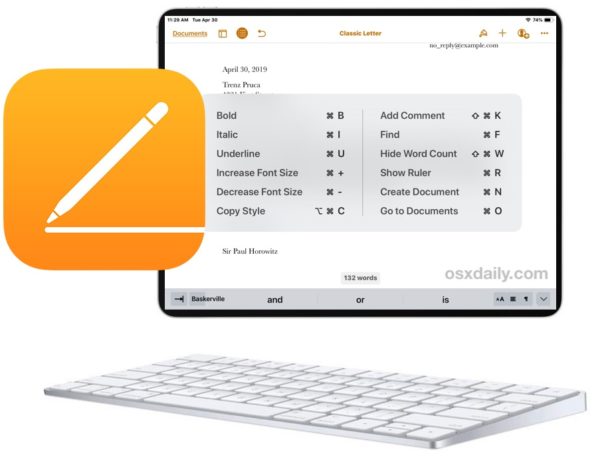
If you use Pages app with iPad and a physical keyboard, you’ll likely appreciate knowing a variety of handy keyboard shortcuts to perform many tasks within the Pages word processing app of iOS.
To be able to use these keyboard shortcuts in Pages for iPad, you must have an external keyboard connected to the device, whether that’s a keyboard case, Bluetooth keyboard, or other external keyboard does not matter however, so if your setup is a Smart Keyboard case or an iPad desktop workstation, you’ll find the keystrokes work either way.
Read on to check out a variety of keystrokes for the Pages app for iPad:
16 Pages Keyboard Shortcuts for iPad
- Create New Document – Command N
- Open Document / Go to Documents – Command O
- Find – Command F
- Show / Hide Word Count – Shift Command W
- Show / Hide Ruler – Command R
- Add Comment – Shift Command K
- Increase font size – Command +
- Decrease font size – Command –
- Bold – Command B
- Italic – Command I
- Underline – Command U
- Copy Style – Option Command C
- Copy – Command C
- Paste – Command V
- Cut – Command X
- Navigate Document – Arrow Keys
- Close Pages and return to Home Screen – Command H
Some of these keystrokes must be used when text is selected within the Pages app, like Copy or bolding currently selected text, or at least when a cursor is located within the document itself, like Bold or Paste.
The arrow keys function will change depending on what is active on the Pages app iPad screen. If the document text is selected, in which case the arrow keys will move the cursor. If nothing within the document is selected, the arrow keys can be used to scroll the document on screen instead.
The iPad copy, cut, and paste functionality are the same in Pages as they are elsewhere on iPad with other apps, which are also the same keystrokes as the same functionality on the Mac. In fact, most of the keyboard shortcuts shown above are identical on the Mac, so if you use Pages on iPad and Mac you’ll find they’re universally applicable.
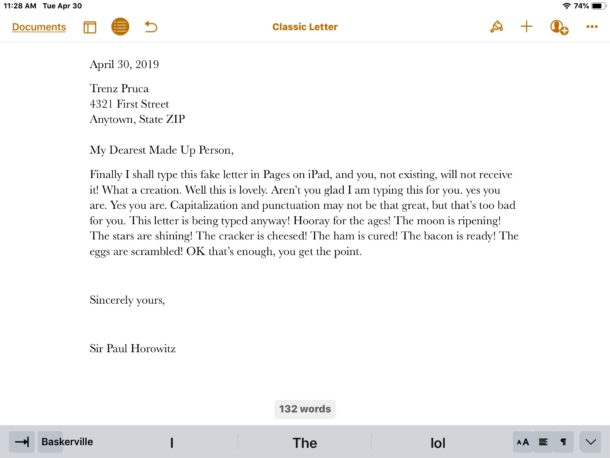
Every one of these functionalities can be accessed without keyboard shortcuts on Pages for iPad too of course, like showing the word count, but being able to access these features through keystrokes is quite a bit faster for many users when their setup includes a physical keyboard.
Quickly See Pages Keyboard Shortcuts on iPad
Remember, you can see a quick cheatsheet on the iPad screen of keyboard shortcuts by holding down the Command key within certain apps, and Pages is one of the apps that includes that handy keyboard shortcut cheatsheet feature.
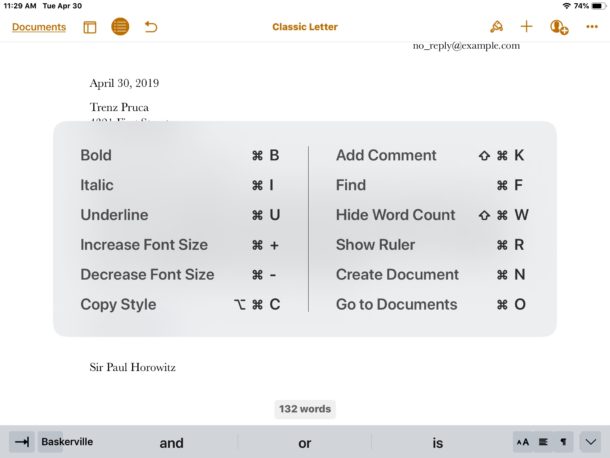
Note that not every keystroke is shown in the iPad keyboard shortcut cheatsheet for Pages, and you’ll find missing are the copy/paste shortcuts as well as document navigation keyboard shortcuts using the arrow keys. Additionally, the keyboard shortcuts for other system functionality are not shown, and we aren’t including those here either (for things like Spotlight).
If you enjoyed learning these keystrokes for use with Pages for iPad, you might also like to know some handy keyboard shortcuts for other apps including Notes on iPad, Files on iPad, Chrome on iPad, learning how to type the Escape key on iPad, using copy, cut, and paste, and more as we continue to cover additional keyboard shortcuts for various apps.
Do you know of any other handy keyboard shortcuts or tips for Pages on iPad? Share them with us in the comments below!


Thank you for your excellent info pages including today’s Pages shortcuts. I don’t use an external keyboard and do type directly on to my Pad, so please could you do the same or similar for Pages on the i-Pad.
Thanks hopefully,
Meg
Ps please accept my apologies if you have already done it and I missed it! Maybe a repeat?
🤔😊
You must use an external hardware keyboard with an iPad to use the iPad keyboard shortcuts, that’s just the way the keyboard shortcuts work.
Brydge keyboard case is pretty good, makes an iPad like a touch screen laptop kind of.