How to Export Pages as Word on iPhone & iPad
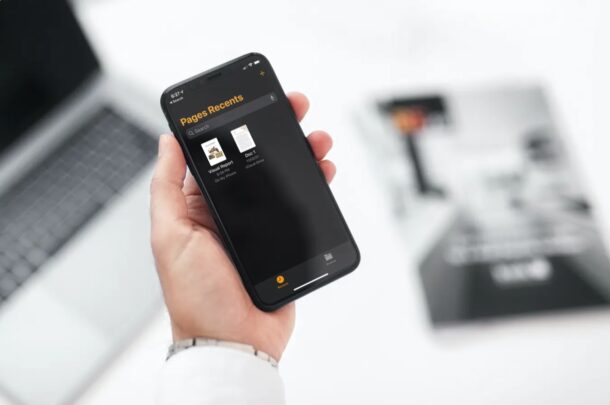
Looking to share a Pages file from your iPhone or iPad with a colleague who uses Microsoft Word on a Windows PC? Since Microsoft Word does not support the .pages file format, they won’t be able to open and view the contents of the Pages file unless it’s converted first.
But not to worry, because Pages for iPad and iPhone offers conversion tools allowing you to quickly export a Pages file to Word document and Word compatible format.
Apple’s Pages app works just fine as long as you’re using an Apple device, whether a Mac, iPhone, or iPad, but the moment you switch to a different platform, you will run into compatibility issues. Unlike Microsoft Office, iWork isn’t cross-platform software and it’s limited to Apple devices. On the bright side, Apple Pages can access Word documents just like any other Pages file, and even allows you to convert its native file format into Word documents within a matter of seconds. There’s also the iCloud based method of opening Pages files in Windows but for the article here we’ll emphasize exporting a document directly to Word format from the Pages app of iOS or iPadOS.
How to Export a Pages File as Word Document on iPhone & iPad
The Pages app available for the iPhone and iPad should be able to access all the documents that you created across all your Apple devices. If you haven’t downloaded the app, make sure you install it before proceeding with the steps below:
- Launch the Pages app on your iPhone or iPad.

- Use the Recents or Browse menu to find the document that needs to be converted. You need to first tap on the file and open it in the Pages app.

- Once opened, tap on the triple-dot icon next to the Edit option located at the top-right corner to access more options.

- Now, tap on “Export” as shown in the screenshot below.

- In this particular step, you’ll be able to choose the file format for the exported file. Tap on “Word” to begin the conversion.

- Wait for a couple of seconds until the conversion completes.

- Once it’s done, Pages will automatically bring up the iOS share sheet on your screen. From here, you can share the file using AirDrop, Mail, or any other social networking app. Or, if you want to store the Word document locally, simply tap on “Save to Files” located at the very bottom of the share sheet.

There you have it, you’ve learned to convert Pages files to Word documents right on your iPhone and iPad.
It’s unclear why Microsoft still hasn’t added native support for Pages files in Word since the opposite is possible, but there are at least workarounds to these situations. If you’re going to be working on a shared document in Pages with Windows PC users, it’s probably better to use the Word format rather than .pages to make sure other users don’t have to face any compatibility issues.
This is just one of the many ways to convert Pages files to Word documents. If you don’t have the Pages app installed and don’t want to download it for conversion, you can still easily convert Pages files to Word documents online with iCloud or with CloudConvert. Or, if you’re using the Pages app on Mac, you can learn how to save Pages Files as Word documents on macOS.
Alternatively, you can ask the recipient to open the Pages files using the iCloud web client that can be accessed on any device with a web browser including Windows PCs. All they need is an Apple account and they’ll be able to open it and export Pages files as Word documents and then download the converted files onto their device if they need to.
Hopefully, you were able to use this built-in file conversion capability to avoid compatibility issues with your Pages files. What’s your take on the lack of support for Pages files in Microsoft Word? Do you wish the iWork suite was available to Windows PCs as well? Do share your valuable thoughts and opinions in the comments section.

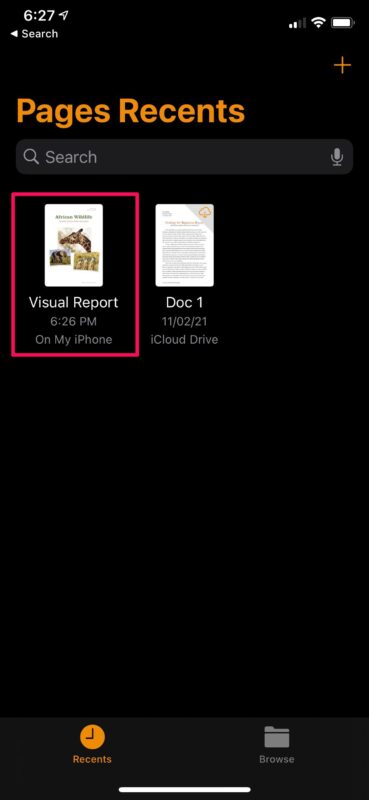
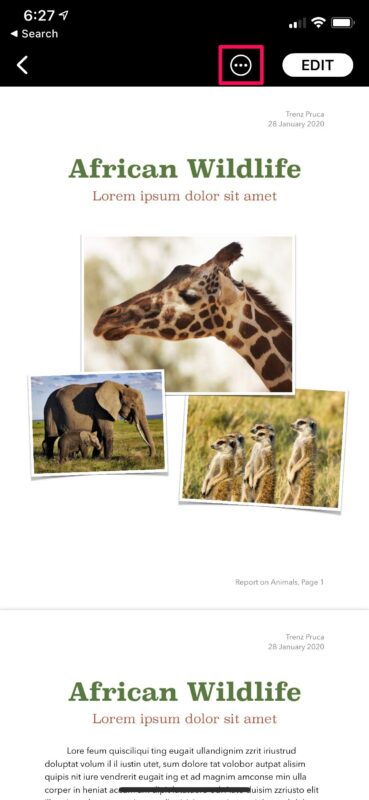
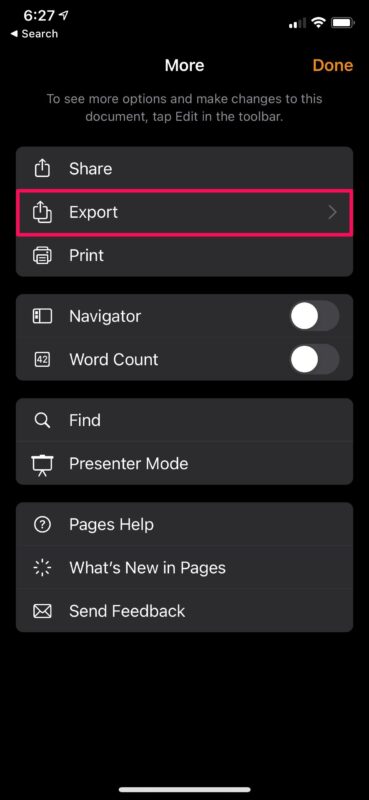
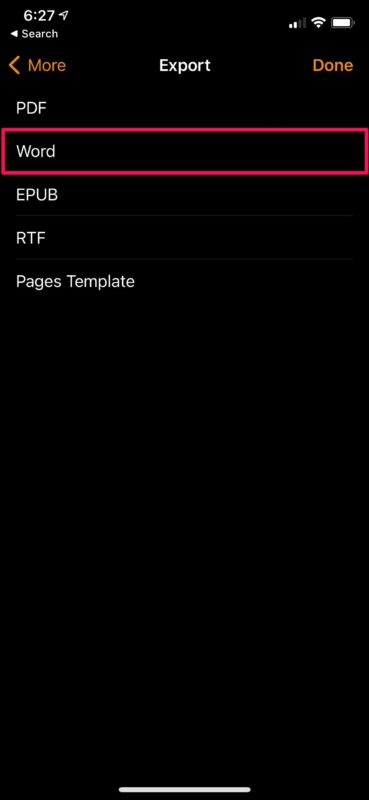
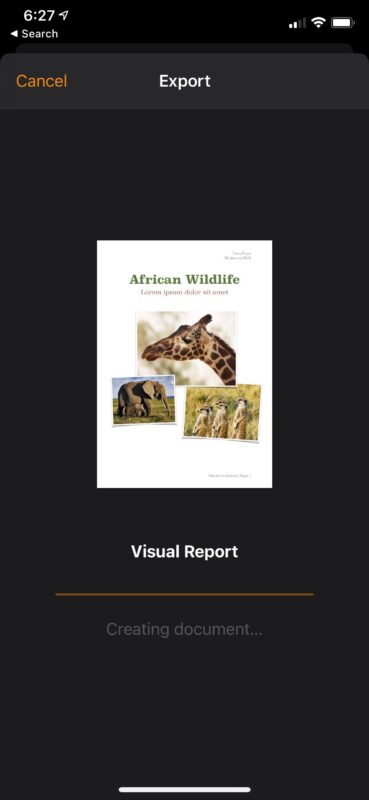
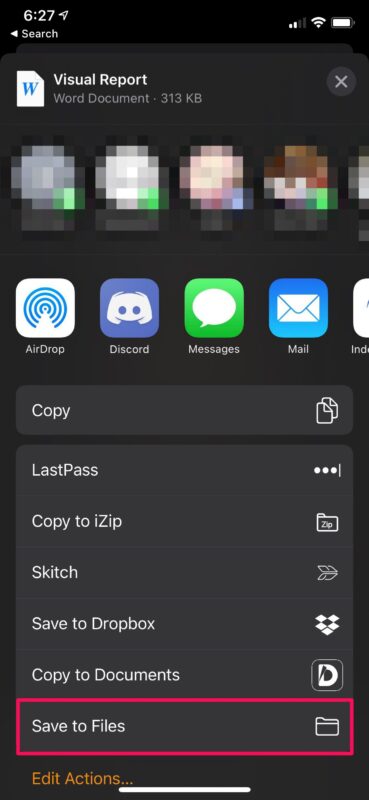

how do you get the file to a pc