How to Open Pages File on Windows PC with iCloud
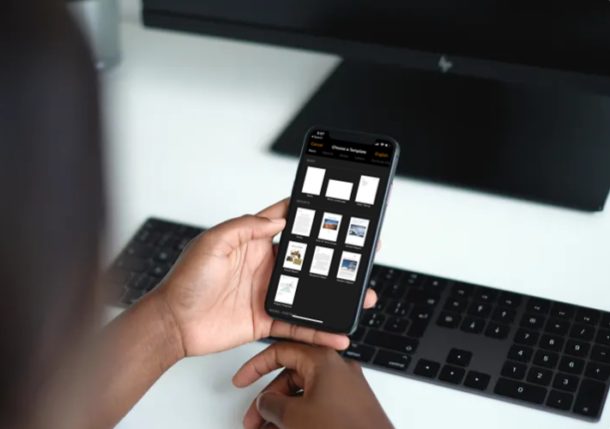
Need to open a Pages file but you’re on a Windows PC? You can open Pages files from Windows or any PC by using iCloud. Pages files are generated from from the Pages app on Mac, iPhone, iPad, and iCloud, but there’s no native Pages app for Windows. Not to worry, as you’ll soon see you can easily open and access Pages documents right from Windows, and all you need is a web browser.
In this article, we’ll be discussing exactly how you can open a Pages file on Windows PC using iCloud.
How to Open Pages File on Windows PC with iCloud
The simplest and most straightforward way to open iWork documents on your Windows PC would be by using Apple’s iCloud web client, as it doesn’t require the installation of any software. You don’t even have to install the iCloud desktop app for Windows, as we’ll be making use of your web browser instead. Let’s take a look at the procedure.
- Open any web browser that’s installed on your PC and head over to iCloud.com. Type in your Apple ID details and click on the arrow to log into your iCloud account.

- You’ll be taken to the iCloud homepage. Click on the “Pages” app that’s located right below Contacts.

- Now, click on the “Upload” icon located at the top of the page, as shown in the screenshot below.

- This action will open a window for you to browse through folders. Select the .pages file that you want to access and click “Open”.

- Wait for the file to upload, as it will take a few seconds, depending on your internet connection. “”Double-click” the uploaded file to open it on iCloud.

- It’ll take a few seconds to load up, but once it’s done, you’ll be able to view and make edits to the Pages file and store it right on the cloud or download it back to your Windows computer in a supported format like PDF or Word, if that’s what you prefer.

And there you have it, those are the necessary steps for opening Pages files on your Windows laptops and desktops. This iCloud cloud-based solution for word processing works in a similar fashion to Google Docs.
From now on, you don’t have to worry about iWork compatibility issues when you’re switching between multiple devices, as iCloud.com is not only capable of opening the files, but is also capable of converting documents to widely supported formats.
Additionally, iCloud can also be used to view and edit Microsoft Word documents, if you find Pages’ layout more appealing. It’s not clear why Microsoft hasn’t added native support for Pages files to Microsoft Word yet, especially considering how word documents can be opened on Pages just like any other file, but perhaps that feature will come down the road.
Next time, before you transfer iWork files to your Windows machine, make sure you have a copy of the document in a Windows supported file format to avoid a similar situation. For example, you can export your Pages document as a Microsoft .docx file right on your MacBook, iPhone, or iPad, before you even save the document.
Pages is Apple’s response to Microsoft Word that’s used to create and manage word documents across the globe today. It’s a part of the iWork productivity suite and since this software suite isn’t available for Windows, which can lead to some file compatibility issues as you switch between operating systems.
Using iCloud for opening Pages and iWork documents should be useful for anyone working across platforms or with multiple devices that you often find yourself switching between. You may own a MacBook that you use while you’re on the move but also have a Windows desktop at your home. If you’ve used Pages for your word processing needs on your macOS device, you might run into compatibility issues if you try to open its file on a Windows PC, and that is primarily due to the fact that Microsoft Word is not capable of opening .pages files. But as you now know, you can simply use iCloud.com to open those Pages documents instead, which is pretty easy.
We hope you managed to successfully open and view the Pages document on your Windows PC using iCloud. What do you think of this cloud-based solution to access iWork documents? Do you see yourself taking advantage of this functionality in the long run as you switch between multiple devices? Let us know how it worked for you in the comments.

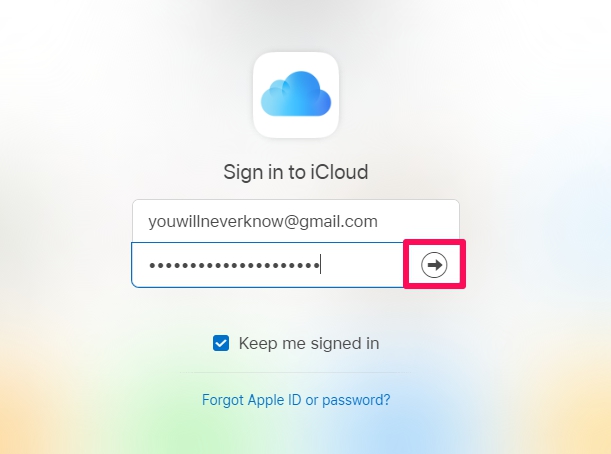
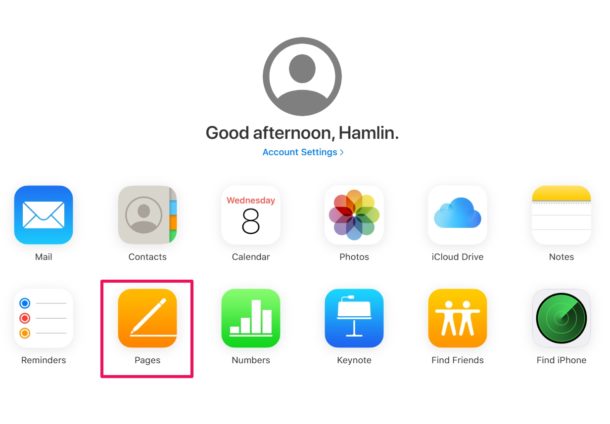
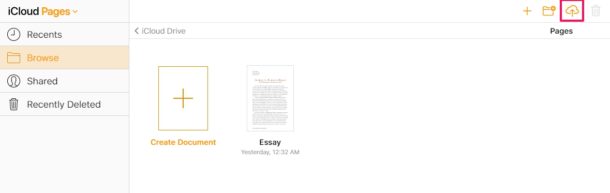
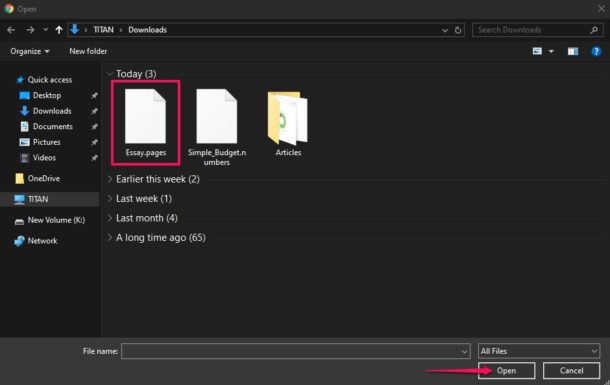
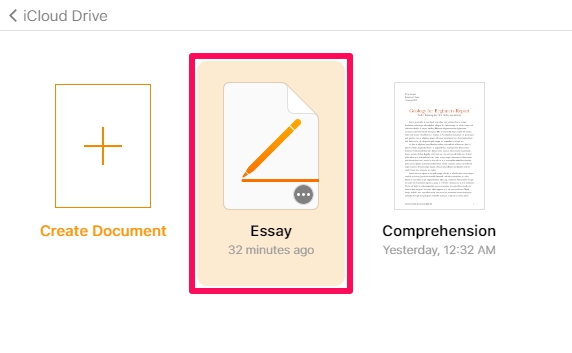
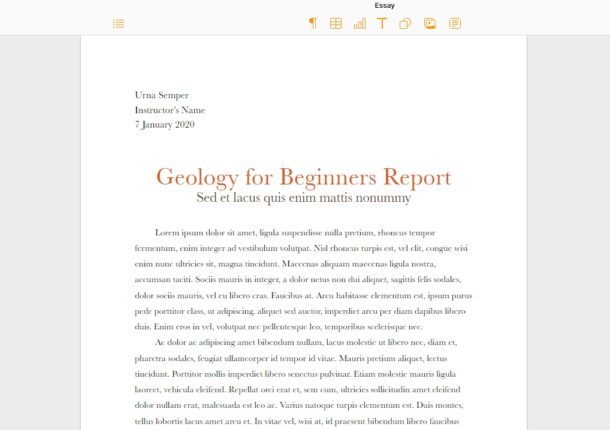

This was very frustrating as I could never get the File menu to appear. i followed your instructions and it did not work. Step 4 above never happened.
Hope you can figure this out to help someone else.
Apple techs are not intuitive, and reply as a 4th grader brain would. I asked them 4 problems and they did not know how to respond, besides “upgrade your product”.
this website is a savior!
I called Apple tech support last week to find out if there was a way to open .pages or .numbers documents on a PC using iCloud. I work exclusively on a Mac using Pages and Numbers, was traveling to take care of my elderly father, who only has a PC, and had a few files I would need to be able to access. I was told there was absolutely no way to accomplish this using iCloud or iCloud Drive, Even if I stored the documents in Dropbox.
I ended up frantically exporting my files into Word and Excel formats and uploading them to Google Docs, which I really don’t like to use. It was a lot of last minute work and a barely adequate solution.
Very disappointed that no one at Apple was able to provide me w/this method.