How to Convert Pages to Word on Mac
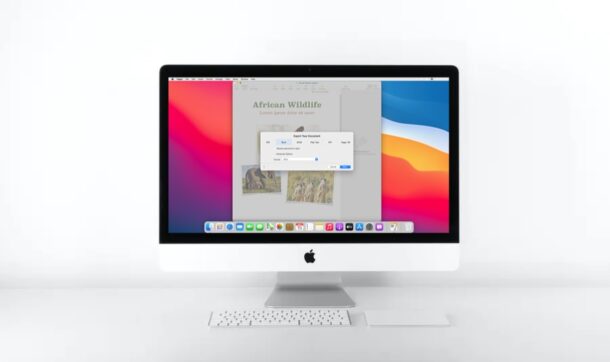
If you work with Pages and Word files across platforms, say on a Mac and Windows PC, you may occasionally run into file compatibility issues between the computers and software. For example, maybe you’re having trouble opening a Pages document within Word, or you passed a document along to a friend or colleague who is having issues opening the document. In these situations, it can be favorable to convert a pages file to a Word document, which you can do right from a Mac.
For people who’re accustomed to Windows PCs, Pages is Apple’s equivalent of Microsoft Word that’s used by countless people for their word processing needs. However, Microsoft Word is unable to open a .pages file and iWork isn’t exactly available for Windows devices because of how closed Apple’s ecosystem is. Therefore, if you create documents on your iOS, iPadOS, or macOS device using Pages for work-related purposes, you’ll have to convert these documents to a Windows supported file format like .docx before you’re able to view and edit them on a PC.
How to Convert Pages to Word on Mac
Apple’s Pages app makes it easy to convert the documents to a Windows-supported file format. Simply follow the steps below to get started.
- Find and open the Pages document on your Mac using Finder.

- Once Pages opens up, click on “File” in the menu bar as shown in the screenshot below.

- Next, choose “Export To” from the dropdown menu and click on “Word”.

- This will open a pop-up menu within Pages. Expand “Advanced Options” and you will be able to choose either .docx or the older .doc format. Click on “Next” to continue.

- Now, just choose the location where you the file to be stored and click on “Export”.

There you have it, you have converted the Pages file to a Word document right on your Mac.
Now that the file is in a supported format, you can transfer it to your Windows PC or send it to a Windows user and continue working on the document. This Word document can be opened in Pages without having to convert it back to .pages format, since Pages supports Word doc and docx files.
One way around this is to simply save the Pages file as a Word doc from the beginning, but not all users remember to do that if they’re going to be working with multi-platform situations.
Considering how Pages opens Word documents just like any other file, we’re not quite sure why the vice versa isn’t possible on Microsoft Word. At this point, we can only hope that changes and Windows adds support at some point down the line.
If you’re currently not on your Mac, there are additional ways to convert Pages documents. For instance, you can use iCloud’s web client to convert Pages to Word docs from any device with a web browser. So, if you’ve already sent your documents to a Windows user, ask them to convert the files using iCloud.
There are other options too, for example you can simply open the Pages file using iCloud from a Windows PC, or even convert a pages file to a Google Doc file and then use that to export to Word (quite a chain!), or if the file does not need to be edited, it could be saved as a PDF from Pages to retain it’s precise formatting and appearance.
Finally, you can also often open a Pages file format document directly in Windows by changing the file extension but the formatting is typically lost or garbled with that method.
Did you successfully convert your Pages files to Word documents? Did you do this for compatibility reasons, or for another purpose? What are your thoughts on Microsoft Word’s lack of support for Pages documents? Do you have another approach for converting pages to word? Do let us know your valuable opinions and experiences in the comments section down below.

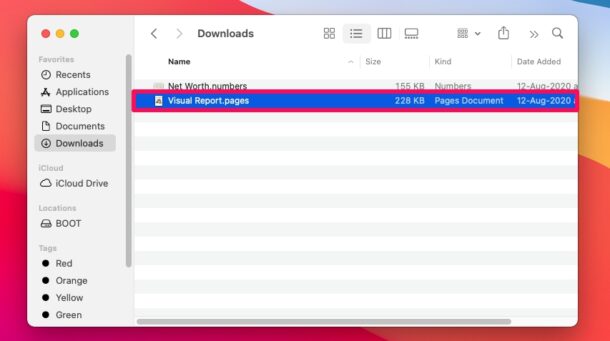
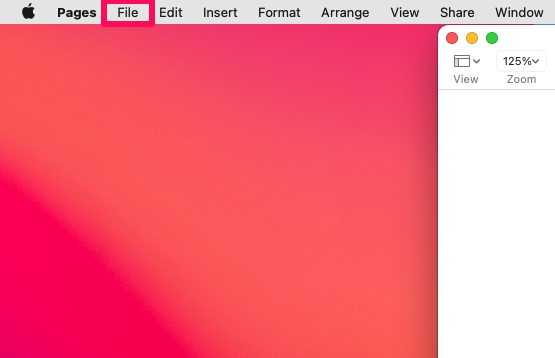

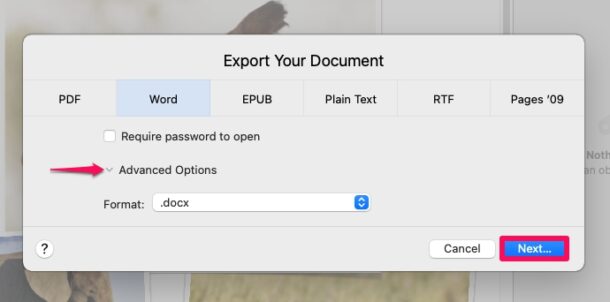
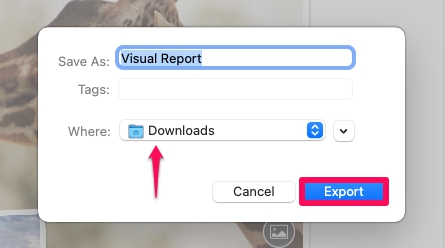

Thank you!!! Worked like a charm!!
an ‘experienced’ microsoft user ceated a document with many associated photos in Word.
He ‘hid’ the images somewhere so as not to overload his system.
The only way a mac user like me could access them was by buying word.
I was roundly castigated for refusing to do this.
Thanks for highlighting this tip.
At my level of use there is little point in ‘renting’ Word.
Converting Numbers to Excel works in a similar manner.
However the abilities and sophistication of Excel compared to Numbers still makes it highly desirable for those seriously into Spreadsheets.