How to Watch MKV Video on iPad from Files App

Want to watch MKV videos stored in the Files app on an iPad? You can do that easily once you learn how. This makes it simple to keep locally stored MKV movies on iPad within the Files app to be able to watch directly on the device.
If you have an MKV video file in the Files app of iPad that you want to watch, you may have noticed that by default the Files app is not able to play mkv video files. But not to worry, with the help of a free app you can easily watch any MKV movie that is located in the Files app of an iPad.
How to Watch MKV Movies from Files app on iPad
- Download VLC from the App Store to the iPad, it is free
- Open the Files app on the iPad and navigate to the MKV movie file you want to watch
- Tap on the MKV video and then tap on the Share button, it looks like a box with an arrow flying out of the top
- Choose “Open in VLC” to open the MKV movie file into the VLC app*
- Watch your MKV video in VLC, you can play, pause, fast forward, rewind, and perform all other expected video watching capabilities in VLC on iPad
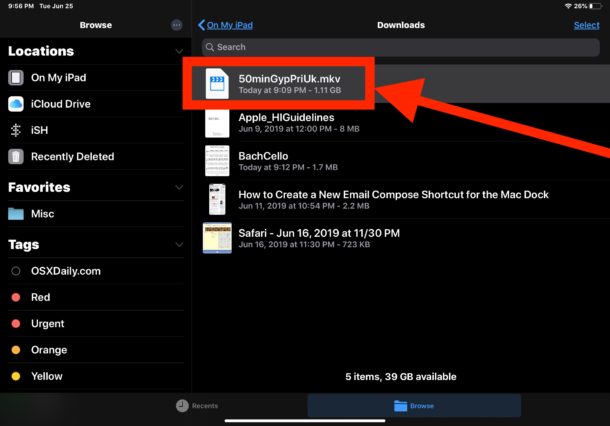
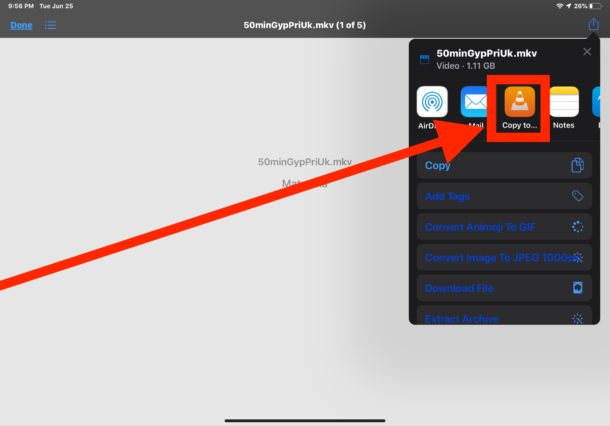

*Sometimes you must first choose to “Copy to VLC” from the Sharing menu, then tap out of the Share sheet, wait a moment or two, and then open the Sharing screen again to choose “Open in VLC”.
Note that every time you wish to watch the MKV video in VLC you will need to manually choose to do so through the same Sharing menu within Files app.
With iPadOS 13 (and later) you can even use this same trick to watch MKV video files from the Files app that are on a local network share, so if you have an SMB file server you can access that through Files app and then load any mkv movies directly into VLC too.
If for some reason this method doesn’t work from playing the MKV video file directly from Files app on iPad or iPhone, you can also use the wi-fi upload method to VLC to watch MKV, AVI, and other videos on iPhone and iPad, which basically copies the movie file directly to the VLC app storage on the device.
Do you know of another simple method of watching MKV video files and MKV movies on an iPad (or iPhone), from the Files app or otherwise? Share with us in the comments below!


Hi,
Worked perfectly thanks!
Thank you this was helpful! Works like a charm!