How to Remove Mail Rules from Mac Mail App
![]()
Want to remove Mail rules from Mac Mail? Or perhaps you need to disable Mail rules when an errant mail rule has wreaked some havoc in the Mail app?
Perhaps you created a Mail auto-responder and no longer need that mail rule anymore, or maybe you misconfigured a mail rule which is causing some issues with the Mail app and want to delete that. Whatever the situation, we’ll show you how to remove Mail rules from the Mail app of Mac OS. We’ll also show a troubleshooting trick to disable mail rules manually via the file system.
How to Remove Mail Rules from Mac Mail
If you wish to delete a Mail rule from the Mail app of Mac OS, here’s what to do:
- OPTIONAL 1st step: IF the Mail rule you want to remove is causing a problem with sending, replying, or forwarding emails, take the Mac offline first. Simply pull down the Wi-Fi menu and choose “Turn Wi-Fi Off” before proceeding
- Open the Mail app on the Mac
- Pull down the “Mail” menu and choose “Preferences”
- Select the “Rules” tab
- Select the Mail rule you want to delete and then click the “Remove” button
- Confirm that you want too remove and delete the Mail rule
- Repeat to remove other mail rules if desired
- Optionally, quit and relaunch the Mail app
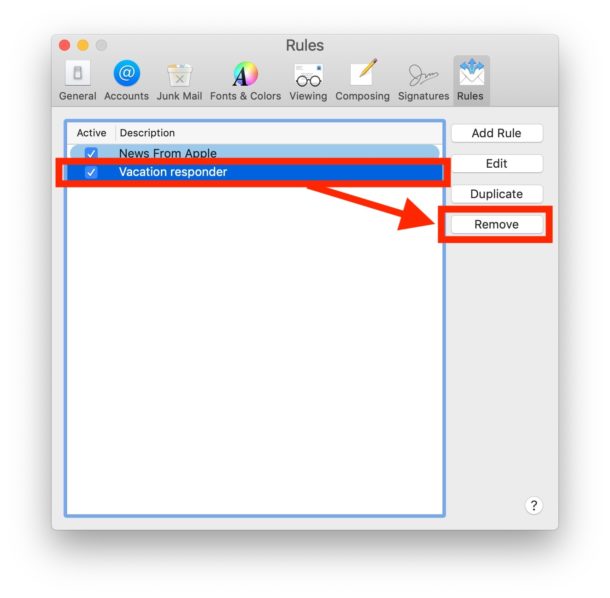
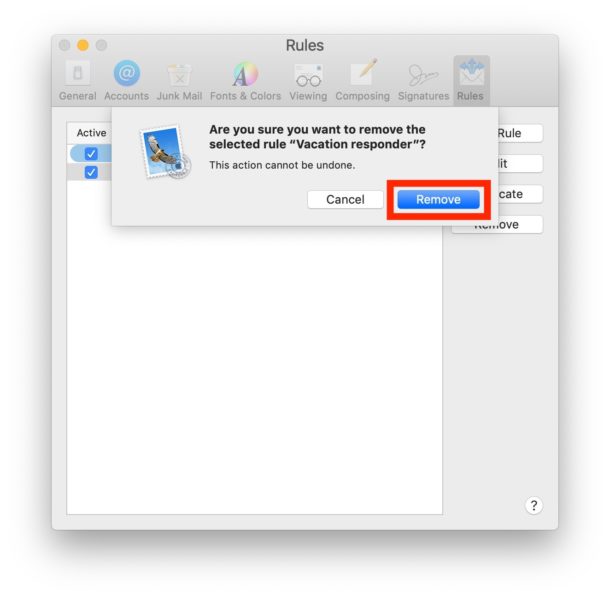
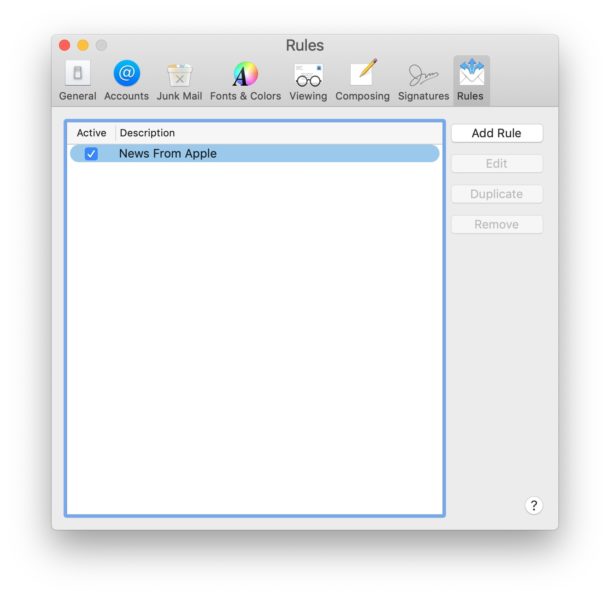
With a Mail rule deleted, that mail rule will no longer be activated and it will no longer be available either. This removes the eMail rule from the Mail app completely.
Remember to turn on wi-fi again if you had disabled wi-fi to remove the mail rule. Obviously if the Mac is not using wi-fi then you’d need to disconnect and reconnect whatever other network is in use, like an ethernet cable.
Sometimes it’s not possible to remove a Mail rule for whatever reason, and in that case you might instead try to manually disable mail rules instead. This can be helpful as a troubleshooting method for some mail scenarios where a mail rule is errant or causing issues with the Mac Mail app.
How to Manually Disable Mail Rules from Mac Mail
If an existing Mail rule is causing problems, you can manually disable all Mail rules on the Mac Mail app by accessing a set of rules files in the file system. This process is slightly different depending on what version of MacOS you are using, in that some of the folders or files will be different.
- Take the Mac offline by pulling down the Wi-Fi menu and choosing “Turn Wi-Fi Off”
- Quit out of the Mail app if it is currently open
- Open the Finder in MacOS
- Pull down the “Go” menu and choose “Go To Folder” then enter the following path (including the tilde ~):
- In the “Mail” folder, open the directory named “V6” (earlier versions of MacOS may call this folder V2, V3, V4, V5, etc)
- Open the folder named “MailData”
- Locate the files named all (or any if others are missing) of the following:
RulesActiveState.plist
SyncedRules.plist
UnsyncedRules.plist
MessageRules.plist

- Create a new folder somewhere else easy to find on the Mac, like the Desktop, and drag those files into that newly created folder
- Relaunch Mail app, the mail rules will be disabled
- Go to Mail > Preferences > Rules and adjust or remove any mail rules as necessary
~/Library/Mail/
Don’t forget to turn wi-fi back on again.
This latter approach can be helpful for troubleshooting purposes if an improperly configured mail rule was setup and is causing some difficulty.
Do you have any other tips, tricks, or suggestions about troubleshooting, disabling, or removing Mail rules from the Mac Mail app? Share with us in the comments below.

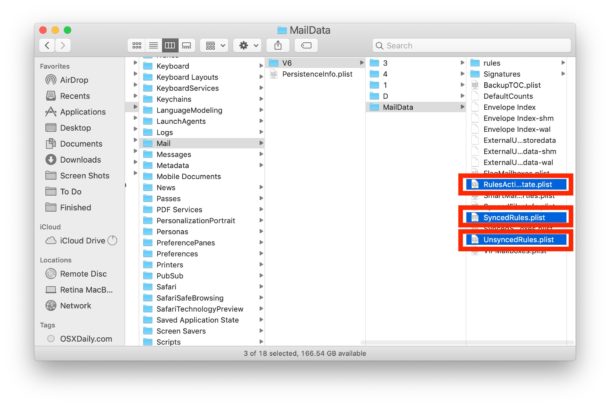

Thanks for the step by step tutorial.