How to Make a FaceTime Call from iPhone & iPad
![]()
Making a FaceTime video chat call can be a fun way to have a conversation with someone remotely, and the iPhone and iPad make it very easy to place FaceTime video calls as this article will demonstrate.
The requirements to use FaceTime are pretty simple; you must have FaceTime enabled on your device, and the recipient must have an iPhone, iPad, iPod touch, or Mac to receive a FaceTime call, and the recipient must also have FaceTime enabled on their device. Aside from that, everyone just needs an internet connection, whether wi-fi or cellular.
How to Make a FaceTime Video Call on iPhone or iPad
- Open the “FaceTime” app on iPhone or iPad
- Tap on the Plus + button *
- Type the name, number, or email address of the person you want to start a FaceTime call with, then tap on that persons contact name to start FaceTime dialing them – if you have never FaceTimed them before then tap on “video” to start a Video call
- The FaceTime call will ring to the recipients device, when they answer you’ll be connected in a FaceTime video chat
- Tap on the red X button to hang up the FaceTime call at any time
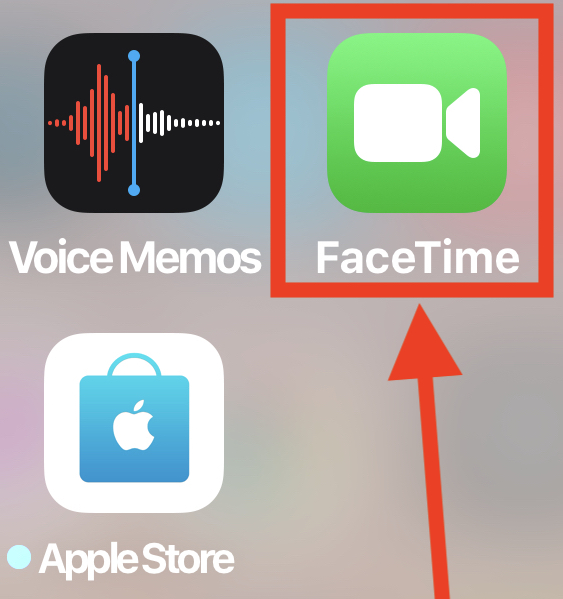
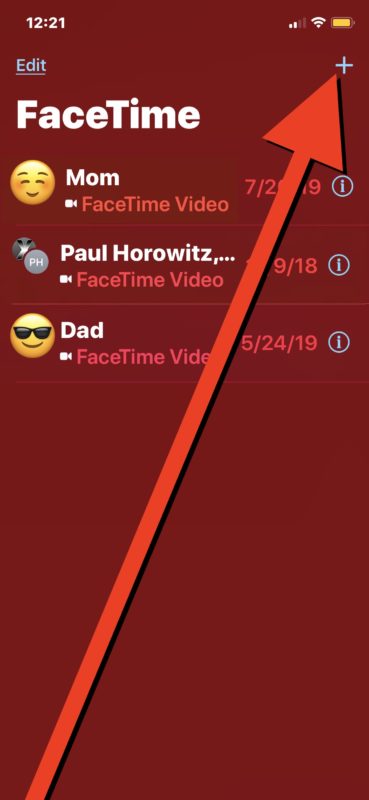
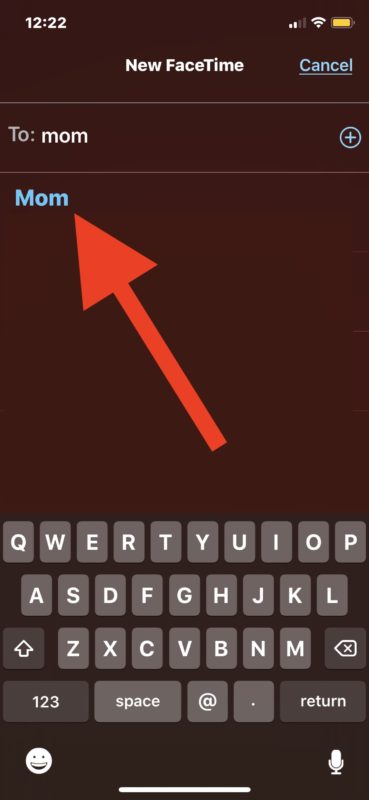
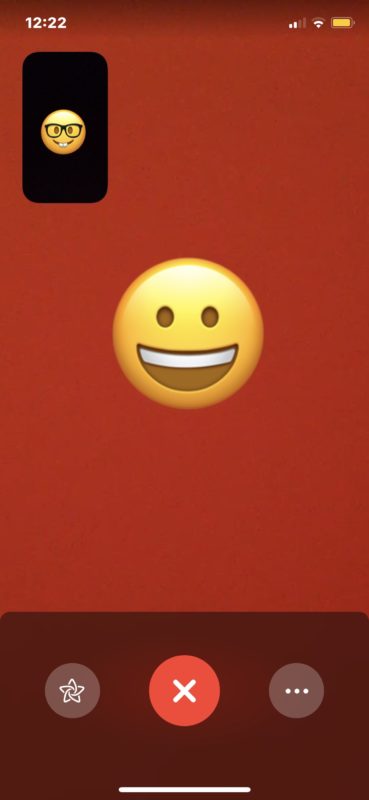
* If you see the name of the person you want to FaceTime right away in the list, go ahead and tap their name to start a FaceTime call immediately
FaceTime Video has goofy effects you can apply to your face in modern versions of iOS and iPadOS, and you can take Live Photos of FaceTime calls if you want to capture a moment from the video chat.
You can also make Group FaceTime calls on iPhone and iPad if you want to have multiple people in the same video chat, which can be useful for video conferencing and having conversations with multiple people at the same time.
FaceTime video works basically the same on iPhone, iPad, and iPod touch, and so it doesn’t really matter what device you’re using to make a FaceTime call from as the actions are the same.
While this article is focusing on FaceTime video calls, you can also make FaceTime audio calls from iPhone or iPad, which uses Voice Over IP. Another interesting trick is available for iPhone users that also own an iPad, and that is to allow making phone calls with iPad via a nearby iPhone using a special setting for that.
If you have any interesting tips, tricks, or advice about using FaceTime on an iPhone or iPad, share with us in the comments below!


Was trying to set up group FT on iPad 12.4.6 and video button would not turn green. (No problem 1-1). Finally found this:
If you can’t make a FaceTime call on your iPhone, iPad, or iPod touch
You need a cellular or Wi-Fi connection to use FaceTime on your iPhone, iPad, or iPod touch. Over Wi-Fi, FaceTime requires a broadband connection.
I just have WIFI :<
Thanks for this tutorial! These things we youngsters know but our parents don’t know much about this. Also, this helps noob users of the iPhone or iPad. Do share more iPhone hacks and tips.