How to Make FaceTime Video Calls on Mac
![]()
If you have a Mac you can easily make FaceTime Video calls to any other user with an iPhone, iPad, Mac, or iPod touch. FaceTime video chat offers a fun way to have conversations with people, and it can also be useful for business and other purposes too.
This article will show you how to make a FaceTime video call from a Mac.
To be able to successfully make a FaceTime Video call, you’ll need an internet connection, FaceTime enabled on the Mac, and the recipient must also have FaceTime enabled on their iPhone, iPad, or Mac. Aside from that, it’s all pretty simple.
This process is similar to making FaceTime calls from iPad or iPhone.
How to Make FaceTime Video Calls on Mac
- Open the FaceTime app on the Mac, it is located in the Applications folder
- From the upper left corner, type a name, email, or phone number to call *
- Select “Video” from the FaceTime call options for that contact (if “Video” is not available, the recipient may not have FaceTime available)
- The FaceTime Video call will dial the recipient and assuming they answer will lead to a FaceTime video chat
- Tap the red (X) button at any time to hang up and end the FaceTime video call
![]()
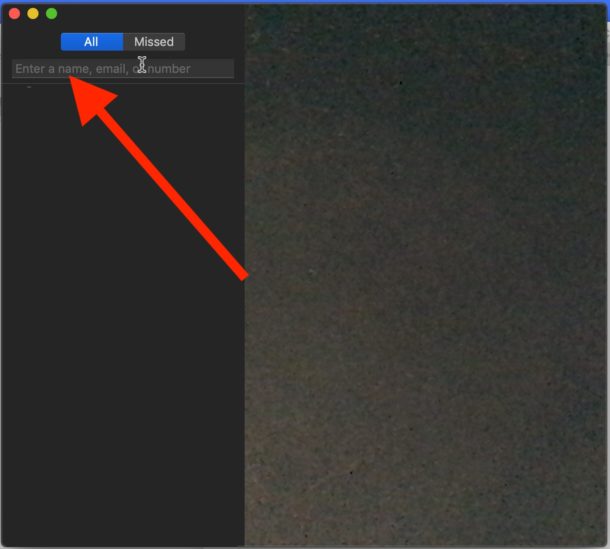

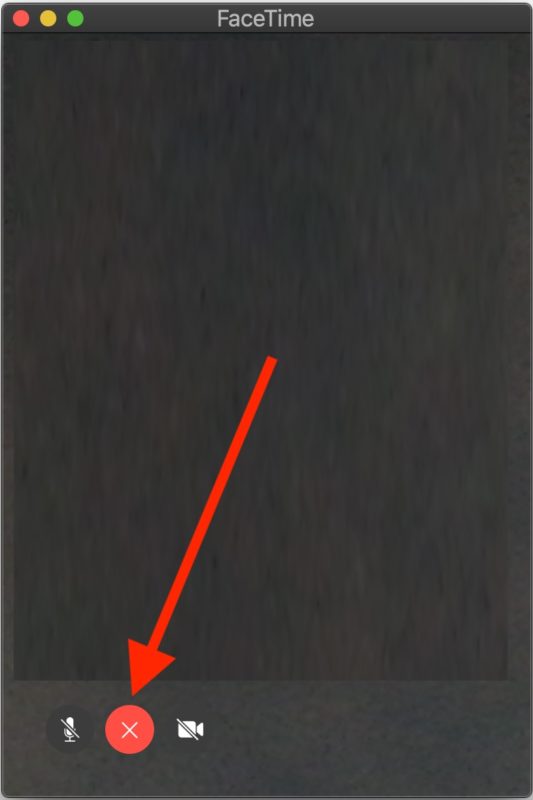
* You can add multiple names, email addresses, or numbers to this list if you wish to make a Group FaceTime call from the Mac, as long as each recipient has FaceTime.
The recipient of the FaceTime video call must have FaceTime enabled on their device, so whether they’re on an iPhone, iPad, or Mac that will need to be the case. Likewise if you had previously turned off FaceTime on Mac for whatever reason, you’d need to turn it back on again to be able to make a FaceTime video call, as well as receive one.
Once you’re on an active FaceTime video call, you can add more people to the video chat if you feel like doing so by using these instructions for FaceTime group video chat.
FaceTime video chat can be a great tool for videoconferencing whether for work, education, business, personal, or just to catch up with friends and family. Just remember that you and the recipient must have a Mac, iPhone, iPad, or iPod touch for this particular feature to work. There are other cross-platform video chat apps available, like Skype for example, so if you’re trying to reach out to someone on an Android, Windows PC, Linux, or different platform outside the Apple ecosystem, that may be a better option than using FaceTime.
Do you have thoughts or suggestions or tips about using FaceTime on Mac? Share with us in the comments below!


I love you