How to Delete an APFS Volume from Mac
![]()
If you have created a new APFS volume on a Mac for some purpose, perhaps to run a different version of MacOS on, you may eventually wish to remove that volume from the APFS container.
Deleting an APFS volume removes all data on that volume and is irreversible, so make sure that you are targeting the proper volume to delete, and be sure you have sufficient backups of any data you want to preserve.
How to Delete APFS Volume from Container on Mac
Be certain you have a complete backup of the Mac made before modifying any volumes or containers in Disk Utility.
- Open Disk Utility in MacOS
- Select the APFS Volume you wish to remove from the sidebar
- Click the [-] minus button in the toolbar of Disk Utility
- Confirm that you want to delete the APFS volume, this will erase and remove all data on that volume
- When the volume is finished deleting, click “Done”
- Exit out of Disk Utility when finished
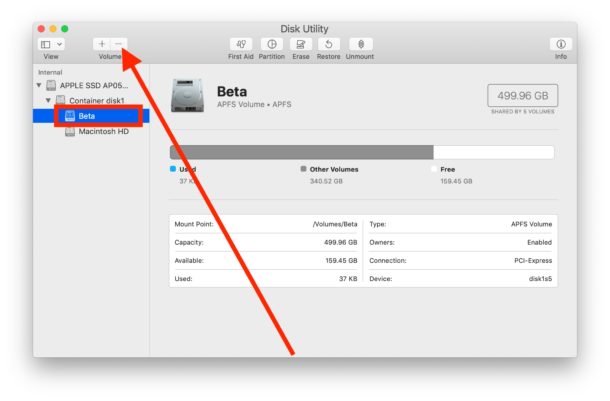
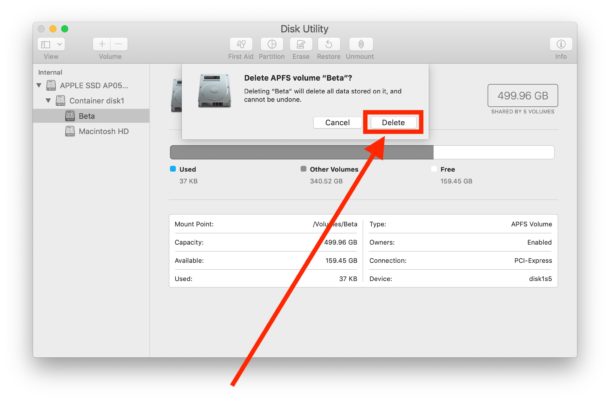
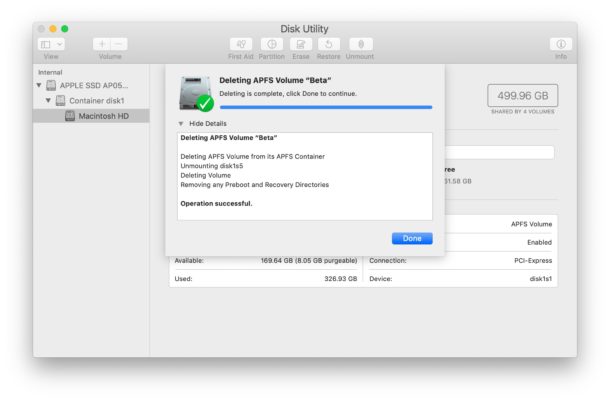
With the APFS volume removed, whatever was on that volume will also be permanently removed as well.
For example, if you were running a macOS beta release on an APFS volume that was deleted, then removing that APFS volume will delete that macOS beta system software release.
Note that APFS volumes within APFS containers are entirely different from general drive partitions, and while you can run modern macOS releases on APFS volumes you can not run other operating systems on them. That differs from a drive partition which can use a different file system entirely, thereby allowing things like running Windows 10 in Boot Camp on a Mac.


Try mounting the grayed out volume in Disk Utility.Select the volume and hit the MOUNT button.
when i open disk utility and click on the – nothing happens, its greyed out ?
One possibility is the user account does not have admin privileges to be able to remove the APFS volume if one does exist.
Also, if you do not have an extra APFS volume, the minus (delete) button will be unavailable in Disk Utility.