How to Setup & Use Apple Pencil with iPad Pro
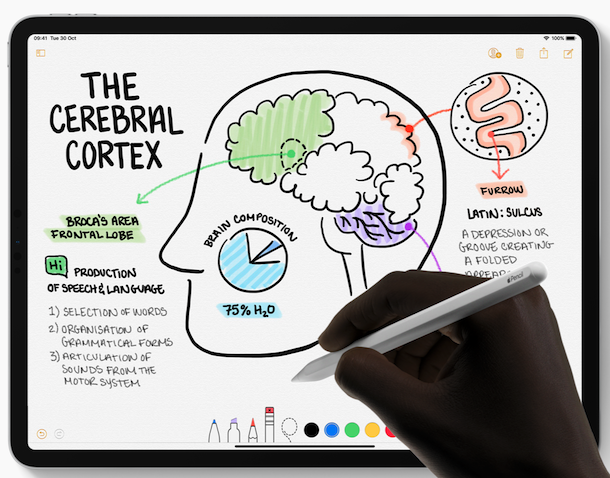
The iPad Pro is already the best iPad ever made and you can take it to the next level by adding an Apple Pencil to the mix. But you’ll need to know how to set it up and get the most out of it.
With the addition of one accessory you can turn the iPad Pro into perhaps the very best digital note taking machine on the planet. It’s not just note taking, or Notes drawing and sketching tools, either. With tons of other drawing and painting apps in the App Store you’re only limited by your imagination rather than the technology. The Apple Pencil might not be cheap, but it’s a great accessory if you want to make the best use of your iPad Pro.
How to Pair an Apple Pencil to iPad Pro
- Attach the Apple Pencil to the side of your iPad Pro, just below the volume buttons
- Once the magnets grab hold of the Apple Pencil a picture will appear on-screen. Simply tap the “Connect” button to complete the pairing process.
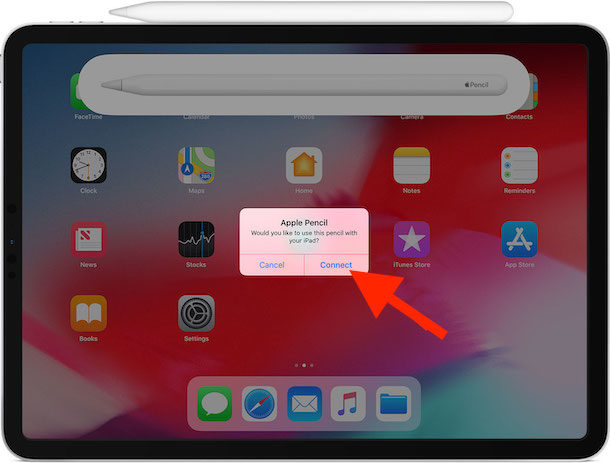
How to Change an Apple Pencil’s Double-Tap Behavior
Now that the Apple Pencil is paired you can alter what happens when you double-tap it.
There are a handful of options and choosing the right one for you can make living with an Apple Pencil so much easier.
- Open the Settings app on your iPad Pro and then tap “Apple Pencil”.

- Tap the double-tap behavior that you would like to use.

The next time you use the Apple Pencil, double-tapping the side of it will invoke the option you selected earlier. Note that some apps may override this option depending on their individual configurations, however.
How to Charge an Apple Pencil
The battery inside an Apple Pencil will last for a long, long time between charges. But it will need charging eventually.
Simply place it on the side of your iPad Pro and and it will automatically start charging.
An on-screen indicator will confirm the current charge status. You can also check Apple Pencil battery life easily through the Battery widget in iOS and iPadOS.
Using an Apple Pencil with iPad Pro
Using an Apple Pencil is as easy as could be. Placing the Apple Pencil tip onto the iPad Pro screen is all that is needed, so long as the app has Apple Pencil support built in.
The Apple Pencil does not need to be turned on or off during use. Just place it back onto the side of your iPad Pro when you’re done and it’ll be ready and waiting for you the next time it’s needed.
This guide assumes you’re using a modern Apple Pencil (2nd generation or later) with modern iPad Pro (2018 models and newer). Prior Apple Pencils and older iPad Pro models simply connected to one another by plugging the Apple Pencil into the Lightning port to connect to the iPad Pro, and that method still applies for the non-Pro iPad models too.
Do you use an Apple Pencil with iPad Pro? Do you have any tips or suggestions for getting the most of it? Share your experiences in the comments below.

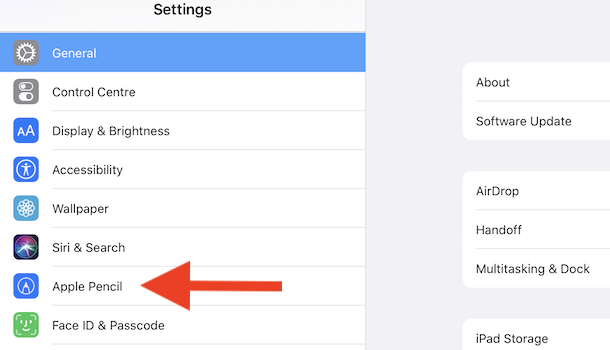
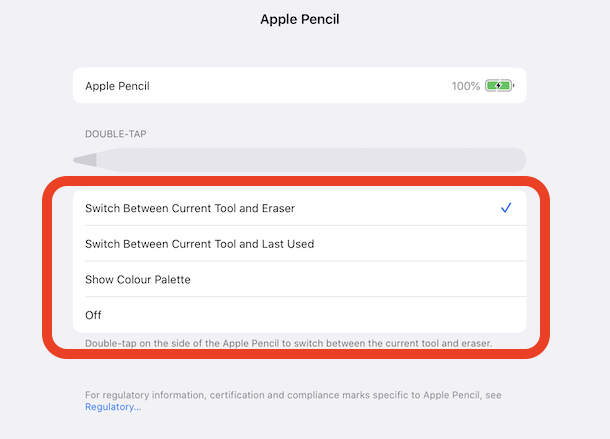

How to Set-Up