How to Hide Chrome Suggested Articles on iPad, iPhone, Android
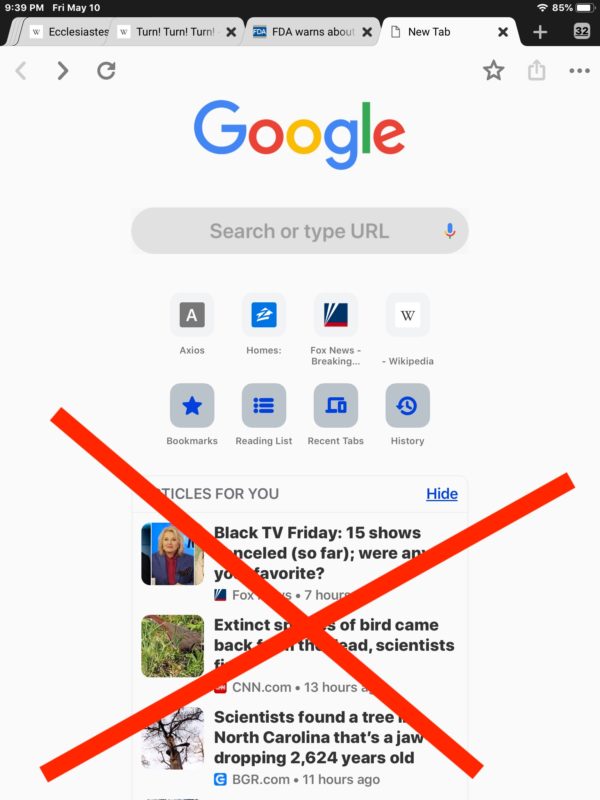
Chrome for iOS and Android defaults to showing an “Articles For You” suggested article section when opening a new Chrome tab or window with Google search.
If you don’t want to see the Chrome suggested articles on iPad, iPhone, or Android, you can disable the Articles For You feature.
How to Remove Chrome Suggested Articles For You in iOS / Android
- Open Chrome in iOS or Android if you have not done so already
- Tap on the “…” period icon button to access the Chrome options menu
- Tap on “Settings”
- Scroll through Chrome Settings to find “Article Suggestions” and turn that to the OFF position
- Tap on “Done” to exit Settings
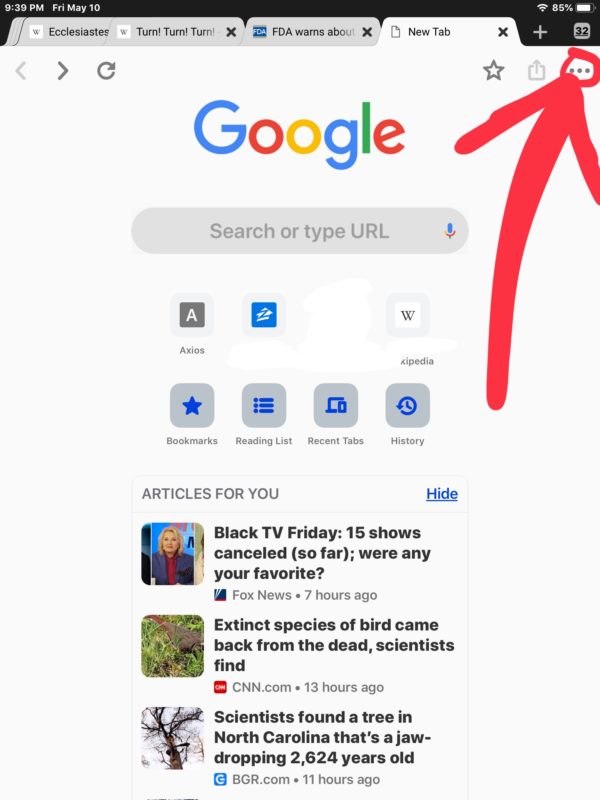
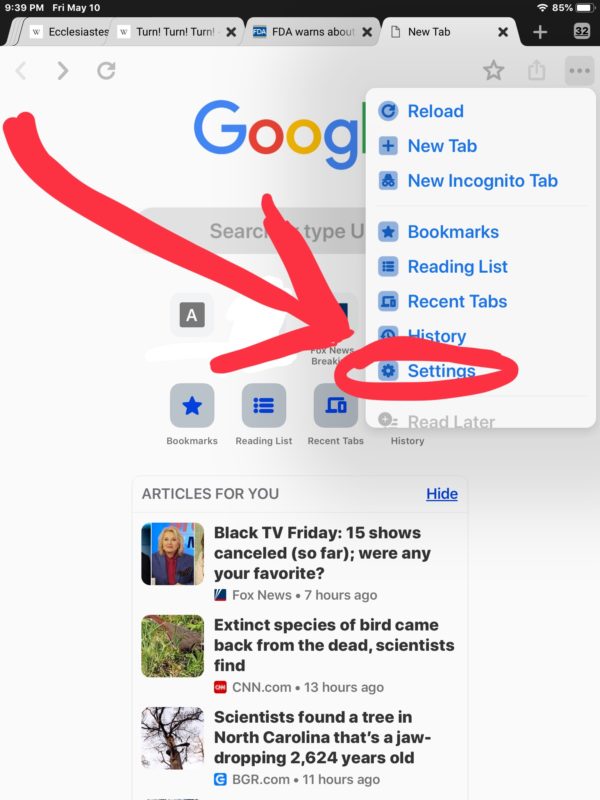
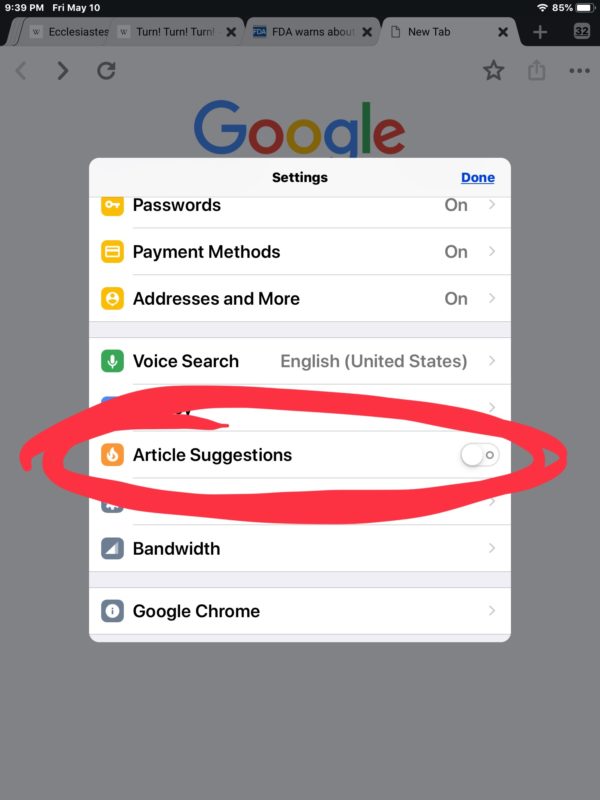
Now you can enjoy your clutter-free Chrome Google page without a bunch of suggested “Articles for You” showing up on the screen.
You can also quickly hide the Articles For You section by tapping on “Hide” but that does not disable the feature.
Disabling Chrome “Articles For You” via Chrome Flags
You can also disable this Suggested Articles For You feature in Chrome in iOS and Android by going to the following URL in Chrome:
chrome://flags
Then, use the search feature to look for ‘remote-suggestions’ and turn this off from there.
If you enjoyed this tip, you might also find our other Chrome tips and tricks helpful too. You can learn everything from using easy reverse image search in Google Chrome, to Chrome for iPad keyboard shortcuts, to force refreshing pages without cache and much more!


Hi thank you
Laura Clark: It sounds like you want to remove Chrome from the “Siri Suggestions” area of iOS. To do that go to Settings > Siri & Search, then scroll until you get to the “Chrome” app settings. From there uncheck all the boxes: Learn from this App, Show in Search, Show App
Same, not working. It seemed to be working just a couple of days ago. Now I see the suggestions again in my phone. Just checked, I have #enable-ntp-remote-suggestions set to “disabled”. Turned off the othrr 3 flags, #enable-homepage-tile and #interest-feed-notifications, and accepted to re-launch the application. Still garbage websites when opening a new tab.
I agree with Laura 100%
Things like this wind me up so much that will uninstall crome from all of my devices.
Best advice.
The instructions do not work.
Firstly, in my “advanced settings” and in the entire list of settings I have, in general, there is NO SUCH THING, as this option to modify a setting called “articles for you”. It simply does not exist. Secondly, I have turned off “remote suggestions” via the url chrome://flags/#enable-ntp-remote-suggestions, and it does NOTHING. It’s as if I made absolutely no change, and I still get “suggested articles” on my search page, that I don’t want to see. I am fed up with content being pushed on me, that I don’t want to see. Btw, I also have made modifications to my preferences in Hoigke News, but this has zero effect on the “suggested articles” that relate in NO WAY, *at all* to the actual content that I search for, read, or have any interest in. Am I the only person that is frustrated with this?
The instructions work exactly as described to remove the suggested articles from Chrome on iPhone, iPad, and Android. I have done this on all of my iPhone and iPads because I too do not want content pushed to me without a specific opt-in.
Please follow the instructions as described Laura, or perhaps you are using a different operating system.
There’s another solution: never install Chrome on any device ever.
Chrome is a great general use web browser and standard kit for any web developer (front and back end)
I use Safari for a lot of browsing but Chrome for work.