How to Fix “No Sender” & “No Subject” Mail Bug in iOS 13 & iPadOS 13
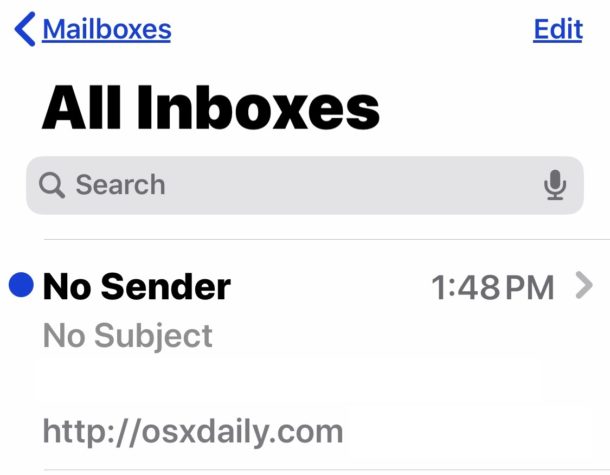
If you launched Mail app on iPhone or iPad after updating to iOS 13 or iPadOS 13 and now discovered new emails are showing up as “No Sender” and with “No Subject”, then you’re certainly not alone. This appears to be a known bug impacting a fair number of iPhone and iPad users after updating their devices to the various new iOS 13 and iPadOS 13 software releases, including iOS 13, iOS 13.1, iOS 13.1.1, iPadOS 13.1, and iPadOS 13.1.1.
If you’re impacted by the annoying Mail app “No Sender” and “No Subject” email bugs, then read on to learn how you may be able to troubleshoot and resolve the issue.
Troubleshooting “No Sender” & “No Subject” Mail Bugs in iOS 13 & iPadOS 13
The following steps may resolve the Mail bug where new email messages show up as having “No Sender” and the emails also show “No Subject”.
1: Force quit Mail app
First you’ll want to force quit Mail app.
How you do this depends on the iPhone or iPad model and whether or not it has a Home button.
- To force quit Mail app on iPhone & iPad models with Face ID and without home buttons, swipe up from the bottom of the screen and hold the swipe until the App Switcher shows up. Navigate to the Mail app and then swipe up on Mail app to push it off the top of the screen to force quit Mail app.
- To force quit Mail app on iPhone and iPad models with Home buttons, double-click the Home button to bring up App Switcher, then navigate to Mail app and swipe up on it to push it off the top of the screen to quit.
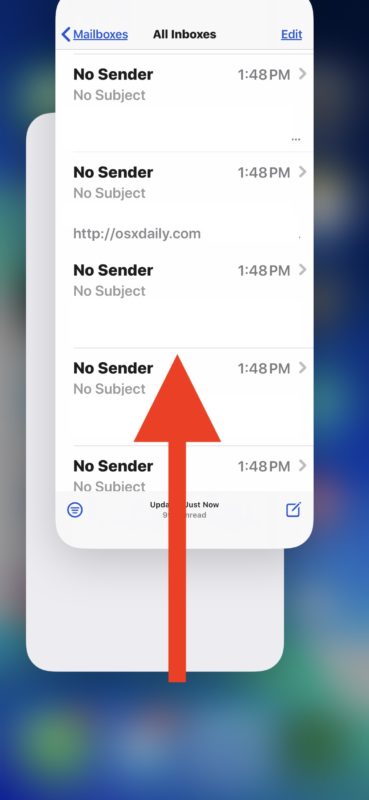
2: Force Restart iPhone or iPad
Next you’ll want to force restart the iPhone or iPad.
Again how you force restart the device depends on the iPhone or iPad model:
- For iPhone 11, iPhone 11 Pro, iPhone 11 Pro Max, iPhone X, iPhone XS, iPhone XR, iPhone XS Max, iPhone 8, iPhone 8 Plus, and iPad Pro (2018 or later): Press Volume Up, press Volume Down, press and hold POWER / WAKE button until you see the Apple logo on the screen
- For all iPad models with Home button, iPhone 6s, 6s Plus, iPhone SE: Press and hold Home button and Power button until you see the Apple logo on the screen
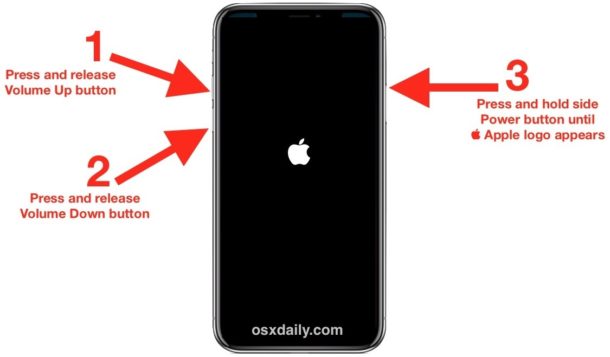
After the iPhone or iPad has force restarted and booted back up again, re-open the Mail app and you should find that at least new emails arriving will no longer show up as “No Subject” and “No Sender” in Mail app. Some interim emails may still appear to show as “No Sender” and with “No Subject” however, which appears to show some persistence of the bug for emails that were already downloaded and labeled that way.
3: Update to the latest iOS version
If possible, update to the latest iOS release in Settings app > General > Software Update
Updating to the latest version of iOS available may or may not resolve the Mail app “No Sender” and “No Subject” bug for some users.
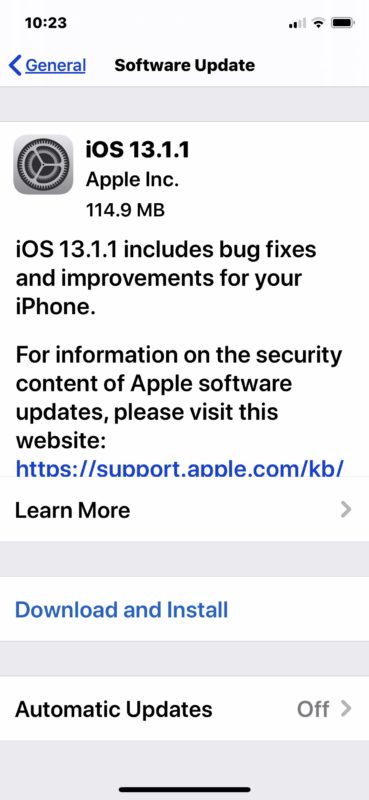
For some users, updating from say iOS 13 or iOS 13.1.1 to iOS 13.1.1 may resolve the issue, but for others (like myself) the “No Sender” and “No Subject” bug didn’t appear in Mail app until after updating to iOS 13.1.1. For example, my personal iPhone did not experience the “No Sender” and “No Subject” Mail bug until after I updated to iOS 13.1.1.
Nonetheless, presumably a future iOS update will resolve the “No Sender” and “No Subject” Mail app bugs, so checking for available iOS updates and installing them is always a good idea.
As always, be sure to backup your iPhone or iPad before installing any system software update.
You may find you need to force quit Mail app and then force restart the iPhone or iPad several times if the bug keeps appearing with new email messages, which is admittedly frustrating but should get worked out in a future software update. You can learn specifics about how to force restart iPad Pro, force restart iPhone XR, iPhone XS, XS Max, force reboot iPhone X, force restart iPhone 8 Plus and iPhone 8, force restart iPhone 7 Plus and iPhone 7, how to force restart iPhone 6s, iPhone 6s Plus, iPhone SE, iPad Air, iPad mini, iPad, and all iPad Pro models with Home buttons, if needed, it may be helpful to memorize the sequence for your particular device for the time being.
–
Did the above troubleshooting steps resolve the “No Sender” Mail bug or the “No Subject” Mail bug for you on iPhone or iPad with iOS 13 or iPadOS 13 or later? Did you find another solution that worked? Let us know your experiences in the comments below.


On my iPad Pro 11”, After updating to OS 14.1, Not only do I have the problem of some emails not showing content but I also cannot see the editing tool icons when I’m composing an email so I can’t use those at all. They were all fine with os 13. Can I go back to os 13? I even deleted my Mail app and reinstalled which was a bummer cause then I lost all my emails. And of course I restarted my iPad several times.
Thanks for the advice but it does not work for me. I am on 13.3.1 and from the above it seems this has been an issue for some time. Pretty disgusting that apple for all the money we pay does not properly beta test updates before releasing them.
A clear sign that the company is now run by people who have no pride in their products and services but only looking at the bottom line. Accounting types should NEVER run tech companies. Engineers should.
Nicole – this worked for me! You’re a lifesaver- thank you!!!
Settings
Password & Accounts
Delete those accounts
Restart phone
Go back to password and accounts
Add emails accounts
***Viola it should work***
Thanks Tina deleting and adding the email accounts fixed my no sender problem
How do I get my old emails to show the Sender?? My new ones show Sender, but all the previous emails show “No Sender” … can anyone help me to fix this, please????
Hi Jill, this is a great question. Here is an article that discusses fixing the “no Sender” bug on iPhone and iPad
https://osxdaily.com/2019/09/28/fix-no-sender-no-subject-mail-bug-iphone-ipad-ios13/
It tells you exactly what to do to resolve this problem.
Update your system software, then reboot the iPhone and open the Mail app again.
The link in the next box just loops you around to the top of the page where you just were.it doesn’t help get rid of the no sender in the old emails .i have the same problem,all my old emails say no sender.how aggravating!they shouldn’t release it if it gives you other problems.
This was the only thing that worked for me! Thank you! Also, this happened when I upgraded to 13.2.3 in case anyone else had the same.
Another major annoyance that is not being mentioned anywhere is the fact that you now cannot change the subject title in an IOS device after updating to their crappy IOS 13. Any way to change this?
Hi Tina
Did all your old emails you have in folders then come back with the correct sender?
Just fixed my no sender/subject problem. Tried all other suggestions. This is what I did. Go to settings. Password and Accounts. Turn off Mail. Go back to Password and Accounts . Add new account with your email address. Go into your emails and they should all be ok. If so go back to password and account and delete the old account. Turn email back on . I’m not technically minded at all so I’m chuffed !
Omg! This worked, thank you so much for your help!!
My mail download 800+ old emails after the update. How do I delete the old ones, while keeping the ones I wanted to keep to begin with (they’re all marked unread now.)
You fixed that error….Thanks for sharing this wonderful post.
My sent folder and trash folder have both disappeared once I did this update.
Happened to me too after I updated my iPad to iOS 13.1 (iPhone was fine though). Nine of the above suggestions resolved the issue for me. I ended up talking to Apple Support and they had me sign out of my iCloud account and then sign back in again. This fixed the issue for me, but was a major pain as it resets so many aspects of your device, such as Apple Pay, etc. But at least it fixed the issue… now if only someone could find the fix to get shortcuts working on the Apple Watch again. Wow, iOS 13 has been so buggy!
Ok, but how I force restart an iPhone 7?
On iPhone 7 press and hold Volume Down and Power / Wake until you see the Apple logo.
It’s the only iPhone model that force restarts that way…
https://osxdaily.com/2016/09/22/howto-restart-iphone-7/
Calendar Alerts don’t work with iPadOS 13 or 13.1 on my iPad Pro.
Bcc contacts won’t propagate Like on the CC line, on top line. A small black tag with “Bcc” in it pops up but trying to get names to propagate does not function as before.
I, too, have exactly the same issue with bcc. Cannot find any answers to how to fix it. I also cannot move the cursor to the middle of a word anymore – the whole word always highlights.
I reported this very early on, after updating to 13.0 on iPhone XR.
I had already tried the steps outlined in the article, with no change in the “no sender/subject” status of messages dated earlier than the Sept. 20 update.
I’m using mail app for both iCloud (naturally) and Gmail accounts. I finally got the Gmail senders and subjects back by deleting the account on the iPhone and then adding it back. Everything seems to have repopulated. Owing to what a major PITA it is when doing anything with the iCloud account, I have not yet signed out and back in to iCloud on the iPhone to see if that jump-starts the message info for pre Sept. 20 messages. Will report back if I try it and if it works.
I found this No Sender and No Subject bug after updating to iOS 13.1.1 my Mail app was working fine in iOS before that.
If I force quit Mail then reboot the iPhone, new emails show up normally but the old emails are still marked as No Subject with No Sender.
Also my battery life is WAY worse with iOS 13.1.1, this is the most frustrating update for my iPhone X I’ve had yet.