How to Stop Accidentally Deleting Emails in iOS 13 Mail on iPhone
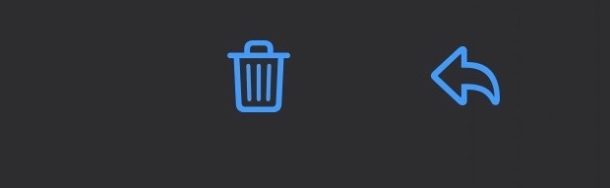
Some iPhone users are finding they are accidentally deleting emails in Mail app of iOS 13, instead of replying to them as desired.
This is because the Trash icon to delete emails is located directly next to the reply icon, a change to the Mail app interface that was introduced to iPhone with iOS 13. Depending on the email account type, that delete email button may be an archive email button instead, but the location is the same and some users are accidentally archiving emails rather than replying to them as well.
We’ll show you a tip that can help prevent accidentally deleting emails in iOS 13 Mail on iPhone.
How to Stop Accidentally Deleting Emails on iPhone with iOS 13 Mail
- Open the “Settings” app on iPhone
- Go to “Mail” and scroll down to find “Ask Before Deleting” and turn that to the ON Position
- Exit Settings and return to Mail app
- Now when pressing the delete email button (whether accidental or intentional) there will be a confirmation that you wish to ‘Trash Message’
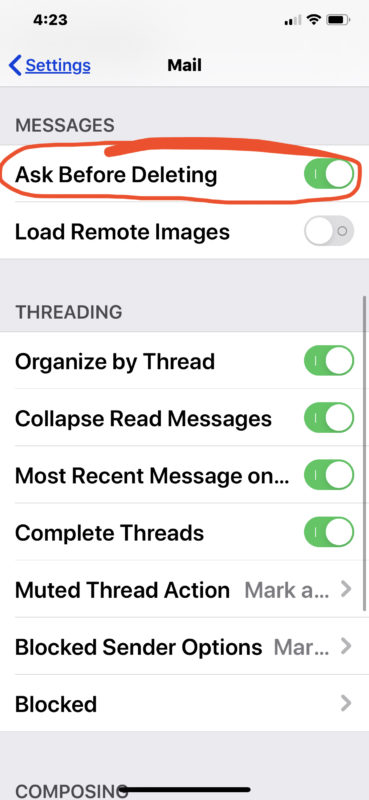
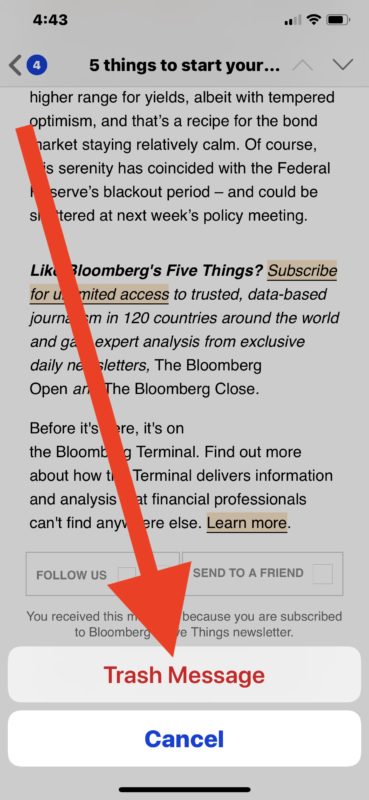
While you can’t change the delete mail / Trash email button icon location, this change should help by forcing a confirmation that you actually want to delete the email.
This particular settings option has been around for a while, and it also will ask before Archiving mail in iOS and iPadOS, as well as asking before deleting email. It has always been a handy feature, but it’s perhaps more useful now than before for some Mail users.
There are many great tips for iOS 13 on iPhone but this particular change seems to be causing email problems for some people.
The new location of the Delete Email button in Mail is a well reported complaint since iOS 13 debuted for iPhone users, including from a variety of celebrities and journalists and the issue was widely publicized on NBCNews, so with all the major media attention it’s getting it is always possible that Apple will make a change to the delete email button location in a future iOS 13 software update for iPhone. But for now, the Mail delete button stays in place, and enabling “Ask Before Deleting” in Mail settings should put an end to accidentally deleting emails.
Note that the iPad with ipadOS 13 and later is not impacted by the accidental mail deletion issue, because the Trash delete email icon is not located directly next to the Reply button. Nonetheless, iPad users can still turn on this confirmation feature if they’d like too.
Have you accidentally deleted an email in iOS 13 when you intended to reply to the mail message instead? Have you inadvertently archived an email instead of replying on the iPhone with iOS 13? Did making this settings change help you? Let us know your experiences in the comments below.


Not directly linked to article, but I’ve noticed that if I delete Junk messages, they just get moved to Trash folder, from where I have to delete them for a second time. This is duplicating a deletion process & very annoying.
On a Mac deleting messages from the Junk folder deletes them once & for all… no process duplication like on iOS!
Is the iOS characteristic a (known) bug or am I missing some option in Settings, that to date, I’ve not found?
I was accidentally deleting emails when scrolling through a long email in Landscape mode (needed to make the images large enough to see detail). I made this change a couple of weeks ago and solved the problem.
I use Gmail because I don’t like the Mail app. Question: how can I delete items from Mail without also deleting them from Gmail?
The new IOS 13 has changed my delete button to an archive button as you stated.
Now it is 3 steps to delete.
And I also haven’t seen how I actually look at what I have archived..How do I do that and is archiving permanent?
Go back from your primary Inbox and you’ll find the “Archived” inbox on iPhone and iPad, along with “Sent” and “Drafts” and other inboxes
I found myself accidentally archiving emails on my iPad using the Gmail app. A swipe action archives the email.
I really miss the old Gmail on Safari but had a feeling it would be going as Gmail kept asking me to use the app.
You can turn off the actions taken by “swipe”. I found it in the Gmail settings.
What happened to marking email as Spam???
Not a bad workaround! Thanks!
Or, how about just slowing down and tapping the icon you actually want?