How to Connect Xbox One Controller to iPhone or iPad
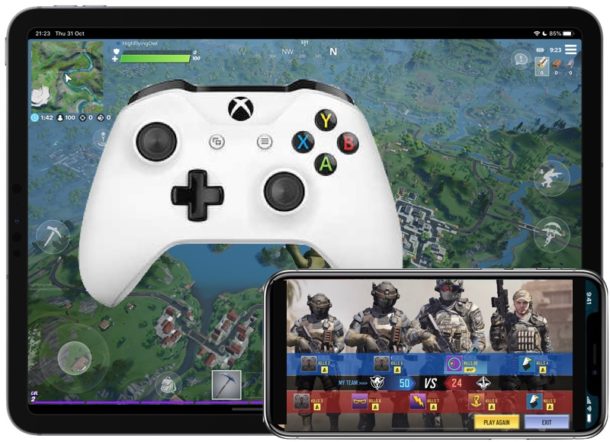
You can now use an Xbox One controller with iPhone or iPad for gaming. We’ve been able to use some select Bluetooth game controllers with iPads and iPhone for years, but for many gamers they don’t have the same feel as a classic gaming controller, like the Xbox One offers. It’s just hard to compete with the kinds of game controllers that game console companies produce, which have extensive ergonomic testing, plus there’s some muscle memory attached if you’ve been using them for a long time.
Being able to use a wireless Xbox One controller makes the iPhone or iPad a pretty powerful option when it comes to gaming. The App Store is already home to some amazing games and while sometimes the touch-based inputs aren’t as great as we’d like, using a controller changes all of that. It’s, if you’ll pardon the pun, a game changer.
All you need to do is connect your Xbox One controller and start playing games, it’s really that simple.
How to Use & Connect Xbox One Controllers to iPad or iPhone
Before we start, make sure that your iPhone or iPad is nearby with Bluetooth enabled, that you have an Xbox One wireless controller, and that your Xbox One controller is powered off.
- Press and hold the Xbox button to turn on the controller.
- Press and hold the Connect button for a few seconds.
- Open the Settings app on your iPad and tap “Bluetooth.”
- Locate the name of your Xbox One controller and tap it. You’ll find it beneath “Other Devices.”
Now that it’s connected, you can use your Xbox One controller with your iPhone or iPad.
Launch any game that you’d otherwise play on iPad or iPhone, and if it supports a controller, you’re good to go to play it right now using the Xbox One controller. Popular games like Fortnite, PUBG, Call of Duty, many Apple Arcade games, and many classic RPGs all support controllers, and the Xbox One controller makes a great gaming controller for iPad and iPhone.
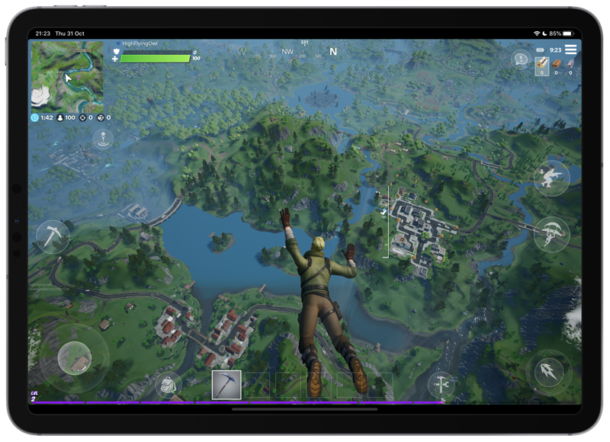
Once your controller is connected you’ll find that most games automatically detect it, and it just works right away without any configuration necessary.

Some games also let you configure the controller to change what the buttons do within the game itself, like Fortnite and PUBG.
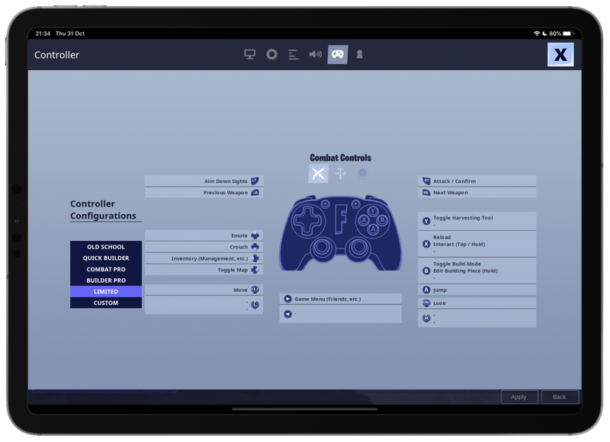
Not all games support controller customization however.
How to Disconnect Xbox One Controllers from iPad or iPhone
If you want to use your controller with another iPad, iPhone, or even an Xbox One, you’ll first need to disconnect it from the iPad or iPhone that it’s connected to.
To disconnect the Xbone controller, follow the same steps as above but tap the “i” button beside name of the controller and tap “Forget This Device” from the resulting screen.
Connecting a controller to your iPhone or iPad is a great way to up your mobile gaming experience for games of all sorts, whether that’s something like Call of Duty Mobile, PUBG, Fortnite, or anything else on the App Store or offered on Apple Arcade. Many games play great with controllers, and the Xbox One controller is particularly comfortable and well fit to game with.
Note the ability to connect Xbox One controllers to iDevices requires iOS 13 or iPadOS 13 or later, as earlier versions do not support the capability to connect Xbox One controllers to the iPhone or iPad.
New input and control methods are not just limited to Xbox One controllers however, you can use a Mouse with iPad and iPhone now (though that’s less ideal for gaming), and you can also go about using a PS4 controller with iPhone or iPad, so if you have a different console or prefer a different controller type, that’s an option for you too.
It’s also worth pointing out that not all Xbox One controllers will work with iPhone and iPad, as the older models apparently don’t have the capability, whereas newer wireless Xbox One controllers do. You can always buy a new Xbox One controller if need be for compatibility.
While this obviously applies to iOS and iPadOS, you can use an Xbox One controller with Mac by way of an enabler tool discussed here, so if that interests you check it out.
Do you use an Xbox One controller for gaming on iPhone or iPad? Let us know your thoughts and experiences in the comments below.


Controller Xbox Elite and iPhone X will not connect
Follow the instructions, iPhone X and new Xbox One controllers are compatible and work fine together
I have an elite series 2 controller and an iPhone 11 and it won’t pick up the controller. It will on the iPad but no ok the phone. So the controller has true capability it would seem as it connects to the iPad. Any ideas on how to fix this?
How do you hook your Xbox controller?