How to Enable AirPods Pro Noise Cancellation & Transparency Modes

Apples AirPods Pro are the first AirPods to offer both Active Noise Cancellation (ANC) and Transparency mode. Both of them are useful in different situations and you’ll probably want to make good use of them.
Here, we’ll discuss these features a bit, and we’ll show you how to quickly and easily switch between both noise cancellation and transparency modes on AirPods Pro.
Once you have setup AirPods Pro you’ll want to understand both ANC and Transparency. They’re both very different but they’re equally useful, too. Depending on the particular situation you find yourself in, of course.
What are Noise Cancellation (ANC) and Transparency on AirPods Pro?
In their simplest terms, these are the two features that change how your AirPods Pro function when they’re in your ears.
- ANC / Noise Cancellation is a fantastic feature and may be one of the reasons why you bought AirPods Pro in the first place. It uses special audio math to try and cancel out any outside noise, preventing it from interfering with the audio you are trying to listen to. It works really well, too. Give it a try the next time you’re on public transport or a crowded coffee shop.
- Transparency is the exact opposite of ANC. Apple added Transparency so you can have a quick conversation with someone without having to take AirPods Pro out of your ears. It’s also comes to be particularly useful when you need to listen to an announcement, like when you’re on public transport, or in a large facility with an intercom system like hospitals and schools.
To get the very best out of your AirPods Pro, you’re going to need to know how to switch between these two modes quickly and easily. Apple gives you a couple of options here.
How to Switch Between Noise Cancellation & Transparency on iPhone or iPad
Switching modes on an iPhone or iPad is super simple. Just make sure your AirPods Pro are connected first.
- Open Control Center by swiping down from the top-right on devices without a Home button. Swipe up from the bottom on those that do have Home buttons.
- Tap and hold on the volume control.
- Tap the mode that you want to use.
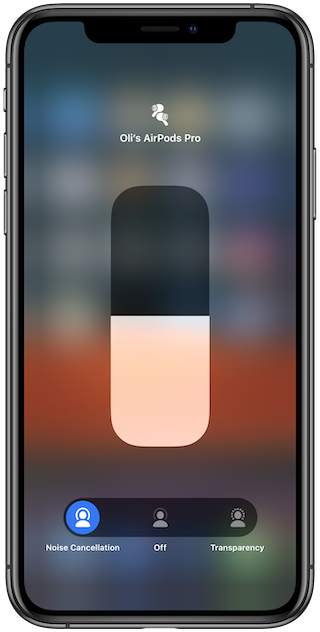
How to Switch Modes on AirPods Pro Between Noise Cancellation and Transparency
If you’d rather not have to fiddle with an iPhone or iPad to switch from ANC (Noise Cancellation) to Transparency mode, it’s even easier to switch between these modes directly on AirPods Pro:
- Squeeze the stem of one AirPods Pro earbuds for around a second. You’ll hear a chime to confirm the change.
And that’s it.
Squeeze the AirPods Pro stems again to change modes back again, from either ANC Noise Cancellation or Transparency modes. See, we told you it was easy!
To get the best results with AirPods Pro you’ll also want to make sure they fit properly with the AirPods Pro ear fit test, so don’t skip that.
Be sure to check out all our other AirPods and AirPods Pro guides, too. There are a ton of cool features and tidbits that we’ll be sharing.


worth enough for me. In my opinion,
I have a brand new pair, and an iPhone X running 13.2.2; and when I long press the icon in Control Center I get the same thing pictured above, but without the “choice strip” below (and doesn’t that look a bit like the old Control Strip of OS9?).
Doesn’t really matter since one can always squeeze; but I’m wondering if I’m missing something?