How to Passcode Lock an App with Screen Time on iPhone & iPad
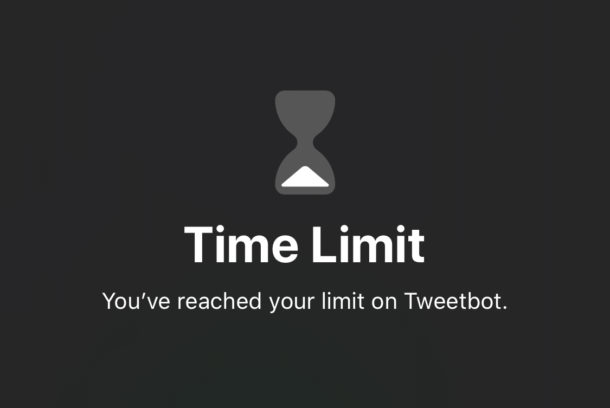
Have you ever wanted to put a passcode lock on an iPhone or iPad app? If you want to prevent people from having access to specific apps, even if they have access to your iPhone or iPad and know that devices lock screen passcode, you’d need an app passcode. The problem is that iOS and iPadOS don’t have a mechanism for securing an app like that. But there’s a workaround that uses Screen Time to do much the same thing, it just needs a little work to set up. Once configured, you’ll effectively have an app passcode locked, though there are some limits to this as you’ll see.
There are plenty of reasons to want to keep some apps away from prying eyes. You might have private photos that you don’t want anyone to see. Or email that is sensitive. Or maybe you share a device with others, and you don’t want them accessing a particular application or that apps data on your iPhone or iPad. In those situations it might be beneficial to have an extra layer of protection even if someone can get access to your iPhone or iPad while it’s unlocked. If that’s you, you’re going to need to jump through some hoops to set up Screen Time with app restrictions before you can get the safety and security you crave. Let’s get started.
How to Lock Apps with a Passcode on iPhone & iPad
If you’ve already set up Screen Time, this process will be immediately familiar to you. You can probably skip ahead a little if that’s the case. For everyone else, here are the steps to get a password set on apps to work.
- Open the “Settings” app on the iPhone or iPad
- Tap “Screen Time” followed by “App Limits.”
- Tap “Add Limit” to set a new one. Stay with us, you’ll see where this is going shortly.
- Tap the circle beside an app category to set a limit for all apps that fall under that category. You can see which apps those are by tapping the category itself. You can do that If you’d rather set a time limit for a specific app – which is most likely in this scenario – too.
- Press “Next” when all of the apps you want to set time limits for have been selected.
- Now it’s time to set the limit. Use the time picker to select a time, if you want the passcode to be triggered quickly then set it a single minute. You can also customize which days the limit takes affect by tapping “Customize Days,” too. Tap “Add” when ready.
- Now open the app(s) in question and wait for the set time. If you set the limit on one minute then – you guessed it – you’re going to wait a minute until the time limit comes into affect.
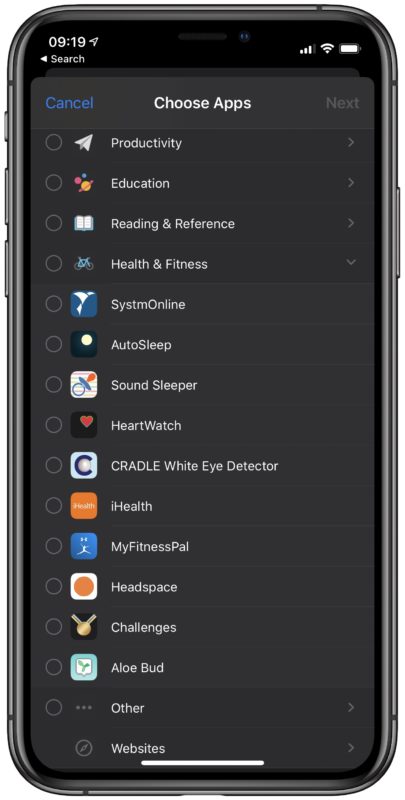
And that’s it. The app is now password protected through Screen Time.
You can undo this at any time by removing the Screen Time limit for that particular app on the iPhone or iPad.
This obviously isn’t a perfect way to passcode lock apps, nor is it foolproof. But, considering there is no other way to passcode lock apps on iPhone or iPad, this (and a general device passcode) are about the only options available to lock down a devices apps currently.
It’s important to know that the passcode time limit with Screen Time resets every night, so if you’re trying to completely lock down an app you’ll need to artificially break through that one minute limit every day to preserve that apps password security. Or hope that whoever gets into the app in question can’t do enough damage inside 60 seconds!
Remember, Screen Time is intended as a way to limit time usage spent in apps, not to completely lock down an app with a passcode, so this particular usage of the feature is a bit of a workaround to achieve the desired effect of passcode locking iPhone and iPad apps.
If during setup you realize you are asking yourself what is the passcode for Screen Time then you may have set it previously but forgot it, in which case you can change the Screen Time password if you need. You can also make other adjustments to Screen Time and how it behaves on your device, so for example if you find the Screen Time notifications to be a bit too much you can turn off Screen Time weekly report notifications, too. And naturally, you can disable Screen Time completely if you find the feature to be unnecessary or unhelpful, but by doing so you’d of course lose the passcode lock on apps that we discuss here.
Do you use Screen Time and do you use it to set passwords for apps, or to restrict app time use? If you know of another or better way to set passcodes on apps, or have any other tips or suggestions, then let us know your thoughts and comments below.


I don’t get it. When I hit the limit I’m allowed to override it: “Remind me in 15 minutes”, or “For Today”. Leaving the key in the lock isn’t security.
You must have the passcode set to lock the app by a timer. If you enter the passcode, it unlocks the time limit for the app (or Screen Time in general)
It’s ridiculous that Apple doesn’t include a proper app lock feature. It was standard with the old Blackberry and was really handy for securing business emails.
There are secure email and DM apps that I use and just skip the iOS ones. But hopefully eventually Apple will make it easier