How to Use Memoji Stickers on iPhone & iPad
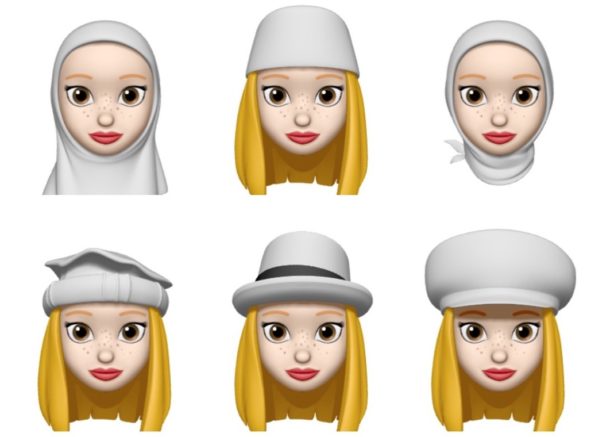
Memoji Stickers offer a fun way to use any custom Memoji as iMessage stickers within Messages conversations on an iPhone or iPad. Furthermore, the Memoji stickers work in other messaging apps like WhatsApp, Facebook, Discord too. Essentially, Memoji stickers are the personalized Memoji feature combined with iMessage Stickers, and they can be used in all sorts of fun ways to slap onto messages and decorate conversations you’re having on your Apple device.
This article will show you how you can create and use Memoji stickers on an iPhone or iPad.
First of all, you need to make sure your iPhone or iPad is updated to iOS 13 before you go ahead with this procedure, as earlier versions of system software don’t support Memoji Stickers. The ability to create a new Memoji requires you to have an iPhone X or newer too. So, if you have an older iPhone or iPad, skip to Step 5 where instead we describe how to use these stickers. Without further ado, here are the steps to create your own Memoji sticker.
How to Create & Use Memoji Stickers on iPhone & iPad
Let’s take you through the step-by-step process so you can easily create a 3D model of your own face and start using it as stickers within minutes. If you have already created a Memoji before then you can use that one, or make a new one.
- Open the default “Messages” app and go to any of the messages you have. Now, tap on the “Memoji” icon which is located right next to the Apple App store icon. Once you’re done, tap on the “+” icon as shown in the screenshot below to create your own Memoji.
- You’ll be taken to a new dedicated section where your phone starts tracking your facial expressions and movements. Here, you can customize various facial features to match your appearance, like skin tone, hairstyle, eye color, ears, facial hair and more.
- There’s so much customization here, that Apple even lets you add AirPods to your 3D avatar like I did in the screenshot below. Regardless, once you’re done fine tuning your new Memoji, tap on “Done” at the top-right corner of your screen. Now, you should be able to see your newly created avatar in the Memoji section. You can edit your Memoji any time by simply tapping on the “triple dot” icon located next to the list of all the stickers you have.
- Here, you can either make a new Memoji, duplicate the existing one or simply just tap on “Edit” to further customize your current Memoji and make sure it keeps up with your current appearance.
- In order to start using stickers of your newly created Memoji or any of the pre-generated Memoji stickers that are already available on your device, simply open your keyboard any messaging app and tap on the “Emoji” icon at the bottom-left corner of the screen right below the keyboard. You’ll notice the most frequently used Memojis on the left side of the keyboard, but in order to view all the Memoji stickers that are available to you, tap on the “triple dot” icon as shown in the screenshot below.
- Scroll through all the various Memojis and tap on any of the stickers available right below a certain Memoji to send it.
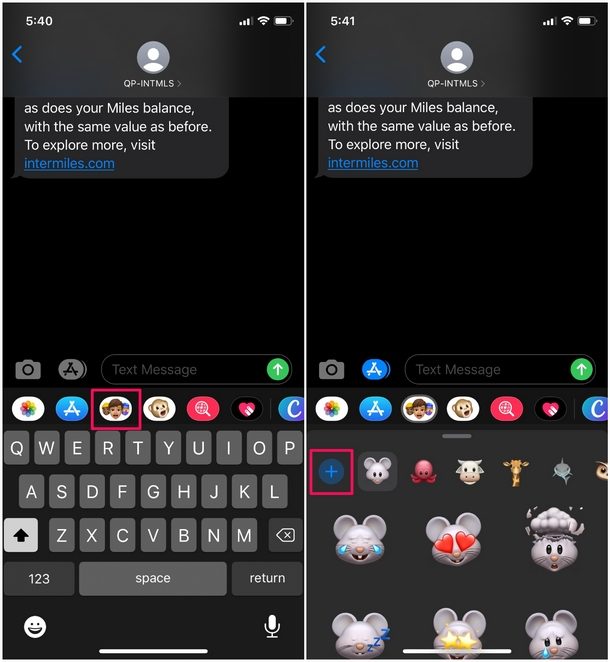
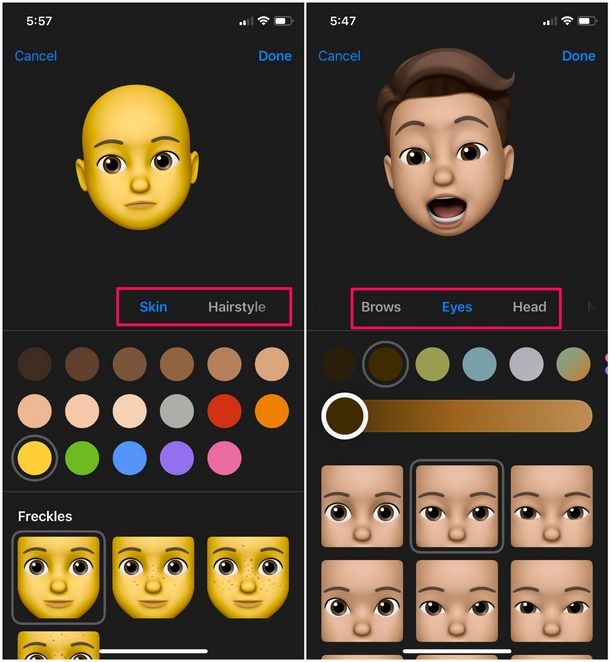
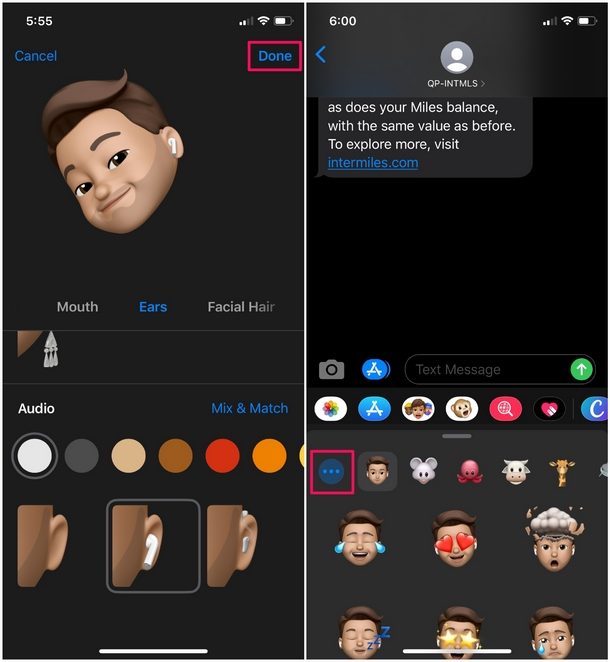
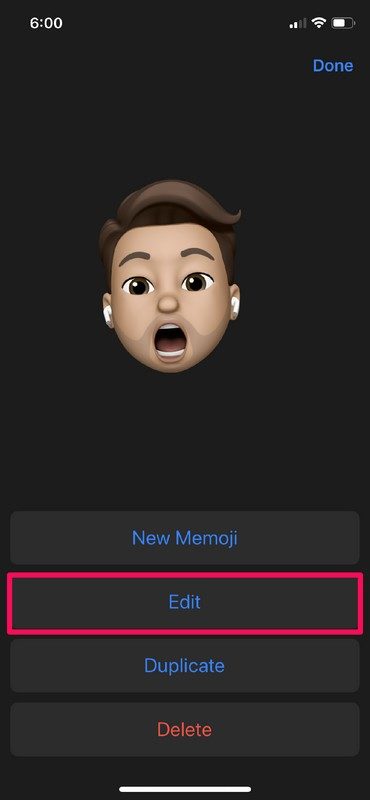
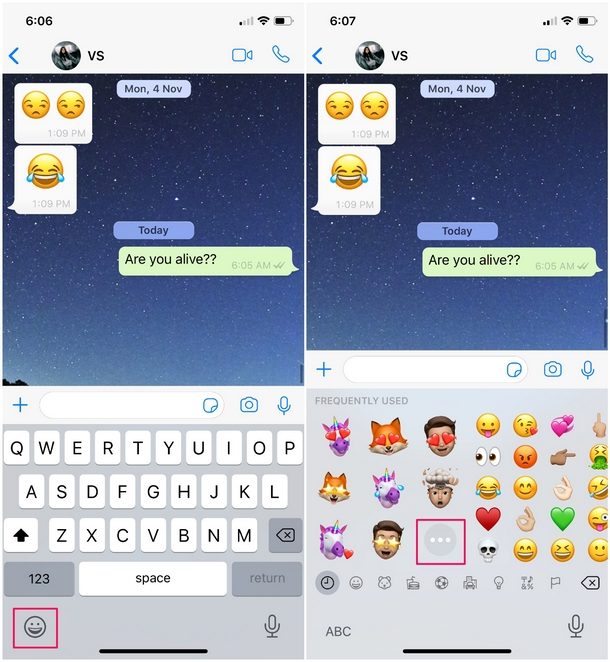
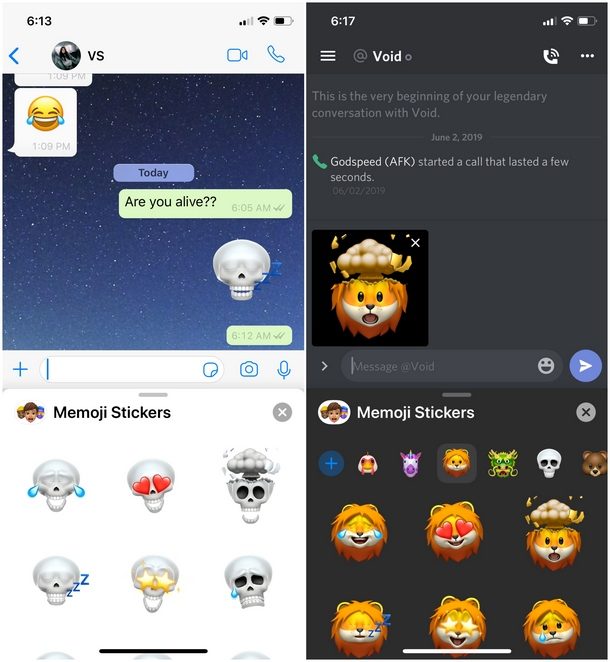
You don’t necessarily have to use iMessage. Here, I’ve used WhatsApp to send Memoji stickers, but you could also use social networks like Facebook Messenger, Twitter or Discord.
Well, that’s all there is to it. Hopefully that was a fun process to learn. All you need is a few minutes of patience and you could easily create a Memoji of your own face to share stickers with your friends and annoy them while you’re listening to your favorite song on Apple Music.
From a pre-generated unicorn to a 3D avatar of your own face, there are plenty of Memojis to choose from before you start getting bored of it. Hopefully, Apple keeps adding more of them with newer versions of iOS to keep the users constantly engaged.
What’s the History & Background of Memoji & Animoji?
You may be wondering where all this Memoji and Animoji stuff got started, and that’s a fair question. So let’s review that a bit: Two years ago, when Apple unveiled the completely redesigned iPhone X at the Steve Jobs Theater in Cupertino, California, Phil Schiller kept going on and on about how advanced the front facing camera module was. Apart from its application in Augmented Reality and the much touted highly secure facial recognition system dubbed Face ID, the TrueDepth camera system drove a new feature that the company proudly called “Animoji“. Like anyone would expect, it was sort of like an animated emoji which used the camera’s depth sensing capabilities to track your facial expressions.
A year later, Apple introduced an add-on feature alongside the release of iOS 12 called Memoji that allowed a user to create a 3D model of their face and then share it with friends via iMessage. However, it was restricted to devices with the TrueDepth camera system, which meant that you needed an iPhone X or newer to take advantage of that feature. Fast forward to late 2019, you can now use Memoji stickers on any iOS device powered by an Apple A9 chip or newer. This includes devices like the iPhone SE, iPhone 6S, iPad (2017) and newer models. Although the ability to track the face and turn it into a 3D model is still restricted to iPhones and iPads with the TrueDepth camera system, older devices still have access to pre-generated stickers that could be used in various messaging platforms like iMessage, WhatsApp, Facebook, Discord and more.
And so that’s some general history on Memoji and its precursor feature, Animoji. Now get out there and make your own, and have some fun!
Let us know your thoughts on Memojis, or briefly describe how you annoyed your friends with the vast array of stickers or artfully crafted animated GIFs in the comments section down below.


I see no reason to have this Memoji stuff.
I would like to create my own Memoji ON my iPhone 6+ and would like to find out, whether that is possible, having installed iOS 12.4.5❓
Following the instructions,
I AM …not… able to see,
what is described, so I …don’t… know,
where to go from here 😢
Can anyone H E L P me installing
the Memoji’s ON my iPhone 6+❓
And I KNOW, it is possible, because
my sister in Germany has the same iPhone than I have and is using her own Memoji constantly…..
PLEASE H E L P, if you can, TO install my own Memoji ON my iPhone 6+
T H A N K Y O U 🙌