How to Setup a VPN on Mac

Need to setup a VPN on Mac? Setting up a VPN on MacOS is very easy, as this tutorial will walk you through the steps to accomplish a manual VPN configuration on the Mac.
VPN stands for Virtual Private Network, and VPN services are often used by businesses, enterprises, agencies, and individuals for a wide variety of purposes. Often consumers will use a VPN as a means of improving privacy, security, or being a bit more anonymous online, or to protect data that is being transferred from the Mac to the internet. Basically how a VPN works is that, when enabled, it routes data going to and from the computer to the internet through the VPN, wrapping it an encrypted layer. This is sometimes necessary for accessing internal networks for jobs and schools, and some users rely on VPN for privacy purposes.
We’re assuming you have a VPN to setup and connect to, with VPN information from the provider or enterprise offering the VPN service. If you don’t have a VPN provider, you can either find one, or skip this article as it may not be relevant to you.
How to Setup a VPN on Mac
Here is how you can setup and connect to a VPN on MacOS:
- Pull down the Apple menu in the top left corner of the screen, then choose “System Preferences”
- Select “Network”
- Click the plus “+” button in the bottom left corner of Network preferences
- From the ‘Interface’ dropdown options, choose “VPN”, then set the “VPN Type” to what the VPN provider has designated and give the VPN a name, then click “Create”
- Fill in the Server Address, Remote ID, and Local ID, then click “Authentication Settings”
- Choose the Authentication Settings type (certificate, username) and fill in the details as appropriate and click “OK”
- Choose “Connect” to connect to the VPN
- Optionally but recommended, set “Show VPN status in menu bar” to make it easier to see when connected to the VPN and to connect and disconnect from VPN on the Mac
- Click “Apply” and close out of System Preferences
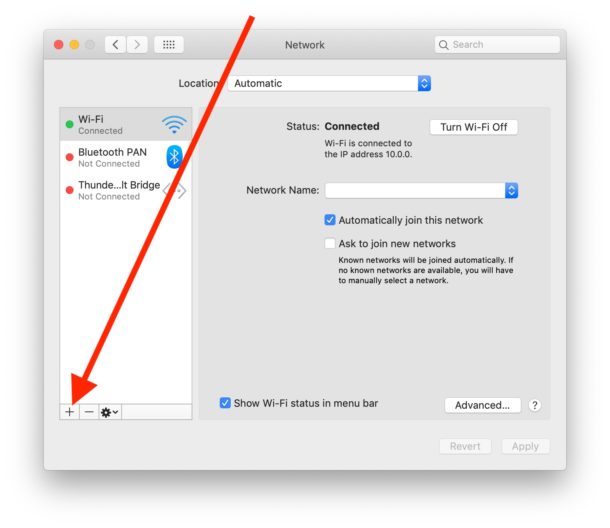
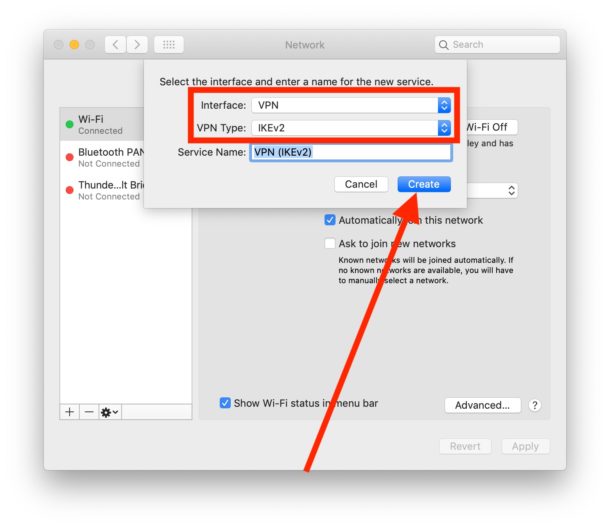
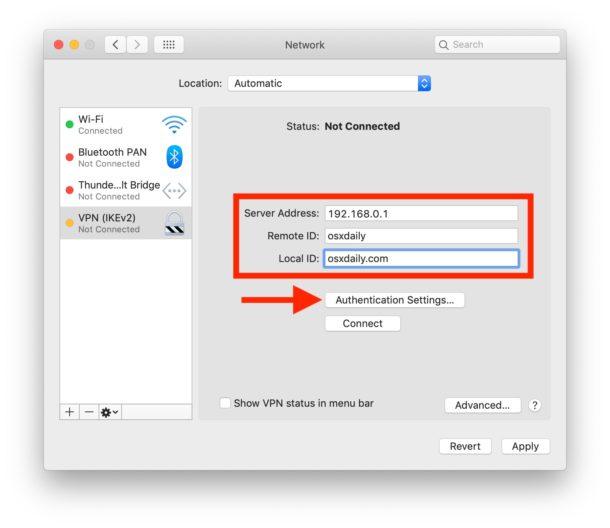
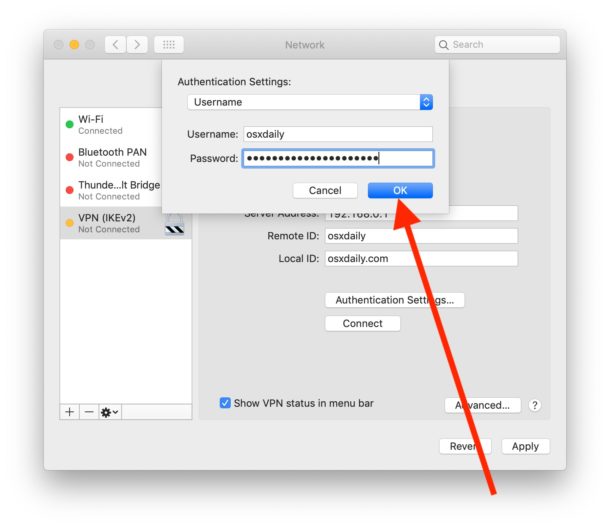
Assuming you have everything configured properly, you should now be connected to and using the VPN on the Mac. You can always confirm this by checking your external IP address through Google or a third party service.
Now that the VPN is configured, and assuming you enabled the VPN status in menu bar, you can easily connect and disconnect from the VPN by clicking the VPN menu bar item and choosing “Connect” or “Disconnect”.
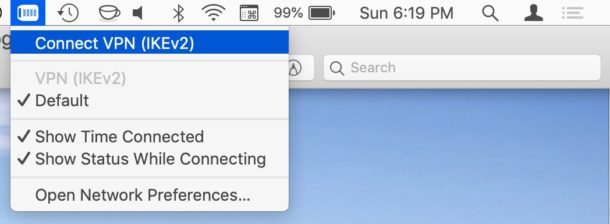
You can also toggle settings in the VPN menu bar to show the time connected to the VPN, just in case your VPN has a time limit or allotment, or if you’re just curious how long you’ve been connected to the VPN.
If you use a VPN often on the Mac, you may find it useful auto-connect to VPN on Mac boot or login as detailed here.
Using a VPN can theoretically make internet usage better protected, or even possibly more anonymous, though a VPN should be not be thought of as a TOR alternative or anything to that effect (and remember TOR is for the web only, whereas a VPN wraps all internet traffic).
Speaking of web only traffic, the Opera web browser has a free VPN available specific to web traffic as well, which can be helpful for many users to access regional content or to perform other actions.
There are many VPN services out there, many are provided by a corporation or government for using specific software or to access some specific services, and there are many third party VPN providers too that are both paid for and free (if it’s free don’t be surprised if the VPN is gathering your internet data for some purpose).
Do you use a VPN on the Mac? Were you able to setup and configure a VPN on macOS? Let us know your thoughts, experiences, and comments below.


Average person doesn’t need a VPN, not unless you’re one of those tin foil hat people who thinks everyone is monitoring their web use. I am still questioning how many web users actually are concerned about privacy? I know plenty of VPN’s have popped up offering their services. But the question is, how many actually think this is necessary? Opera browser offers a free VPN and I believe Brave browser offers a Tor option for times you really want to hide your web browsing. I still think its overkill for most.
Agreed, but they should be aware of what is all out there and how a VPN works or can help protect privacy.
Your ISP and DNS providers are almost certainly keeping track of all your requests and web use that they can see and access for data mining and probably other uses so a VPN can help mitigate that if you like privacy. Many of the super large tech companies also track web use but that’s for ads and data mining too. And of course if you’re in some countries, all of your internet traffic is being kept in some permanent record about you and your habits. So there’s many valid uses for VPN, but yes for average person just doing Amazon and Netflix, no big deal. If you’re high profile, a politician, business person, doing security work, using corporate networks, etc you might have more use for VPN than the average.
I still don’t understand what a VPN is, and guess never will!
oh well, This site is incredible for explaining and still supporting older OSX and hardware, so thank you!
At last check, Apple’s built-in VPN still can’t replace Cisco’s horrible client for IPsec 2FA and all that. I SO wish it did, because I am not a fan of Cisco.
May I just make one comment. Opera was developed in Norway, but in 2016 was bought by the Chinese. If you read their Privacy Policy now, even using their so-called VPN, data is collected, apparently anonymised, and may be passed on to selected third parties.
I think this makes Opera a more risky browser than previously and I certainly wouldn’t trust their VPN.
Interesting… I was not aware of that.
Personally if I was to use VPN it would be to countries to access services in those countries, or if I was going for privacy a place where the country has privacy enshrined in law. I think that is why some places use Iceland but I don’t know enough about this subject, perhaps others do.
As for your comment about Opera being bought by China, that is interesting.
Personally I would be very dubious of any data transfer to certain countries myself!
Also useful would be how to set up a VPN server on a Mac.
You can use a paid copy of Mac OS Server, but surely, there’s some open source software out there to do this, no? I don’t want all the other crap that comes with Mac OS Server.
I want to be able to get into my home computers, which are all on a private (10.*.*.*) network, one of which also looks at the Internet.
BUMP!
Still no info on how to set up a VPN server on a Mac?
It’s UNIX underneath, so it must be available somewhere!
Couldn’t find one in Homebrew.
Anyone?
macOS Server includes a VPN server on the Mac, then you can use the VPN Enabler app to create a VPN server on the Mac to remotely connect to from other devices.
As a frequent VPN user, I read the instructions, then wondered why? I use Private Internet Access, which provides a handy menubar app and one click connection; much more straightforward than using native ability. Go figure.
This is mostly showing manual configuration for VPN services that do not have the simple setups like what you mention. Perhaps you setup your own VPN or have VPN data from an employer or elsewhere to use.
But indeed, if your VPN provider has a simple menubar option and app, or VPN profile by all means use that because as you mention it tends to be easier.
Hi, I wish to set VPN client using VPN config file and certificate from the company, please kindly share how to do it if anyone has been well worked it out? thank you so much in advance.
Agree on what you’re saying – using built-in solutions is for people who don’t have easy access to apps similar to what you mention. Might be because VPNs are blocked at work or outside extensions usage is prohibited for(obvious) security reasons. There might be quite a few reasons, to be honest. But yeah if you have easy access for a popular VPN service like https://nordvpn.com/ or TunnelBear(the one I personally use if I need to), or some reliable browser extension – by any means go for it. It’s way easier.