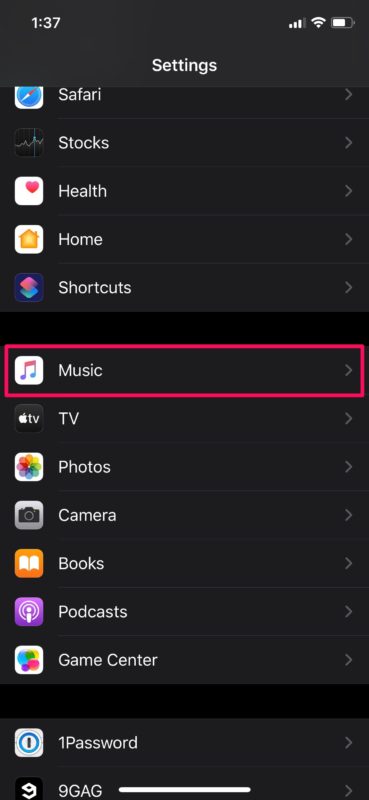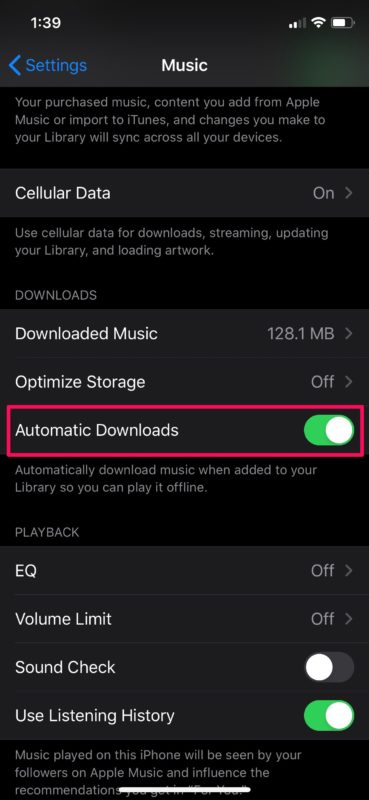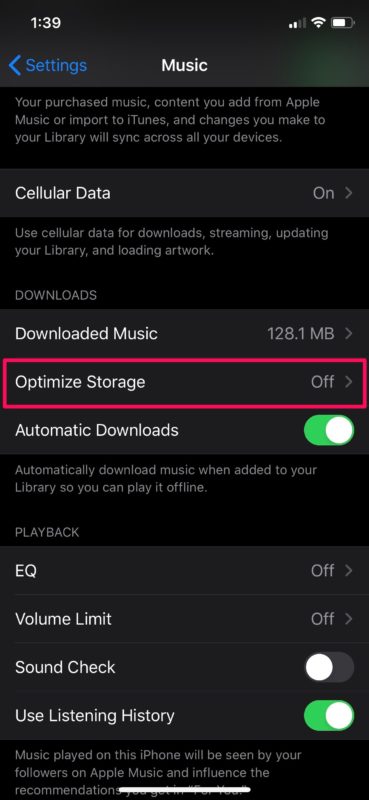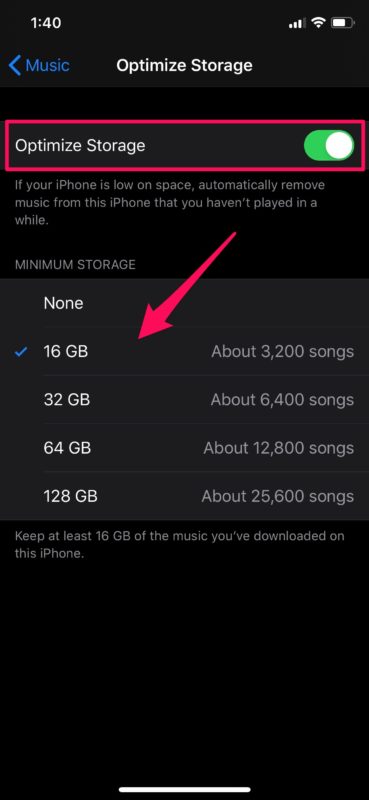How to Automatically Download Apple Music Songs on iPhone & iPad
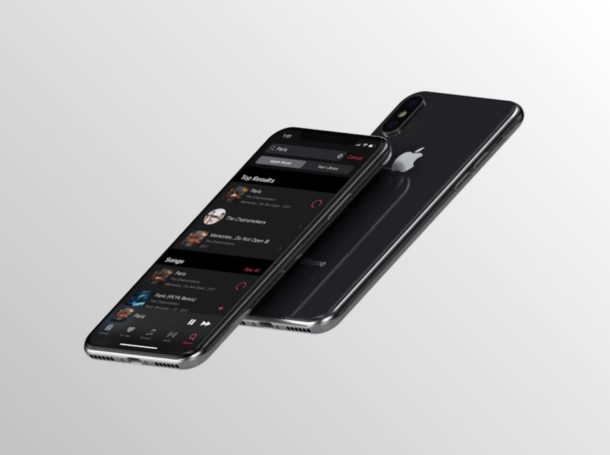
How would you like to automatically download songs from Apple Music to your iPhone or iPad? That’s an option if you have subscribed to Apple Music.
In addition to streaming music while you’re on the go, Apple Music also allows you to download songs for offline listening. This means you don’t have to stay connected to the internet in order to listen to your favorite songs, which comes in handy especially when you’re travelling. That being said, if you listen to a lot songs, you’ll need to download each album in your music library individually, which is far from convenient. Well, you can get around this by simply turning on automatic downloads.
Are you interested in turning on automatic downloads for Apple Music on your iPhone and iPad? Look no further, because in this article, we’ll be discussing exactly how you can set your device to automatically download songs from Apple Music.
How to Automatically Download Apple Music Songs on iPhone & iPad
The ability to automatically download the songs you add to your library is buried deep in settings. Simply follow the steps below to turn this feature on, and avoid any sort of confusion in the process.
- Open “Settings” app from the home screen of your iPhone or iPad.

- Scroll down and tap on “Music” to head over to the Apple Music settings.

- Now, if you scroll down just a bit, you’ll notice a toggle for Automatic Downloads under the Downloads section. Tap once to turn this feature on. Here, if you have any songs downloaded to your iPhone or iPad, the “Downloaded Music” menu right above the toggle will display how much physical storage space your offline music has consumed.

- Additionally, you can completely control how Apple Music handles your offline music when your iPhone or iPad is running low on storage. Simply tap on “Optimize Storage” as shown in the screenshot below.

- Tap the toggle to turn this feature on. With Optimize Storage enabled, the Music app will automatically remove downloaded music that you haven’t played in a while to conserve storage space. Apart from this, you can also set a minimum storage limit for downloaded music on your iPhone or iPad. For example, setting a 16 GB limit will store approximately 3200 songs that you’ve automatically downloaded from Apple Music.

That’s all there is to it.
With Automatic Downloads enabled, you don’t have to worry about downloading songs one by one onto your iPhone or iPad anymore.
As soon as you find new music and add them to your library, the download begins automatically.
It’s worth noting that turning this feature on will not automatically download the songs that have been already added to your Apple Music library. So, you’ll still have to manually add them by heading over to each album in your library individually.
Automatic Downloads for offline listening comes in handy especially if you’re in an area with limited or unreliable internet access like rural parts of the USA, or for someone who’s living in a developing country where a majority of the people don’t have access to fast and reliable internet. Considering how streaming could get interrupted due to poor connectivity, it’s sometimes better to have your songs downloaded while you’re connected and listen to them offline without any buffering issues.
Over the last few years, Apple Music has rapidly grown in popularity to become one of the most popular music streaming services out there. That’s not just because people consider it to be better than the competition, but more due to how well it works within the Apple ecosystem. Spotify is great too, as are some of the other alternatives, but they aren’t as embedded into iOS and iPadOS as Apple Music, so for many people Apple Music is the natural choice for streaming music.
Have you set your iPhone or iPad to automatically download the songs you add to your Apple Music library? Or, are you just going to stick to manual downloads in order to save your data? Do let us know your thoughts and opinions in the comments section down below, and don’t forget to checkout some more Apple Music tips and tricks if you fancy this topic.