iMessage Not Working on Mac? How to Fix & Troubleshoot Messages in MacOS
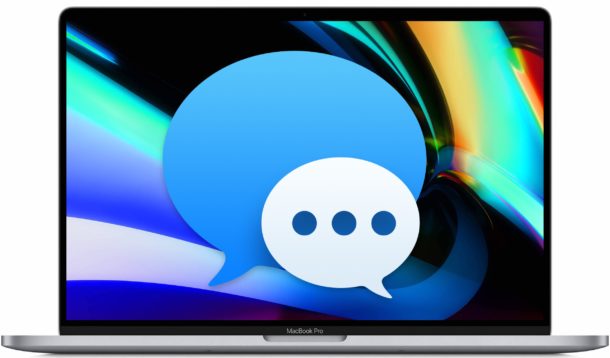
The Messages app on Mac allows you to send iMessages easily to and from the computer to any other iPhone, iPad, Mac, or iPod touch that is also using the iMessage protocol. Messages usually works just fine, but sometimes there can be issues encountered that prevent the iMessage feature from working in MacOS. Usually this manifests as an inability to send messages through the app, or time-outs when attempting to send messages that seemingly take forever, or failed attempts at sending messages from the Mac, and in any case iMessage appears to not work properly or as expected in Mac OS.
This guide will walk through troubleshooting steps to fix and resolve issues where iMessage is not working on a Mac.
Troubleshooting Messages Not Working in MacOS
Let’s go through a variety of troubleshooting methods to fix iMessages not working in Mac OS, starting from easier to a bit more complex.
1: Make Sure the Mac has an Internet Connection
iMessage and Messages requires an internet connection to work. It doesn’t matter if the internet connection is wi-fi, ethernet, a personal hotspot, but it must be an active and functioning internet connection.
Before anything else, make sure the Mac is connected to the internet and that the internet connection works. You can test this by making sure web browsers work to browse the web, using ping, or any other method you’d like.
2: Reboot the Mac
Often simply restarting the Mac will resolve any issues with the Messages app and iMessage not working.
- Pull down the Apple menu and choose “Restart”
When the Mac has booted back up again, try opening Messages and sending again.
3: Make sure Mac has Apple ID / iCloud Enabled
iMessage requires an Apple ID, which is also the same login the Mac uses for iCloud. Therefore you’ll want to make sure the Mac has the appropriate Apple ID configured:
- From the Apple menu, go to “System Preferences”
- Go to “iCloud” settings and make sure that the Mac has the proper Apple ID in use
You’ll want to use the same Apple ID on the Mac that you do on your iPhone, that way Messages will sync between both devices
4: Disable & Re-enable iMessage on Mac
Sometimes disabling and then re-enabling iMessage on the Mac can resolve connection issues specific to iMessage on the Mac, here’s how to do that:
- Open the “Messages” app on Mac
- Pull down the “Messages” menu and choose Preferences
- Go to the “iMessage” tab
- Make sure the Apple ID is set properly, then check “Enable this account” is checked
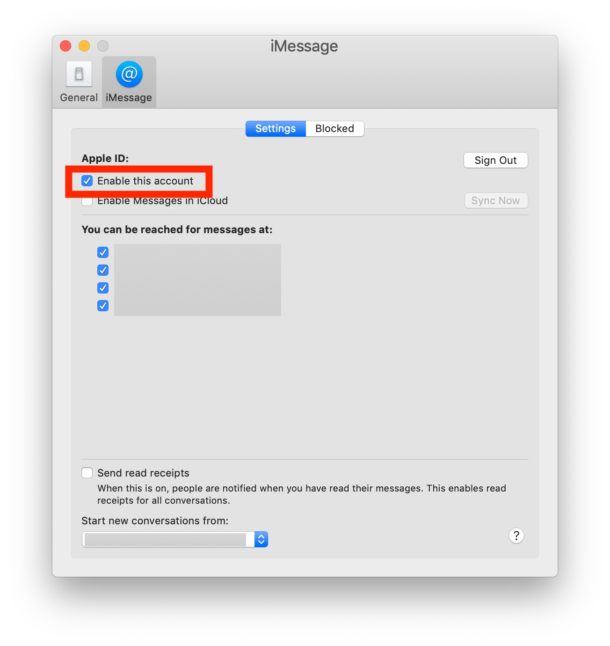
5: Sign Out & Sign In to iMessage on Mac
Signing out and signing back into iMessage on the Mac will often remedy issues with Messages not working on the Mac too, here’s how to do accomplish that:
- Open the “Messages” app on Mac
- Pull down the “Messages” menu and choose Preferences
- Go to the “iMessage” tab
- Choose the “Sign Out” button
- Quit Messages
- Relaunch the Messages app and return back to iMessage preferences and this time sign back into the Apple ID for iMessage
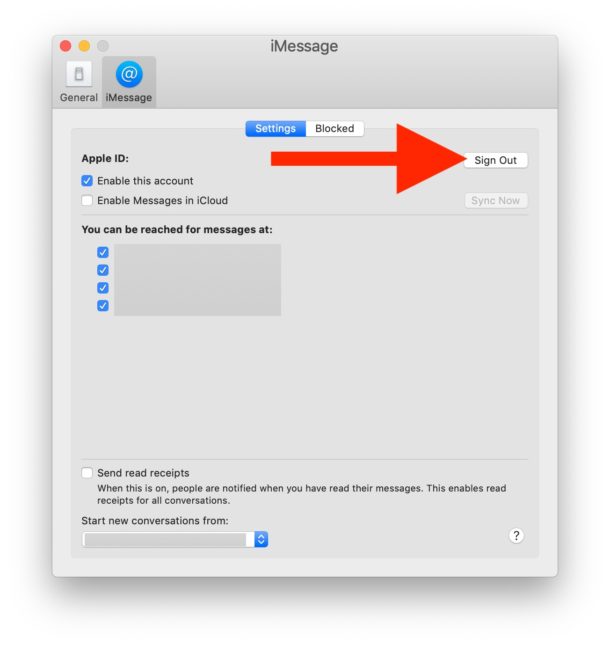
6: Make Sure Message Forwarding is Enabled on iPhone
If you use an iPhone and Mac, make sure that you have enabled SMS text message forwarding and relay for iPhone and the Mac so that the Mac can relay SMS text messages to and from the iPhone through Messages.
If that feature is not enabled, you will not be able to send SMS text messages from the Mac, meaning you wouldn’t be able to message Android users for example.
7: Check to Make Sure iMessage Works on iPhone / iPad
If you have an iPhone or iPad as well as the Mac, make sure that iMessage is working on that device as well.
If the iPhone or iPad is experiencing issues or showing waiting for activation error or similar, it’s also possible there are issues with Apple iMessage servers being down.
iMessage is working, but not syncing with other devices properly
Sometimes iMessage works, but you’ll find that messages are not always syncing between the Mac and iPhone or other devices. If that’s the case, learn how to fix iMessage not syncing between Mac and iPhone properly here.
iMessage works, but seeing “Not Sent” errors
If you have iMessage working on the Mac but you are repeatedly seeing Message Not Sent errors, go here to read about resolving that issue.
–
Did the above troubleshooting methods resolve iMessage issues for your Mac and get iMessage working again as expected? Do you have any other tips, tricks, or advice to resolve iMessage and Messages app problems on the Mac? Share your experiences, thoughts, and tricks in the comments below.


i have both a mac and an Iphone XR , Messages works fine on my Mac but I have one problem I cant seem to solve. Although EVERY message appears to be answered the icon on the taskbar consistently shows me having messages that i don’t see. how can i clear this up, any suggestion is appreciated
I try to click my messages on my hotbed but it won’t even open all it says is “iMessages application not responding” Im so confused, I can’t even open the dang app!
Thank you so so much. After purchasing a new mac I was unable to send messages to androids, but working through your solution step by step, I got it sorted. Appreciate it.
His tips worked perfectly! This is the first solution that I have found that works! Thanks
Tried all of the above. No luck. Then tried this:
On iPhone go to: Settings > Messages
Toggle the iMessage button off, then toggle it on again. Issue solved.
i was able to fix it by going on my phone to settings > messages > send and receive > then click use apple ID for imessage
I cant even go to Preferences in the Messages app, cause every time i l log in messages and want to select Preferences in submenu, it kick me out and ask to log in again. Whats happening?
same here. very frustrating and can’t figure it out
exactly, same!
Nothing here works! Message stopped working on my Macbook Air in September. It is sorely missed…none of the web advise here or elsewhere has offered a working fix.
Absolutely NOTHING fixes Messages on my Macbook Pro. It works on my iPad, my iPhone, the iMac, and for the Macbook Pro? “user name or password is incorrect”.
No. It really is correct. The other comments are not encouraging. There’s a software problem.
Hi JB.
I had the same exact issue no suggested fixes worked. Then I for some reason decided to add another user with admin status. this worked great. After I deleted the original admin account just to clean things up.
Ed, did you also create a new Apple ID? Nothing has worked for me and I wonder if my account is just corrupted.
Tried all this multiple times since this started about a month ago. Most of my messages are syncing fine both SMS and iMessages. I have identified 4 contacts (both iOS and Android) that I can send to on my MacMini (and see the sent message on my iPhone) but replies don’t come through to my Mini. My chat history is also missing on my Mini for these contacts. Oddly, the notification flag on the Messages icon on my Mini does pop up when I receive messages from these contacts even though I can’t read them on that device. If I read them on my iPhone, the notification flag on my Mini clears. It’s very odd.
Messages on my MacBook Pro (mid 2012) simply stopped working last week. Fine one day, useless the next. Tried all the suggestions offered here without success. App says I have to login. Results in “An error occurred during authorization”. Works fine on my iPhone with the same login credentials. Skipping the login, I can open preferences, but again, to continue, I am asked to login with the same results. Unable to check the “disable this account” box. Very frustrating.
The majority of these steps require you to open Preferences in the Messages app, however I can’t even get that to open. Selecting it from the Messages submenu results in zero response from the program. My Messages app is currently only capable of displaying the conversations window and then being stuck on the last selected conversation; no ability to input text, select a different conversation, or even scroll through the open one. No other program on my MacBook is having these kinds of issues.
I use whatsapp for all messaging.
Ah, Messages is a finicky and moody beast on the desktop. I don’t understand why it sometimes works and other times not. Ironically, my computer internet connection is a 1 gig line, whilst my wifi is under 100Mb, yet the phone always works.
I have not found any cure-all for the issue, it usually comes in waves and goes away on its own.