How to Enable iCloud Music Library on Mac & Windows PC
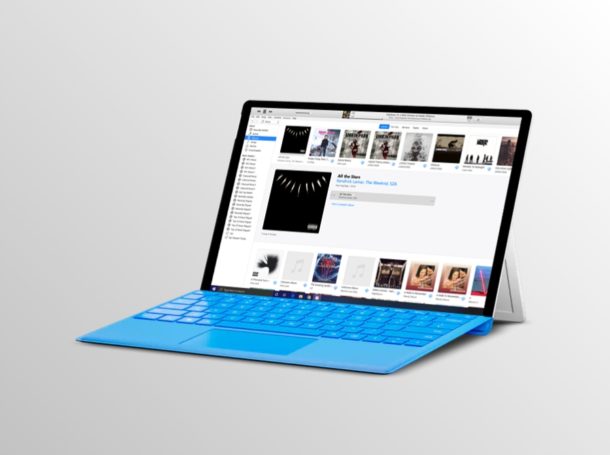
Do you use iTunes to play your favorite songs on your PC or Mac? You might be interested in taking a look at the iCloud Music Library nifty feature that could potentially add a lot of convenience, especially if you’re using iPhone or iPad. Dubbed iCloud Music Library, this feature essentially stores your music library in the cloud, so that you can access it from any of your Apple devices.
Considering how we don’t always rely on a single device to listen to music, iCloud Music Library comes in handy when we’re constantly switching between devices, whether it’s an iPhone, Mac, Windows PC, iPad, and seamlessly syncing songs, playlists and more within a matter of seconds. As long as you’ve subscribed to Apple Music or iTunes Match service, this feature should be available to you.
Interested in taking advantage of this functionality? Look no further, because in this article, we’ll be discussing exactly how you can enable iCloud Music Library within iTunes on both PC & Mac.
How to Enable iCloud Music Library on Windows PC & Mac
As mentioned earlier, you need to be subscribed to Apple Music or be an iTunes Match subscriber to take full advantage of iCloud Music Library within the iTunes software for PC & Mac. If that’s the case, simply follow the steps below to enable the iCloud Music Library feature on your Mac or PC.
- Open “iTunes” on your Windows PC or Mac, or “Music” on MacOS Catalina and later. If you don’t have it installed, you can download and install the latest version of iTunes from here.

- If you’re on Windows, click on “Edit” located right below the playback buttons, as shown in the screenshot below. However, if you’re using Mac, you’ll find this “Edit” option in the menu bar at the top of your screen.

- Now, click on “Preferences”.

- Here, under the General Preferences section, you’ll notice an option to enable iCloud Music Library right below your Library Name. Simply check the box to turn this feature on and click “OK” to exit this window.

- You’ll notice that your local iTunes music library is being synced to the cloud, as indicated in the screenshot below. Depending on the size of your library it’ll take anywhere from a few seconds to several minutes to complete.

That’s pretty much all you need to do in order to turn on iCloud Music Library on your Windows PC or Mac.
From now on, the songs you add to your library from Apple Music or the locally stored music that you import to iTunes will immediately be made available in the cloud, so you can still access them when you switch to your iPhone, iPad or even iPod Touch for listening to music.
This feature is extremely useful if you have several devices that you listen to music on, completely eliminating the need to manually transfer music between devices like used to. Remember the time when we had to connect our iPhone or iPad to the computer using a USB cable for syncing music with iTunes? You won’t need to do that with this feature, as long as you have internet access you can sync the music library through iCloud instead.
Remember that on the latest versions of macOS, iTunes is now split into parts and so things regarding the music library are now contained within the “Music” app. Nonetheless there are many Mac users using older versions of MacOS system software that still use iTunes.
If you don’t use your Windows PC or Mac so often, you can also enable iCloud Music Library from your iPhone, iPad or iPod Touch. That being said, you’ll need to stay subscribed to Apple Music that charges a monthly fee, or iTunes Match service that requires you to pay a yearly fee to keep using this feature. Whether that’s something you think is worth it is entirely up to you.
Did enabling iCloud Music Library on your PC and Mac make managing your music library a whole lot easier? What do you think about the feature in general? Let us know your thoughts and opinions in the comments section down below.

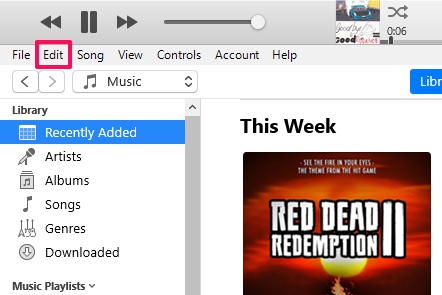
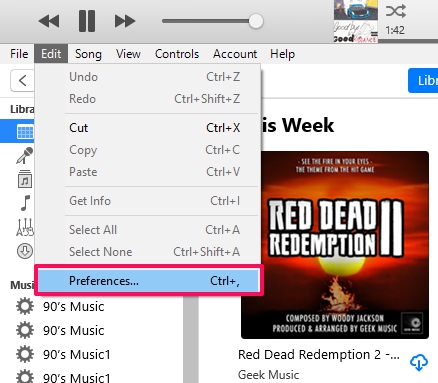
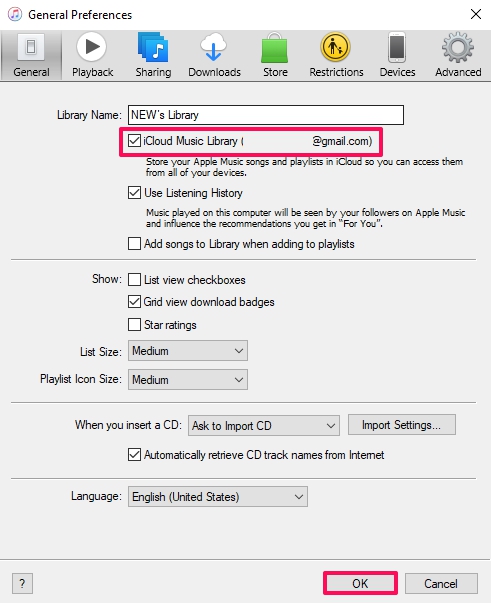
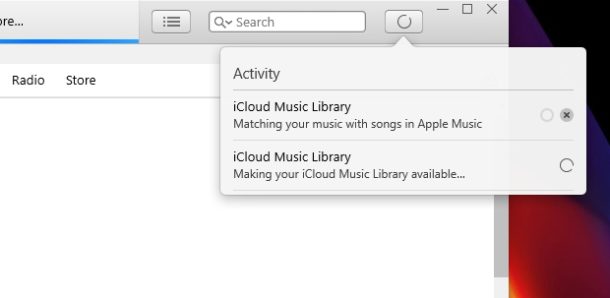

I’ve just signed up to Apple Music specifically to access my library from my iPhone.My windows PC is running the latest software, iTunes is up to date too. When I click Edit/Preferences/General I don’t get an option to enable ‘iCloud Music Library’.
Only my own library is shown 🤷♂️
I have been tempted to try Apple’s new music scheme, but concerned that I will loose music from CD’s that I had purchased long ago. A few years back, I had about 150 songs purchased under an earlier iCloud account that no longer played because that account had been erased by Apple. Also, would the new iCloud music be accessible if I didn’t have internet access, like when I am out hiking?
Nope. For me not worth the risk. Every time Apple releases a new feature meant to improve the experience, my album artwork gets wiped out, and playlists are lost. And remember that syncing fiasco that replaced your legit music files by overwriting them with Apple’s own DRM protected files? ( https://www.wired.com/2015/11/itunes-alternatives/ )
I use a late 2015 iMac running Mojave 10.14.6 (because I need expensive apps that will not run on Catalina), and under the General area in the iTunes Preferences, I can find no sign of the options that you indicate in the above article and screenshot that would allow holding my music in the cloud. Under “Library Name:…” is simply a box to tick that is ”Show Apple Music Features”. Then a line and under that ”Show: List view tick boxes…” et cetera. Is there something I am missing here…?
Quentin Wilson
As with all Apple updates, my I Maxc has lost all l sorts since downing Catalina/
.Not impressedwithApple any more.
Lost photos, lost music, paid for by me over the years and then told if I don’t pay monthly fee, I lose all the music.
Fed up . Used to worship and have always had apple computer, I phone, iPad but getting more than a little tired of their game now.
I agree – this Catalina update has destroyed all my ability to put my choir practice tracks onto my phone, I have lost god knows what music because I have an extensive CD collection that I have ripped to my iTunes over the years but also bought via iTunes, and the UI for the new hybrid whatever is simply terrible. I never in the 35 years I have been an avid Mac fan had considered any other platform but this changeup is ruinously bad.
Catalina is a total disaster. What were they thinking?
Loyal Mac user since 1985 and have spent a fortune on every model and every Mac OS upgrade. But this makes me wonder: what insane, money-grubbing decision-maker at apple came up with this catalina catastrophe? I am in tears.
This is all old information in spite of being dated February 23, 2020! App is called Music now and all the screen shots are invalid! I am unsubscribing from your emails!
Why didn’t you read the article Steven?
In the very first sentence, you will see this is referencing iTunes specifically and enabling the iCloud Music Library feature in iTunes. The screenshots and the steps are accurate for iTunes for Windows and Mac. This is not an article about the Music app in Catalina. iTunes is a different application from the Music app, the latter of which you are referencing is only in MacOS Catalina and not Windows or other versions of Mac OS. iTunes is a different application entirely.
Anyway, you can enable the feature in Music app if you wish to as well. The settings are not that different, but generally we keep articles for different things in different articles.
I’ve never been able to work out how to share music libraries. My wife and I solved it by using my login details on her devices so she could access my iTunes/Music library.
Thanks for the insightful article. Accessing my extensive music collection from multiple devices via iCloud Music Library sounds ideal. One specific not mentioned however is the size limitation of the music stored in iCloud Music Library. Does Apple offer unlimited storage with this?
You can upgrade your iCloud to 2GB from the 50MB that you get normally if you want to pay $2.99 a month. Since my iPhone is larger than my iCloud I had to do it or I had to delete photos weekly. But for a large music collection, nope, you are boned. I have 109GB of music in my “iTunes” and that’s without any other purchases like books or podcasts or videos (which I tend not to do anyway for the same reason).
So where do we download Music, the application that replaced iTunes?
The Music app is in macOS Catalina and later only
A great article and one that answers a question I’ve been trying to get an answer to. But I have another issue. If you have a family iCloud account and the administrator of it has iTunes Match, is there a way to share or sync to all devices either the Admin’s library or the family member’s library. Or must the family member also have his/her own iTunes Match?