How to Play Apple Arcade Games on a Mac

The arrival of Apple Arcade last year was something that we’d been looking forward to – and was rumored – for a long time. Now it’s here, and you can play games on iPhone, iPad, and Mac. And it’s the last one we’re going to cover today, so if you’ve been wondering how to play some Apple Arcade games on the Mac you’re in the right place.
How to Sign Up for Apple Arcade on Mac
You’ll first need an Apple Arcade subscription to play Apple Arcade games. That much is fairly obvious, and at $4.99 per month, it’s unlikely to break the bank as well. Signing up to Apple Arcade is easy, and you’ll even get a free trial as well.
- Open the Mac App Store on a Mac running macOS 10.15 Catalina or later.
- Click on the “Arcade” tab in the side bar on the left.
- Click “Try It Free” to start a free one-month trial.

- Sign in using your Apple ID and password.
- Click the “Buy” button and then confirm the new subscription.
Initially you’ll have a free month trial to play games with, so you can determine if Apple Arcade is right for you.
Remember that you’ll automatically pay $4.99 per month after your free one-month trial has ended, it will be billed to the payment method on file with your Apple ID, just like iCloud, Apple Music, and other subscriptions.
How to Play Apple Arcade Games on Mac
Now that you’re signed up for Apple Arcade on the Mac, you’re ready to play it. The whole idea is to play some of those great Apple Arcade games, and installing them is even easier than signing up.
- Again, open the Mac App Store and click the “Arcade” tab in the side bar.
- You’ll see a collection of Apple Arcade games, sorted into sections and recommendations. Click the one you want to install or use the search function if you don’t see the game you are looking for.

After you download and install an Apple Arcade game, you are free to play it just like any other game on the Mac.

If you have a game console laying around, you can improve your gaming experience by setting up a game controller. Here’s how you can connect an Xbox One controller to Mac, connect a PS3 controller on Mac, or use a PS4 controller on your Mac as well.
If you don’t have a spare controller but this appeals to you, you can always buy one on Amazon or elsewhere and dedicate it for use with the Mac, iPhone, or iPad.
Once you’re signed up for Apple Arcade on the Mac, you can also play games on your iPhone, iPad, and Apple TV, too.
You can also use Xbox controller with Apple TV for PS4 controller with iPad and iPhone,

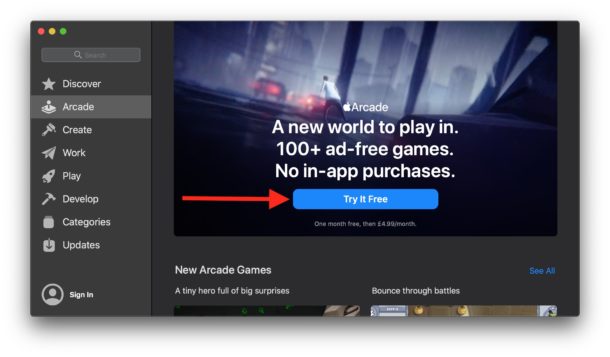
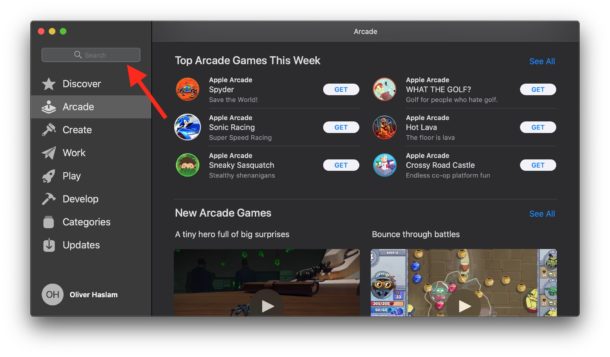

What is this supposed to actually state:
“If you don’t have a spare controller but this appeals to you, you can always or elsewhere and dedicate it for use with the Mac, iPhone, or iPad.”
Thanks,
G
In my macbook air i am not able to install the apple games there is many problem in my macbook please help