How to Always Show Library Folder in MacOS Catalina User Home Directory
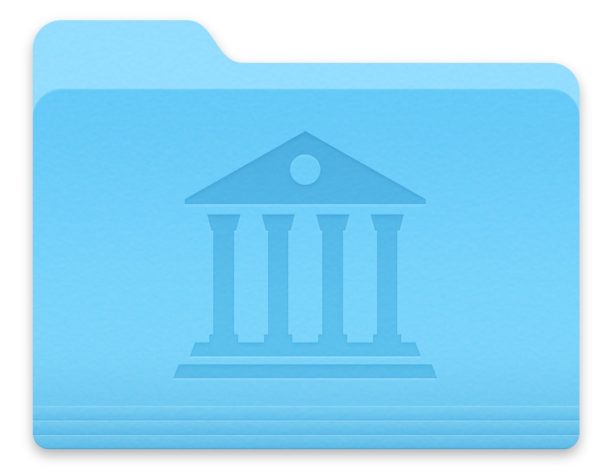
More advanced Mac users may wish to have the user ~/Library folder always visible in their Home directory for various reasons.
With MacOS Catalina, you can have the user Library folder always shown and visible by toggling a settings option in the Finder.
This article will show you how to do that, with the end result being that the active users ~/Library folder is always visible in their Home folder.
Whether you frequently mess around with the users ~/Library folder or you just want it visible all the time for another reason, you can make a simple adjustment to Finder View options to reveal the Library directory all of the time.
How to Display User ~/Library Folder in MacOS Catalina
Here’s how to make the Library folder always visible in the users home directory in MacOS Catalina:
- Go to the Mac OS Finder if you haven’t done so already
- Go to the Users home folder by pulling down the “Go” menu and choosing “Home”
- Now pull down the “View” menu, and choose “View Options” from the menu options
- Locate the setting for “Show Library Folder” and toggle it so that setting is checked, this will instantly display the users Library folder in the home directory
![]()
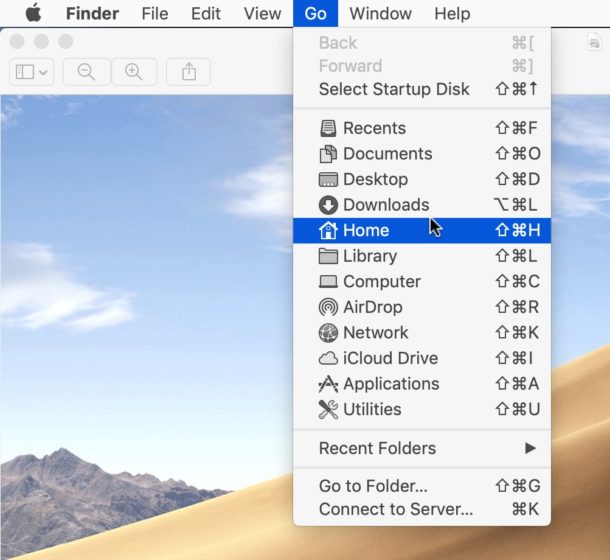
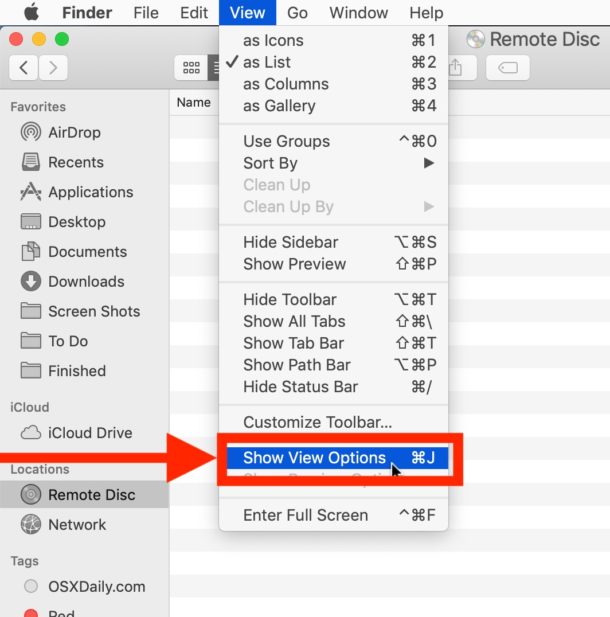
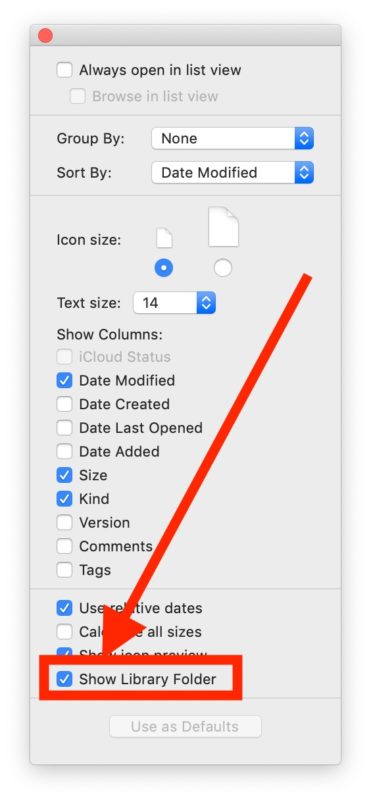
The change is immediate with the Users ~/Library folder immediately being visible when the setting is checked.
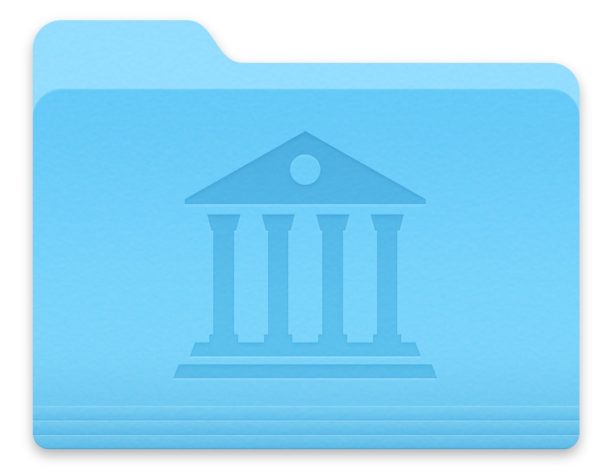
Note you MUST make this change while the users Home folder is the active Finder window, otherwise the “Show Library Folder” setting option will not be visible in View options.
If you wish to hide the user Library folder again, simply return to View options and uncheck the setting.
You can always temporarily access the User Library folder at any time through the “Go” menu as well.
For what it’s worth, this settings adjustment option is not new to MacOS Catalina (nor is hiding the User Library folder by default, which has been happening for many Mac OS releases now), and you can use the same approach for accessing and showing the user Library folder in macOS Mojave, High Sierra, and Sierra too if you happen to be using other Macs with different versions of system software.
As mentioned before, this is mostly for advanced users who frequently use the ~/Library folder for any number of reasons, and the majority of Mac users are just fine ignoring this and not making that Library directory to be always visible.


And how to do it right. I don’t get it, I’m wrong
Do you know why I have more than 30 library folders? Is that normal? I knew that there are two necessary library folders but what about the others? I have a macbook air (catalina)
This tip really helped me! I had installed FontAgent then uninstalled and it left behind files in my library that was crashing my computer. Thanks!
Still the same as in pre-Catalina OS
Can someone explain Apple’s reason for hiding ~/Library by default? Clearly, for a lot of users (especially people new to the Mac) it doesn’t matter if it’s visible or hidden but I’ve never heard anyone from Apple articulate the rationale for it. I’m glad there was enough of an outcry that they added this option. It’s much easier than doing it in Terminal.
You may not believe this, but I’ve witnessed users delete the User Library folder because they thought they didn’t need it because there was already one in another location. Never underestimate stupidity lol