How to Show to ~/Library Folder in MacOS Mojave, High Sierra, Sierra
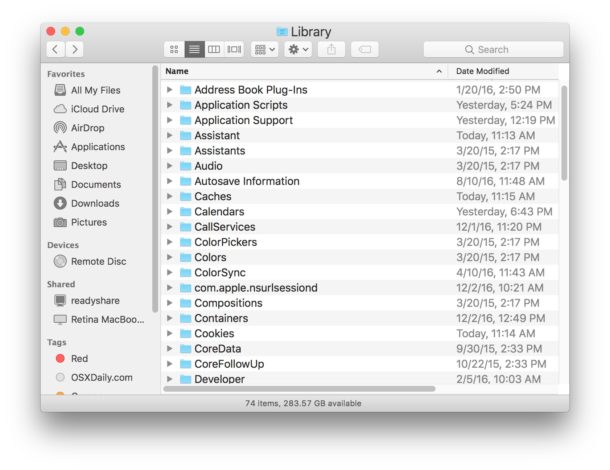
The User Library folder is hidden by default in MacOS Catalina, MacOS Mojave, macOS High Sierra, and macOS Sierra, but some advanced users may wish to show and access the ~/Library/ folder, which contains preference files, caches, and application support data. We’ll show you how to access the User Library folder quickly, as well as how to set MacOS Mojave / Sierra Finder to always show the User Library directory.
Because the users ~/Library folder contains important data and files for Mac user accounts and apps to function, it’s generally a good idea to leave the directory and its contents alone unless you have ea specific reason to dig around, and know exactly what you’re doing. Casual users have no business in the ~/Library directory. And remember, the system level /Library folder is different from the user level ~/Library.
How to Access User Library in MacOS Mojave, macOS Catalina, and MacOS Sierra
If you don’t need to constantly show the ~/Library folder on the Mac, you can just access it when needed by using the “Go” menu:
- From the Finder of Mac OS, pull down the “Go” menu and hold down the SHIFT key
- Choose “Library” from the drop down list
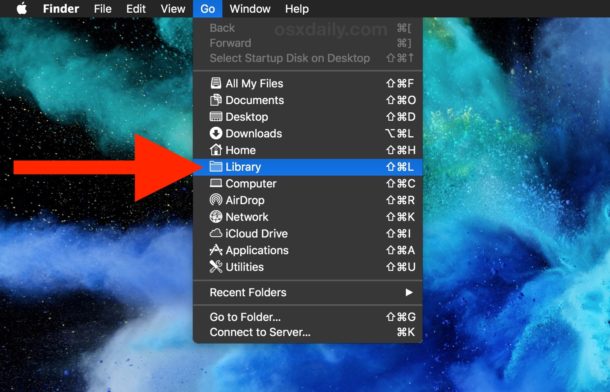
You can also hit Command+Shift+L from the MacOS Finder to immediately jump to the ~/Library directory of the active user account.
* Note that in older versions of Mac OS you need to hold down the OPTION key rather than the SHIFT key.
How to Show ~/Library Folder in MacOS Mojave, High Sierra, Sierra
If you access user ~/Library often you might want to just enable it permanently as a visible folder in the user home directory. This is a simple settings change that will cause MacOS Finder to always show the Library folder in the user home:
- From the Mac OS Finder, go to the Users home folder
- Pull down the “View” menu and choose “View Options”
- Choose “Show Library Folder” in the settings options for the User home folder
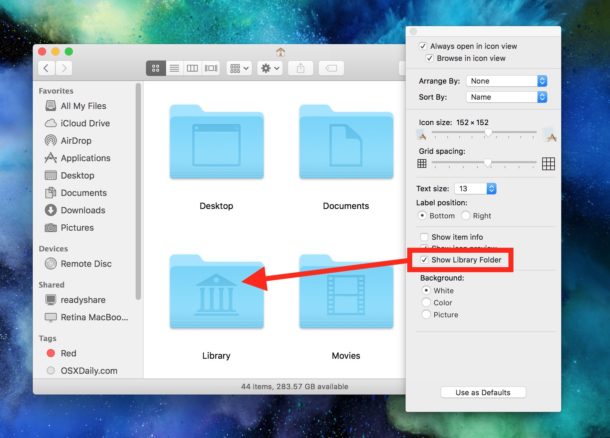
This is specific to each user account on the Mac, so if you want to reveal the user account on a different account you’d need to re-enable the same setting individually.
Revealing the User Library Folder with chflags from Terminal
Another option is to use the command line to reveal the ~/Library directory, like what was required in Lion when the directory first became invisible to the end user.
chflags nohidden ~/Library/
The above tricks also work to reveal and show the same user ~/Library folder in Mac OS X versions El Capitan and Yosemite (10.11.x and 10.10.x), and presumably forward beyond macOS 10.14.x, 10.13.x, and 10.12.x.


I have Mohave 10.14.6 and could not find Library. I went to Finder, pressed GO; Command shift L did not work, so I tried option(alt) shift L. I released the L while holding the other 2 keys and chose Library. Bingo!
I found Application Support/iwork/pages/ templates. (I renamed an untitled template that by mistake wasn’t titled in this folder, although it was named in pages.) Following a suggestion from another website, I moved this template into my Dock
and now I can access this often-used template immediately.
I spent ages trying to do this, until I linked ‘Mohave’ to my question and came here. Thanks!
Thanks A lot!!
I have a further question : I’m stuck with only a Time Machine back-up of Catalina – my main computer is in for repairs – But how can I access the User Library in that back up?
There seems to be no User Library there at all (although Library files are visible in the active system -Sierra- on my “backup computer” (which is too old to use Catalina).
Any ideas, please?
I am not tech savvy. I have followed the thread. After looking for the Library and going through it, I found the Widgets folder. When I opened it, here is what I saw. I do not know what to do with it:
SpotLightWidget.dae
AxisWidget.dae
InfiniteLightWidget.dae
PointLightWidget.dae
Who can tell me more?
Bouna.
What widgets? This is about the Library folder, there is nothing about widgets.
Nobody knows what you’re trying to do, and it sounds like you might not either. Best to avoid hidden folders and system folders…
Shift + command + .
Its much more easier
If you use this command [⌘ + Shift + .] you can reveal all hidden files. Unless your exact wish is to show only the Library directory.
Write on TERMINAL for to show Library in User this:
chflags nohidden ~/Library
Sorry: Open Aplication “Terminal”. when You stay there just write: chflags nohidden ~/Library
I have 2 accounts on my iMac, when I am logged in in one it’s Shift on the other it Alt. I tried trashing Finder Prefs, no change, must be User related though.
I would just like to confirm, with Sierra 10.2 the shift key did nothing and it was the alt/option key that worked (as with the previous OS’S).
I have just updated my OS to Sierra 10.2.2 and nothing has changed. I have a UK English keyboard and unsure if this has anything to do with it or not…
I am running 10.12.2 (update installed just yesterday [14 Dec 2016]) and option/alt shows the Library.
Command+Shift+L opens Library, Shift key shows Library on Mac 10.12.2 for me.
it is OPTION key not SHIFT key that will show the library
Since the display method appears to be OS X version specific, such howtos should specify which version the author is writing for.
Library is hidden for a while now, but “MacOS Sierra” is all over the article. Do you mean version number? 10.12.x is Sierra.
This is weird. SHIFT seems to be working for some, and OPTION/ALT seems to be working for others.
I have macOS Sierra and SHIFT did not work for me; I had to use OPTION/ALT.
Thanks for the tip!
Shift doesn’t work for me. Option (Alt) works. That’s what I’ve always used. I’m on 10.12.1 using a Mac Pro and standard Apple keyboard (A1243).
It’s option key in El Capitan to reveal Library option – shift key gives you “Select start-up disk on Desktop”.
You need to press the option-key to reveal the Library option in the Go-menu, the shift-key does nothing for me.
The Shift key reveals Library under Go menu for Sierra, maybe you are on El Capital.
How about just dragging the Library file (once displayed as above) to the favorites panel on the left of a finder window. That works for me.
Your solution/suggestion is so simple. Plus I can ” drag ” and place it were i want.
Thanks.
Before Apple added the Finder pref, that was the easiest way to make its display permanent.
Option key to display, drag to sidebar.
how about:
cd ~/Library
For command line junkies, open Library in Finder
open ~/Libraryworks too
How about just using the “invisibliX.app.
Finder: Go>OPTION Key results in show Library NOT G0>SHIFT Key
Shift key shows Library for me
Jacque, there’s no way that the SHIFT key shows the Library. Only the OPTION key does that.
Shift key actually does.. its weird. usually its Option, but on mine it is now shift.
It’s actually a bug in the latest 10.12 build of macOS. For some users the shift key can actually become the key that activates the Library option.