How to Disable Netflix Autoplay for Shows & Episodes
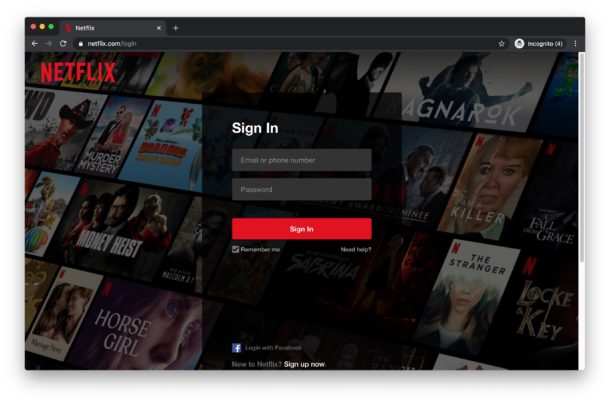
Netflix automatically plays the next show in a series thanks to a feature called autoplay, which, much as it sounds, automatically starts playing the next episode in a series when the prior show episode ends. If you’d like to disable Netflix autoplaying episodes, you can make a change in Netflix account settings to do so.
This walkthrough will demonstrate how to turn off autoplaying episodes and shows on Netflix, it works with any device including iPhone, iPad, Apple TV, Android, Xbox, Switch, Roku, Amazon Fire TV, Netflix on the web on Mac or Windows PC, or anywhere else you use the same Netflix account from.
Note this is different from disabling Netflix autoplaying previews and autoplaying trailers, which just plays the preview of a show or movie as you scroll through Netflix.
How to Disable Netflix Autoplay of Next Episodes of Shows
Turning off Netflix autoplaying of episodes and shows requires using a web browser:
- Open any web browser on any device and go to https://netflix.com
- Sign in to Netflix as usual
- Choose “Manage Profiles” from the menu options for the Netflix account
- Select the user profile that you want to disable autoplay episodes on
- Uncheck the option for “Autoplay next episode in a series on all devices” to disable the autoplaying shows feature on all devices using that Netflix account
- Choose Save
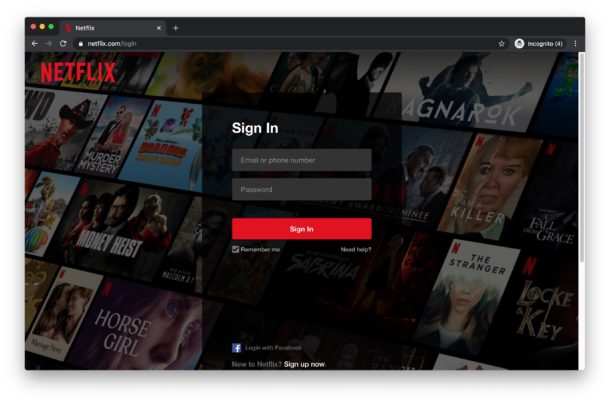
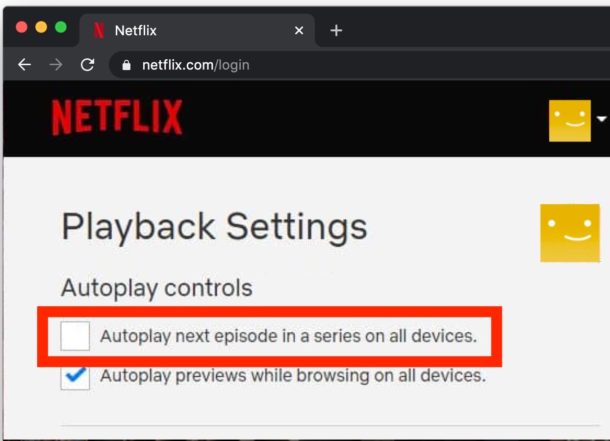
After disabling autoplaying episodes on Netflix you will find the setting will carry over to other devices logged into Netflix, though sometimes it can take a while to take effect. Therefore if you use Netflix on multiple devices like Apple TV, iPhone, iPad, Amazon Fire TV, Xbox, Nintendo Switch, Android, Roku, a Mac, Windows PC, and anything else with a browser, it may take a little while for the setting to change on those other devices.
You can speed up the process by switching Netflix profiles and switching back, according to Netflix. Sometimes simply rebooting the device or turning it off and back on works to the same effect too.
If you decide you like autoplaying next episodes, it’s easy to re-enable autoplay on Netflix by going back to your Netflix.com profile settings and adjusting the “Autoplay next episode in a series on all devices” setting so that it’s enabled and turned back on. Again you’ll have to wait for the setting to carry over to other devices.
You’ll find this setting also applies to any downloaded offline Netflix shows that are stored locally on an iPhone or iPad too, as long as the setting was enabled while the device was online.
Do you like Netflix autoplay of episodes and shows? Let us know your thoughts in the comments.


This does not prevent an episode or movie from automatically starting. If you click on a selection, movie or series, it will automatically start. Not just the preview or the next episode but the beginning of a movie or the first episode in a series. I find this to be extremely annoying.
Even after disabling Netflix autoplay of previews and trailers, I am not allowed to see the credits of movies (except for the first few seconds). Instead, either the screen is partially covered with ads for “other things [I] may like”, or the scrolling credits are relegated to a tiny box in the corner while new stuff “will start in [xx] seconds”. Apparently, this behavior cannot be disabled!