Cannot Connect to App Store on iPhone or iPad? Fix & Troubleshoot App Store Connection Issues
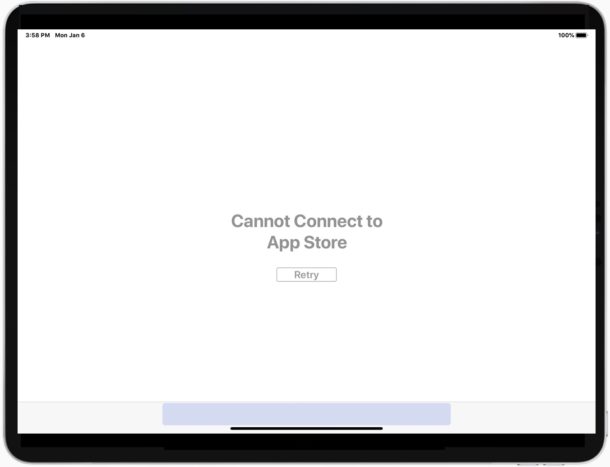
If you’re using the App Store on iPhone or iPad you may occasionally run into an issue where you see an error message upon launching the App Store that says “Cannot Connect to App Store”, rather than the typical App Store options you’d expect to see. This can be frustrating as an inability to connect to the App Store can prevent app downloads, app updates, and all other App Store activities on iPad and iPhone.
This guide will walk through troubleshooting methods to resolve and fix a “Cannot Connect to App Store” iPhone and iPad error message.
7 Tips to Fix App Store Connection Errors on iPhone & iPad
If you are experiencing a ‘cannot connect to App Store’ message or an issue where the App Store appears as a blank screen, the following tricks and troubleshooting methods should help to fix the problem.
1: Retry Connecting
Typically when you see the “Cannot Connect to App Store” error message you will also see a ‘Retry’ button.
Thus, the first thing you should do is tap on Retry button and see if that connects the iPhone or iPad to the App Store. You might even try tapping it a few times, as sometimes there’s a delay in connection or a hiccup in connectivity that gets quickly resolved on its own.
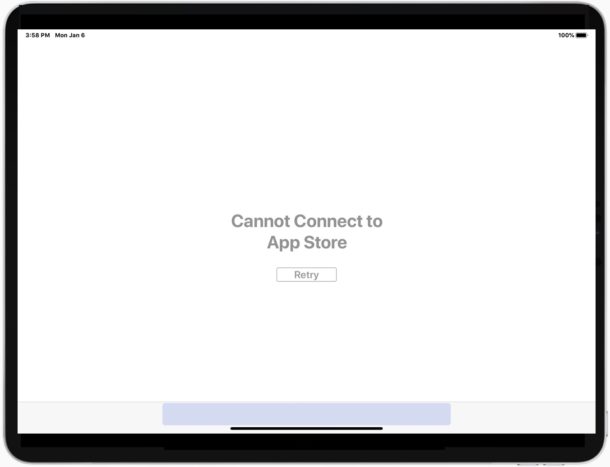
If this works (and it often does), you’re good to go use the App Store as usual.
2: Confirm Active Internet Connection
Connecting to the App Store requires an active internet connection. Therefore you’ll want to confirm that your iPhone or iPad is connected to the internet either through wi-fi, cellular, personal hotspot via Bluetooth, or ethernet.
If you’re able to access other online services like websites, social networks, messages, etc, then the device is online.
3: Quit and Relaunch the App Store
Sometimes simply force quitting and relaunching the App Store can resolve issues with connecting to it.
So, quit out of the App Store, then relaunch it.
You can learn more about quitting apps on iPhone 11, XS, XR, X and force quitting apps in iPadOS if needed.
4: Make Sure Date & Time are Correct
Sometimes an iPhone or iPad can report an incorrect date or time, which can lead to all sorts of strange errors including problems connecting to the App Store. This usually happens if the devices battery runs to zero percent and is off for a while, but it can happen with other circumstances too, or if someone manually changed the time or date.
You want to make sure the date and time are accurate and correct.
Go to Settings > General > Date & Time and make sure the date and time are set properly and to adjust as needed.
This is an issue that doesn’t come up too often, but it will prevent the App Store from working if it crops up.
5: Reboot the iPad or iPhone
If your device is online, the date and time are correct, the App Store is online, and you’re still having issues, try rebooting the iPad or iPhone.
How to reboot a device differs per model:
- For iPhone 8, X, XR, XS, 11, 11 Pro and newer, and iPad Pro and newer with Face ID; press Volume Up, then press Volume Down, then press and hold Power button until you see an Apple logo on the screen
- For iPhone and iPad models with a pressable Home button: Hold down Power and Home button until you see an Apple logo on the screen
You can get specific instructions for each device at the links below if you need further detailed walkthroughs for this procedure:
- How to Force restart iPad Pro
- How to force restart iPhone 11, iPhone 11 Pro, iPhone 11 Pro Max
- How to force restart iPhone XS, iPhone XS Max, iPhone XR
- How to force restart iPhone X
- How to force restart iPhone 8 Plus, iPhone 8
- How to force restart iPhone 7 Plus, iPhone 7
- How to force restart iPhone 6s, iPhone 6s Plus, iPhone SE, iPhone 5s, and all iPad models with a clickable Home button
6: Make Sure App Store is Online
Rarely, the App Store servers go down on Apple’s end. This does not happen often, but when it does it can cause issues with connecting to the App Store.
You can check to see if Apple online services are online or are down rather easily using their online portal.
If the App Store is down, you may see the ‘cannot connect to App Store’ message, or you may just see a blank screen too.

7: Update to the Latest iOS / iPadOS Version
Sometimes updating to the latest available system software version can resolve issues with App Store connectivity, particularly if you’re running a much dated version and your device supports a later iOS or iPadOS release.
Go to Settings > General > Software Update to see if a software update is available for your iPhone or IPad.
Don’t forget to backup to iCloud, iTunes, or Mac before starting any software update.
Speaking of the Mac, Mac users may also run into occasional connection issues with the Mac App Store which can be troubleshooted with these tips if you experience that. Many of those troubleshooting tricks are similar or shared to what is offered here but Mac specific.
–
Did these troubleshooting steps reconnect your iPhone or iPad to the App Store and fix the problem? Did you find another solution for the ‘Cannot Connect to App Store’ error on iPhone, iPad, or iPod touch? Share your experiences, tips, and tricks in the comments below.


This happens on my iPad every time, the AppStore connection whirs for ages then says can’t connect retry works sometimes…..just such a waste of time, have an iPad air2 no vpn, reset reinstalled, maybe need reinstall the IOS…..not tried that.
Turn off vpn to connect to App Store.
Mine was vpn stopping connecting to App Store disconnect and reconnect vpn now ok
I’m so glad I read your post. Your solution worked for me.
Thanks
On a similar note, we’ve noticed problems connecting to the iTunes Store when referred from an identified song (via Siri) modal (ie: “BUY”) it fails to connect.
Looks like a bug to me, as I can otherwise peruse and search and buy songs manually.
Thank you for those tips.
Since I’ve already followed some time ago, and I guess a lot of iOS 13 users have followed them as well, after reading this article may I assume that it’s an iOS bug?
Usually App Store connectivity failures are from a temporary interruption between the device an App Store app, and the Apple Server. Sometimes that’s because of a user wi-fi or cellular issue, an ISP hiccup, DNS or caching, or even a server side issue as sometimes servers go down. That’s often why waiting and trying again will remedy the problem.
There are times where bugs could come into play, but they would usually be resolved quickly with a software update from Apple. In any case, regularly updating a device to the latest system software is a good way to stay on top of bugs of that nature.