How to Force Restart iPhone 11, iPhone 11 Pro, iPhone 11 Pro Max

Force restarting an iPhone 11, iPhone 11 Pro, or iPhone 11 Pro Max may be necessary as a troubleshooting measure sometimes. Usually you’d only need to force restart iPhone 11 / iPhone 11 Pro if the device becomes unresponsive or otherwise unusable for some reason, like an app has frozen or the system software itself has become frozen.
This article will show you exactly how you can forcibly reboot an iPhone 11, iPhone 11 Pro, or iPhone 11 Max.
How to Force Restart iPhone 11, iPhone 11 Pro, iPhone 11 Pro Max
- Press and release Volume Up
- Press and release Volume Down
- Press and hold the Power / Sleep / Wake button
- Continue holding only the Power / Sleep button until you see the Apple logo on the screen

Once you see the Apple logo on the display you can release the Power / Sleep / Wake button, and the iPhone 11, iPhone 11 Pro, or iPhone 11 Pro Max will force restart and boot itself back up again as usual.
It can take a few seconds before you see the Apple logo appear on the screen of iPhone 11, iPhone 11 Pro, iPhone 11 Pro Max, so just keep holding the Power / Sleep button until you do see the Apple logo appear, after you see the logo just let the phone boot as usual.
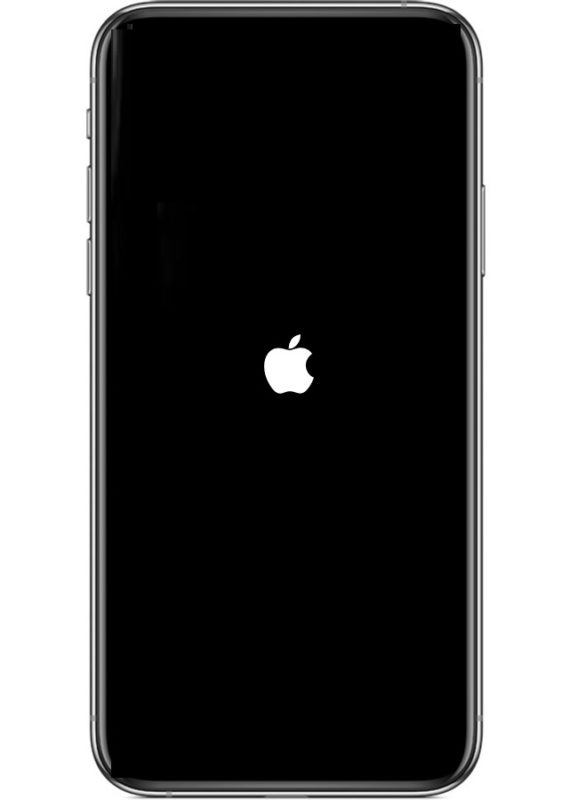
A forced restart does exactly what it sounds like; it interrupts anything that is currently going on with the iPhone 11 or iPhone 11 Pro and forces the device to restart itself immediately. Sometimes this is referred to as a force restart, a force reboot, a hard reboot, or a hard restart, and erroneously sometimes you will see to this referred to as a ‘hard reset’ but that is not proper terminology in that reset implies resetting the settings which a hard reboot does not do.
Note that forcibly restarting an iPhone may result in data loss from any unsaved data, for example if an app has frozen before any data from that app could be saved and you force restart the iPhone 11 / iPhone 11 Pro / iPhone 11 Pro Max, it is possible that the apps data would be gone. This does not always happen, but it can, so be aware of that as a theoretical possibility.
You can also more simply shut down the iPhone 11, iPhone 11 Pro, iPhone 11 Pro Max by holding the Power button and then choosing “Swipe to Power Off” or by shutting down iPhone via Settings app which doesn’t require any button pressing at all. Shutting down will power down the iPhone.
Force restarting iPhone as a troubleshooting technique has been possible since the first iPhone, but the procedure for how to force reboot is often different per device model. If you want to know how to forcibly reboot other iPhone models aside from iPhone 11, iPhone 11 Pro, and iPhone 11 Pro Max, the following articles might be helpful to you:
- How to force restart iPhone XS, iPhone XS Max, iPhone XR
- How to force restart iPhone X
- How to force restart iPhone 8 Plus, iPhone 8
- How to force restart iPhone 7 Plus, iPHone 7
- How to force restart iPhone 6s, iPhone 6s Plus, iPhone SE, iPhone 5s, and earlier
The last several releases of iPhone models have shared a sequence for force restarting, whereas earlier model iPhones were different, particularly iPhone models with a physically clickable Home button. The same differences and variations apply to iPad models as well, but obviously we’re focusing on iPhone here.

