How to Force Restart M1 iPad Pro (2021 Model)

Got yourself the new iPad Pro with Apple’s M1 chip? If this your very first iPad Pro or you’re switching from an older iPad with a home button, you may have trouble trying to force restart your device. Fortunately, it’s still pretty easy and we’ll help you out.
For those who aren’t aware, a force restart differs from a regular restart where you just power off and power on the iPad Pro back again. This alternate way of restarting your iPad is mostly used to troubleshoot software-related issues that you’re facing on your device, which usually involves buggy behavior and iPadOS glitches. Force restarting is often the only way to get out of a frozen screen, since you cannot access the shutdown menu when it’s unresponsive.
If you’ve already tried force restarting your new iPad Pro and ended up failing, don’t fret. Just read along as we’ll be guiding you on the proper way to force restart your new M1-based iPad Pro.
How to Force Restart M1 iPad Pro
Due to the lack of a physical home button, the technique to achieve a force restart has changed. You’ll now need to rely on the volume buttons instead. Here’s what you need to do:
- First, press and release the Volume Up button. Immediately after, press and release the Volume Down button. Now, press and hold the side/power button. While in landscape view, the power button is located on the left side of your iPad, as indicated in the picture here. However, if you’re holding it in portrait orientation, you’ll find it at the top.

- Continue holding the power button until your iPad reboots. You can let go of your finger when you see the Apple logo on the screen, as shown below. Now, just wait for a few seconds and your iPad will boot up. You’ll need to enter your device passcode since Face ID won’t be available after a restart.

That’s all you needed to do. You’ve successfully managed to force restart your new M1-powered iPad Pro. These steps apply to both 12.9 and 11-inch variants of the 2021 iPad Pro line-up.
Still couldn’t get your iPad Pro to force reboot? Do keep in mind that you’ll need to press all these buttons in quick succession for the force restart to actually work. Also, you need to be patient and keep holding the side button for approximately 10 seconds, and only then will you be able to see the Apple logo on the screen.
We’d like to warn you that force restart may sometimes result in the loss of unsaved data. For instance, if you were using an app before your iPad froze, the progress you made within the app could be lost if it wasn’t saved automatically. Having said that, whenever you’re having software-related issues on your device, this should be one of the first steps you follow to troubleshoot them.
It’s not just the force restarting technique that’s different on the Face ID-equipped iPad Pro models. Other troubleshooting steps like entering recovery mode and entering DFU mode vary too, due to the lack of a physical home button. As long as the iPad model you have doesn’t feature a physical home button, you can follow these exact steps to force restart it. But, if you still own a Touch ID-equipped iPad, you can learn about the older force restart technique right here.
Do you use an iPhone as well? If so, you may also be keen on learning how to force restart it when you come across certain issues. Once again, depending on your iPhone model and whether it has Face ID or not, the steps you need to follow will vary. But, you can check out our other force restart tutorials below and learn the method for your model:
- How to Force Restart iPhone 11, iPhone 11 Pro & iPhone 11 Pro Max
- How to Force Restart iPhone 12, iPhone 12 Mini, iPhone 12 Pro & iPhone 12 Pro Max
- How to Force Restart iPhone SE (2020 Model)
- How to Force Restart iPhone X, iPhone XS, & iPhone XR
- How to Force Restart iPhone 8 and iPhone 8 Plus
Hopefully, you were able to familiarize yourself with the new method and get a hang of pressing all the buttons in quick succession. Did the force restart resolve all the software issues? Let us know your experiences and voice your opinions in the comments section down below.

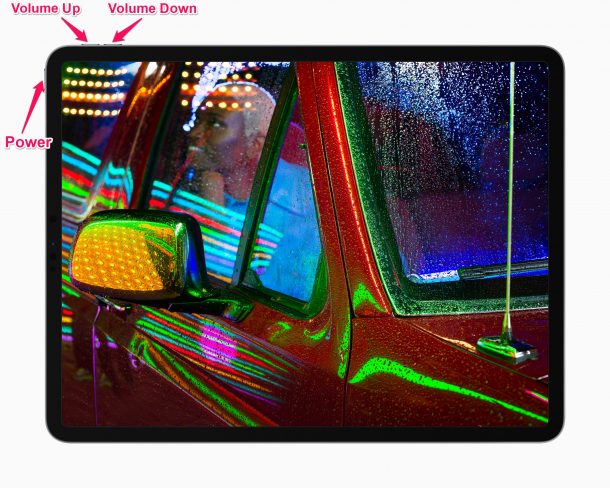


Thank you!
Thank you so much!
Thank you!!
Thank you very much