How to Force Restart 10.2″ iPad,& iPad Mini, iPad Air with Home Buttons

Have a newer iPad, iPad mini, or iPad Air with a Home button, and wondering how you can force restart the device? It’s pretty simple to forcibly reboot iPad models with physical home buttons, but it is different from forced restarts on models without home buttons. If you’re wondering how this whole process works, read on to master the technique in no time.
Forced restarting is a common troubleshooting procedure that can help to remedy a frozen device or other peculiar issues. The forced restart on an iPad is more than the ‘soft restart’ of turning it off and back on. That’s a regular restart, whereas a force restart or (sometimes called hard reset too) is different. This method can also be used if your iPad isn’t responding and you’re unable to perform a regular restart anyway.
How to Force Restart New iPad, iPad Mini, iPad Air
Regardless of what iPadOS version your iPad is running, you can follow this procedure to hard reboot your device.
- Simultaneously press and hold the power button and home button on your iPad. The power button is located at the top of your iPad, as indicated in the picture here.

- Keep holding both the power and Home buttons until you see the Apple logo on the screen. Wait for a few seconds and your iPad will boot up. You’ll need to enter your device passcode since Touch ID isn’t available after a restart until the device has been authenticated again by passcode.

There you go. Now you know how easy it is to force restart your new iPad, iPad Air, or iPad Mini.
As mentioned earlier, you can use these exact steps to force restart any iPad model that has a physical home button.
If you own one of the newer iPad models with Face ID, like the iPad Pro (2018 and later) or the iPad Air (2020 and newer models), the procedure to force restart is different due to the lack of a home button.
Force restarting an iPad may result in data loss from any unsaved data, whether that’s progress in a game or in an active app that is frozen or no longer responding. So, be aware of that risk. Nonetheless, forced restarts are one of the first troubleshooting steps to follow whenever you’re having software-related issues on your device, whether it’s a frozen app or other strange behavior.
Do you use an iPhone as your primary mobile device? In that case, you may be interested to force restart your iPhone as well. If you own a model with Face ID support, you can learn how to force restart iPhone X, iPhone XS, iPhone XR, iPhone 11, and iPhone 11 Pro. Or, if you use an older model with Touch ID, read this to learn how to force restart your iPhone with home button.
We hope you were able to force restart your iPad and resolve any buggy behavior that you were facing on the software side. Is this your very first iPad? If so, how’s your experience with iPadOS so far? Share any tips, opinions, or thoughts in the comments.

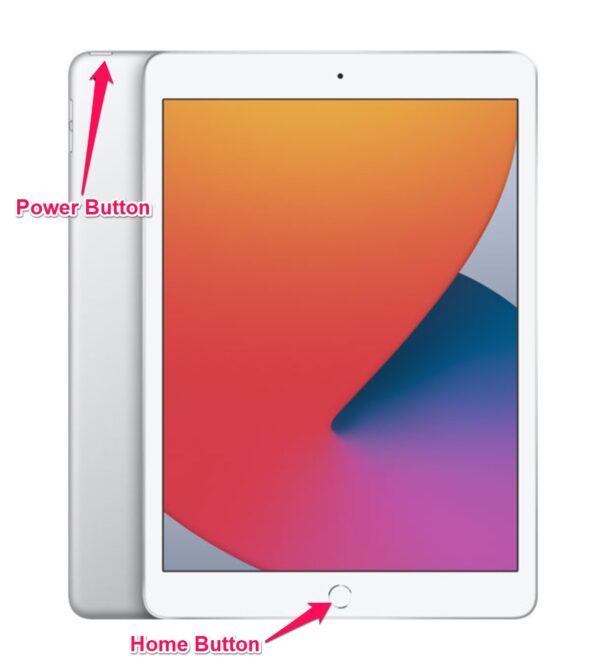
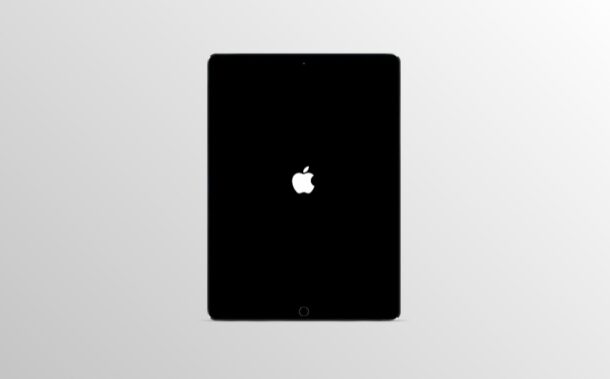

Two issues with this article. In 1. above you say, “Simultaneously press and hold the power button and home button …” but in 2. you say, “Keep holding both the power and volume buttons …”. These two statements seem contradictory. Is this latter comment, 2., relating to iPads without a Home button? Secondly, you say that, “… Touch ID isn’t available after a restart.” Really! So one has to do what to get Touch ID going again?
A clarification is in order, please.
For iPad models with a Home button, the Home button is used to reboot the device. This is different from iPad models without a Home button, which use the volume buttons instead for the procedure.
And correct, you must authenticate with a passcode after device reboot to have access to Touch ID or Face ID again, that’s a security mechanism.