How to Move Google Authenticator Account to a New iPhone

Did you get a new iPhone for personal or professional use? If you’ve been using Google’s Authenticator app to get two-factor verification codes on your device, you may have trouble figuring out how to set up the app on your new iPhone. Thankfully, the transfer process to move Authenticator from one iPhone to another is not that hard.
When you install and launch the Google Authenticator app on a new iPhone, it’s going to be empty without any of your verification codes. This doesn’t mean you’ve lost access to all of your online accounts since Google makes it easy to transfer your Authenticator account. As long as you have access to your old iPhone, you should be able to move your Authenticator account including all the accounts that were added to the app.
Trying to get back all your two-factor verification codes in the Authenticator app on a new iPhone? Read on!
How to Move Google Authenticator Account to a New iPhone
Keep in mind that the following procedure can only be used to recover your Google Authenticator account if you still have access to your old iPhone. It’s best to use a computer for this method. Now, without further ado, let’s get started.
- Head over to Google’s 2-step verification webpage on your computer using a web browser. Click on “Get Started” located at the top of the page.

- Next, enter your Google account login details that you use for the Authenticator app and click on “Next”.

- Here, you’ll find the Authenticator app section. Click on “Change Phone” to proceed.

- Now, you need to select the “iPhone” option and click “Next”.

- A QR code will be displayed on your screen. At this point, you’ll need to use the Authenticator app to scan this QR code. If you’re not sure, follow the next steps.

- Launch the Google Authenticator app on your iPhone and tap on the “+” icon as shown below.

- Now, tap on “Scan a QR code” and point your iPhone’s camera and the barcode that’s displayed on your computer.

- Now, you’ll need to enter the 6-digit code that you just saw in the Authenticator app. Click “Verify” to confirm.

That’s it. If you’ve followed the steps correctly, the updated code will show up in the Authenticator app.
Once you do this, the codes on your old device will become invalid. You’ll need to repeat the above steps for every service or account that you’ve added to Authenticator.
Remember this is for Google and services using Google Autheneticator. If you’ve enabled two-factor authentication for your Apple account, you don’t need the Authenticator app to get codes, you can request verification codes manually on your iPhone.
Alternatively, if you don’t have access to a computer, you can use the Authenticator app on your old iPhone to generate a QR code for account transfer. Click on the triple-dot icon at the top-right corner of the app and choose “Export accounts”. This will display a QR code on your old iPhone’s screen which can then be scanned with your new iPhone. Some users may find this method to be more convenient since it’s a one-step process.
Don’t have access to your old iPhone anymore? Unfortunately, you won’t be able to transfer them or recover them and you’ll be locked out of your accounts. However, if you have the secret backup codes that were given to you when you set up two-factor authentication, you will be able to reset the two-factor security system and add it to the Authenticator app on your new iPhone.
We hope you were able to move your two-factor verification codes to your new iPhone without any issues. What are your thoughts on Google’s Authenticator app in general? Should Google make it easier for people who lost their old phones to recover their Authenticator accounts? Do share your valuable thoughts and opinions in the comments section down below.

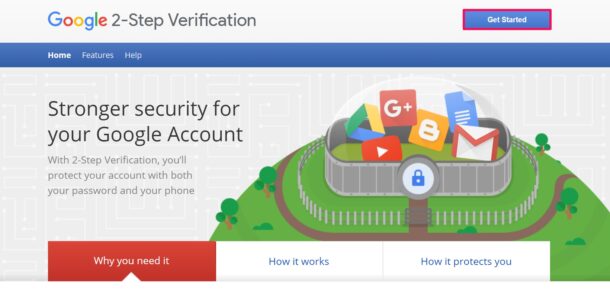
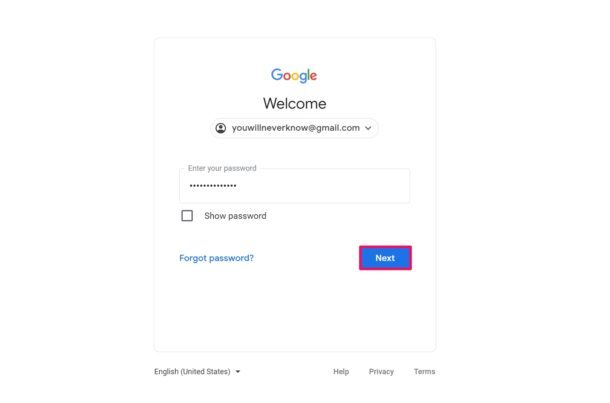
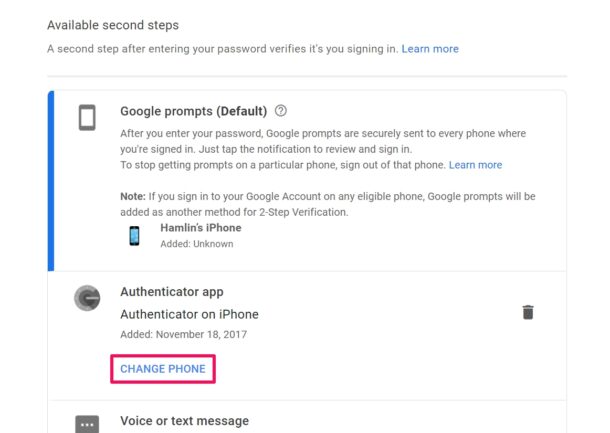
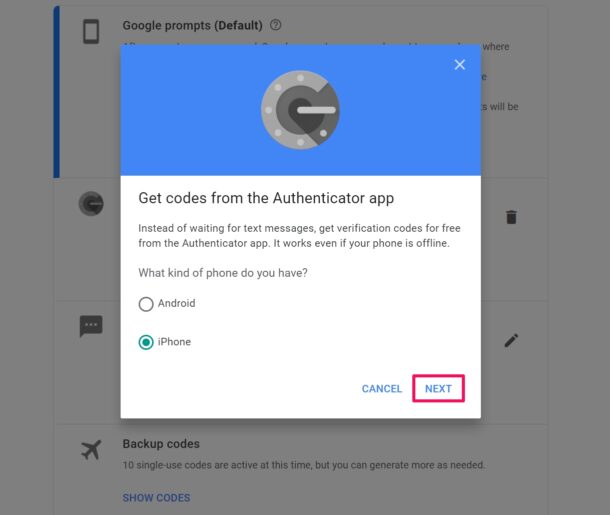
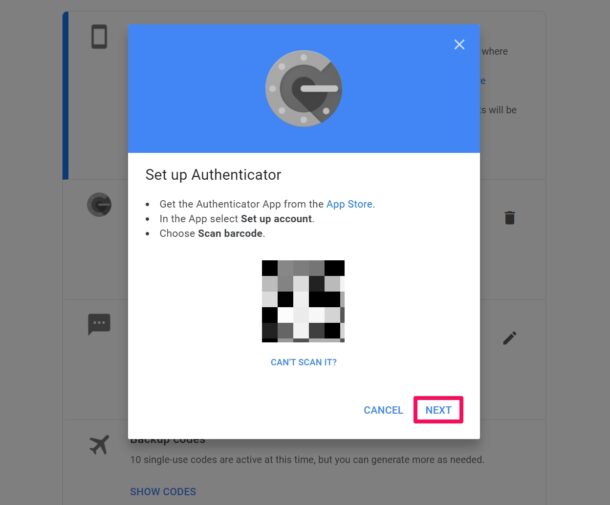
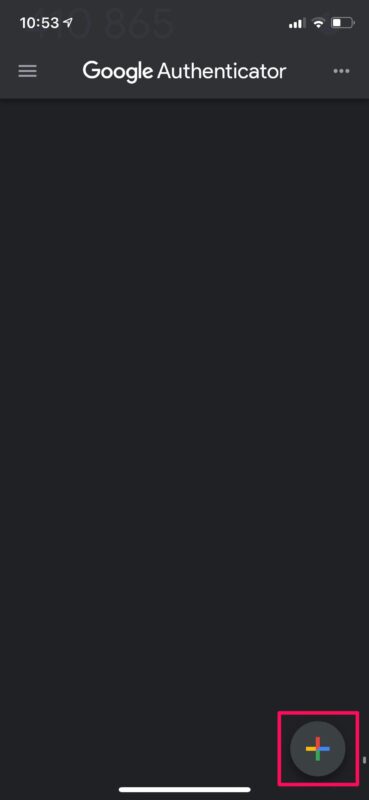
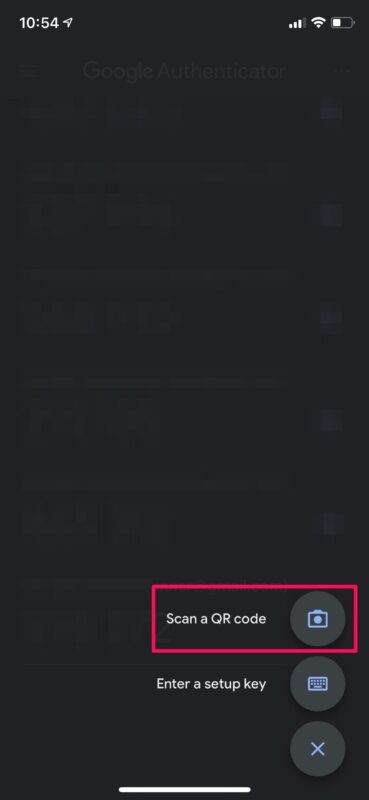
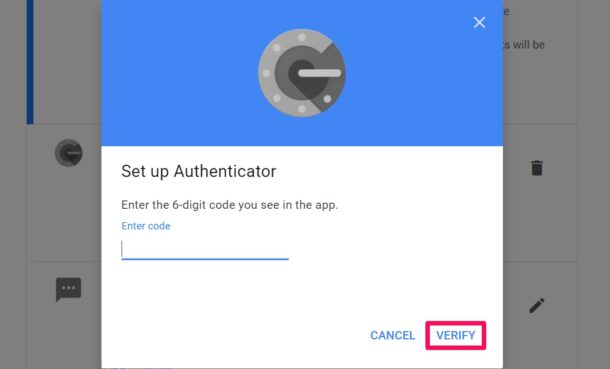

I think what you described is specific for the Google account, not the Authenticator app.
Other authenticator apps do a much better job at allowing backups or transfers to other devices.
Authy from Twilo makes it easy to keep multiple devices synchronized making backups practically unnecessary especially if you have multiple devices assuming you can access at least one of them. (Every device is a backup). Optionally they provide the ability to keep a backup on your behalf, but I find it unnecessary.