How to Change Default Navigation Method on iPhone Maps Between Car, Bike, Public Transit, Walking, etc
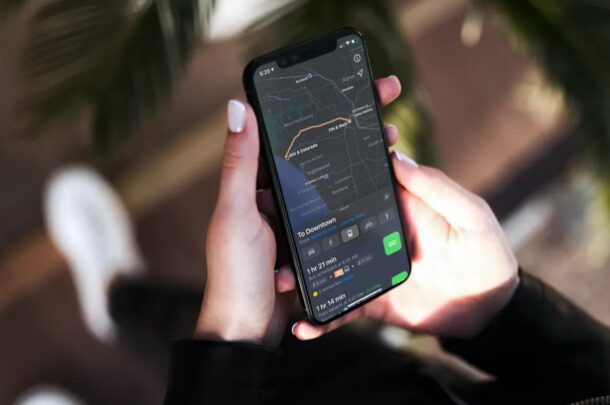
Do you usually rely on public transport a lot while traveling? Or perhaps, you use cycling directions for your daily commute? Maybe your standard mode of transportation isn’t a car? If you use Apple Maps for navigation, you may want to change your default navigation method to make sure you get your desired routes faster.
When you look up directions to a place on Apple Maps, you’re given the driving routes by default. Of course, this is the mode of transportation that most people use while navigating using their iPhones. However, if you’re not in the majority, you’ll need to manually switch to Transit, Walking, or Cycling directions every time you want to navigate. Thankfully, this can be resolved by changing your preferred type of travel in settings. Let’s review how you can change your default mode of transportation in Maps for iPhone.
How to Change Default Navigation Method on iPhone
Using a different navigation mode as the default setting for Apple Maps is actually pretty simple and straightforward. The following procedure is the same for all recent versions of iOS. So, without further ado, let’s get started.
- Head over to “Settings” from the home screen of your iPhone.

- In the settings menu, scroll down until you find Apple Maps and tap on it as shown in the screenshot below.

- Here, you’ll notice the settings for “Preferred Type of Travel”. By default, Driving is selected. You can select any mode of your choice. For this instance, we’ve chosen “Transit”. Additionally, you can further customize the directions you get for the selected transportation mode. To do this, simply tap on the travel mode you chose under Directions.

- Now, you’ll be able to uncheck or deselect the routes you don’t need.

Although we were focusing on the iPhone version of Apple Maps in this article, you can follow these exact steps to change the preferred type of travel on your iPad too. Of course since most people carry the iPhone with them it’s more practical to focus on iPhone anyway.
Having control over what navigation routes are shown to you by Apple Maps is a really good option to have. Note that this setting varies depending on the mode of travel. For Driving routes, you can choose to avoid tolls and highways while navigating if you’re looking to save some money. For Transit directions, you can choose to avoid rail routes if you rely on public bus transport.
If you’re heavily dependent on Apple Maps when you’re going somewhere new to meet your friends, colleagues, or just traveling in general, you may want to check out how you can use Siri to share your ETA with one of your contacts while navigating with your iPhone. Now that you’ve selected your default mode of transportation, you don’t have to worry about Siri sharing the ETA for a different navigation method.
What do you think of Apple Maps and these navigation features? Do you use Apple Maps or Google Maps, Waze, or something else?

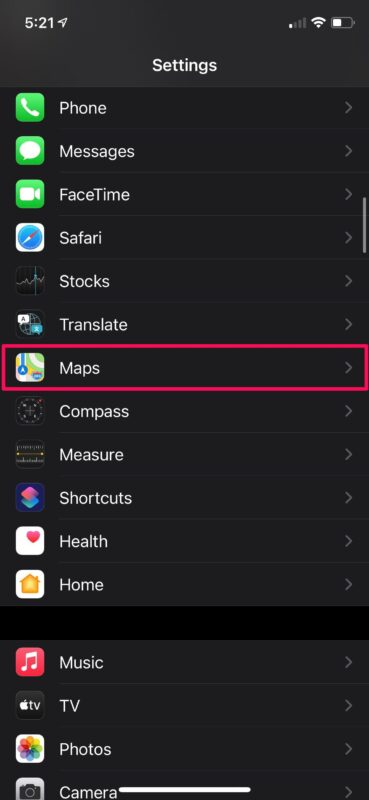
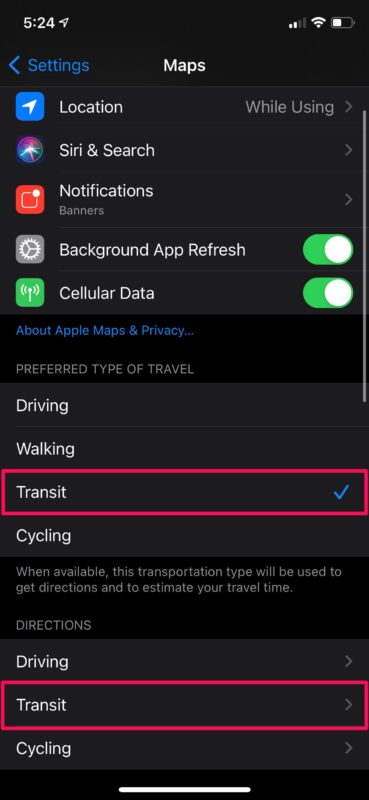
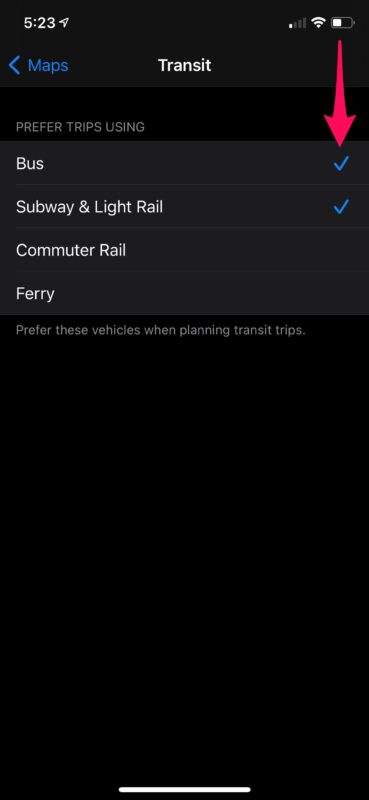

Thanks! Exactly what I was looking for, clearly explained.