How to Disable iCloud Drive on Mac
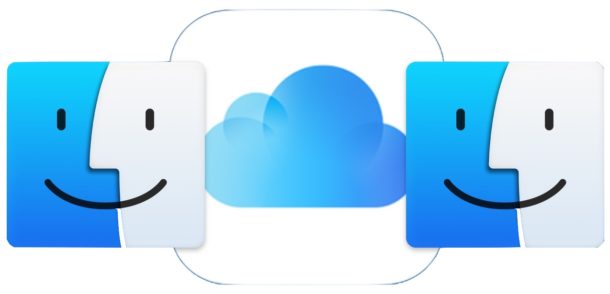
If you have no use for iCloud Drive on the Mac, you may wish to disable iCloud Drive in macOS. By turning off iCloud Drive, all documents that are stored in iCloud will be removed from the Mac, though you’ll have an option to keep a local copy when turning iCloud Drive off.
Note this is disabling iCloud Drive completely on the Mac, and not simply disabling iCloud Desktop & Documents which only stores those two directories in iCloud. By turning off iCloud Drive on the Mac, you will have no access to iCloud Drive or any files in iCloud Drive from that computer (unless you turn it on again, which we’ll also walk through below).
How to Disable iCloud Drive on Mac
Be sure the Mac has an active internet connection before attempting this procedure so that any decision on file downloading can be respected.
- Go to the Apple menu and choose ‘System Preferences’
- Select ‘Apple ID’ or ‘iCloud’ settings (depending on MacOS version)
- Uncheck the box next to “iCloud Drive”
- Confirm that you want to turn off iCloud Drive and remove the iCloud files from the Mac, then select the option for what to do with your files:
- “Keep a Copy” – this will keep a downloaded copy of the files from iCloud Drive on the Mac, this is the recommended choice for most users to preserve their files
- “Remove from Mac” – this will delete any files from iCloud Drive from the Mac
- Exit out of System Preferences when finished
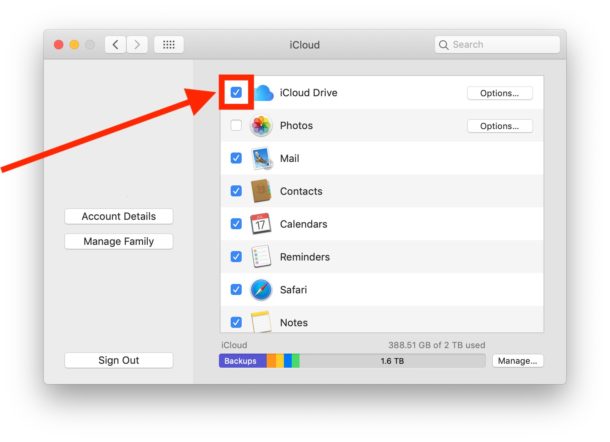
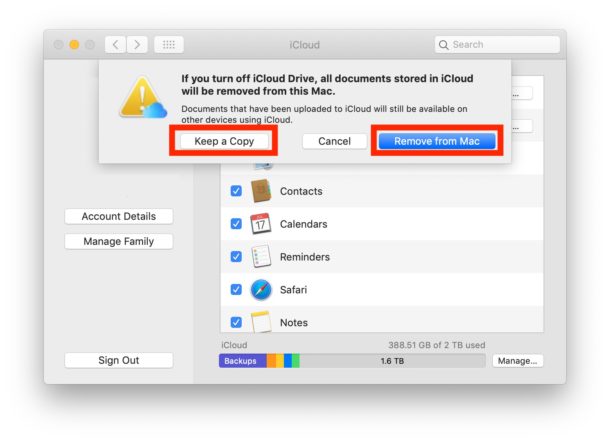
By turning off iCloud Drive on the Mac, you’ll no longer have the “iCloud Drive” option visible in the Finder sidebar, or as an option in the Dock or elsewhere on the Mac, because the feature is disabled completely. Likewise, you won’t be able to save files to iCloud Drive from the Mac, nor will you be able to copy files to iCloud Drive or move files to iCloud Drive from the Mac.
iCloud Drive is a very helpful feature that allows you to easily share files and documents between your own devices (including other Macs, iPhones, iPads) by automatically syncing and copying files between devices, so disabling iCloud Drive should only be done if you do not actually use the feature at all on the Mac. There are some other scenarios where turning off iCloud Drive could be relevant too, for example if the Mac is never online, or doesn’t use iCloud whatsoever, or perhaps if the Mac uses another cloud storage service, amongst other various reasons.
How to Enable iCloud Drive on Mac
If you disabled iCloud Drive and now want to re-enable iCloud Drive on the Mac, here is how to do that:
- Go to the Apple menu and select ‘System Preferences’
- Select iCloud
- Check the box next to “iCloud Drive”
This will re-enable iCloud Drive as a destination for saving files, data, and for copying items to and from the Mac and other Macs using the same Apple ID, or other Apple devices using the same Apple ID, including other iPhone and iPads. Re-enabling iCloud Drive also brings back the default option in newer macOS versions to have iCloud be the default save location for some files.
If you have any particular experiences, thoughts, tips, or suggestions about using or turning off iCloud Drive on Mac, share with us in the comments below!


The biggest scam and manipulation to keep you on the platform and keeping you paying the data storage pusher. This company should be ashamed. F’ing horrible to hostage people’s data. F Apple!!!
I agree. I’ve just spent three days jumping through hoops, trying to download my Photos to a different drive, as my “tiny” SDD (0.5 TB) is full. Many past fixes allowing the Home directory to be moved will not work as Apple keeps insisting that I have to download files to my Mac mini (Intel) even though I have completely turned off iCloud storage on my Mac. I simply don’t have the money to keep paying Apple for 2 TB storage when I only need 0.25 TB. So, I’m going to have to jump through more hoops to download and move files to my external HDD until I can get down to the amount that will fit on Apple’s free storage (Wallet, primarily). To do that, safely–rather than continue to use old, slow USB drives (including old HDD SATA connected by USB adapters)–I’m going to have to spend more money that I don’t have. I made a mistake when I allowed the first macOS upgrade to Big Sur as the apps I most needed, that I bought this Mac to run, stopped working due to planned-obsolescence from the equipment makers. Sadly, like the WINTEL hegemony, Apple is now just another mass profiteer.
Did you try Aldo’s fix? Were you able to “see” your Documents and Desktop files? And what happened when you signed with your Apple ID afterward?
Has anyone else had an issue with turning off icloud drive? When it comes up with the screen icloud drive needs to finish updating. Even when I click on stop updating and continue it set there for over 24 hours and isnt even uploading anything. Am I loosing my mind?
I have signed out and in, restarted, etc….. it wont let me disable icloud drive and ive never used it.
Thanks for anyone that has a suggestion.
Hey Nick, I had the same exact problem on my end also. I ended up signing out of my Apple ID on my mac and then re-try unchecking the iCloud drive. It worked right away. Hopefully it works for you if you haven’t found a solution yet.
Having the exact same issues. Apple had me restart in safe mode and I signed in and out of icloud and no change. I originally found this issues because my desktop in the side bar keeps disappearing and was told icloud drive could be to blame.
Thank you for the information. I was wondering if you knew of a way to keep iCloud from sharing everything to my Mac. I would like to use iCloud to store files from an external HD but it’s keeping most of the data on the Mac.
Did you try Aldo’s fix? Were you able to “see” your Documents and Desktop files? And what happened when you signed with your Apple ID afterward?
I purchased 2 TB iCloud storage so I could use iCloud Drive to store the data from my iMac Documents and Desktop files. But the uploading has been impossibly slow — after nearly a full day, it uploaded less than 1GB of data. At that rate, it would take over 6 months to transfer my data to iCloud Drive. I have fairly fast internet (590 Mbps download and 9.55 Mbps upload per speediest). I tried to stop the uploading process by turning off iCloud Drive, but now I have a mess — no Documents folder shown on my iMac and the iCloud Drive only has some data. What can I do to get my data back to my iMac?
I signed up for icloud drive, and my photos, documents and desktop was transferred there, but I am not sure I want my documents there, as it means I have to have wifi to access them, right? sometimes I want to work offline, and now I can’t. If I do switch off icloud drive, do I need to do what someone above suggests, which is to individually download all my documents to my mac, and then switch off icloud drive?
I deactivate my icloud thinking it will free up my storage, so I can upgrade. Surprise surprise. Deactivate my icloud without keeping existing data actually eat up my storage size. On top of that, if i reactivate the cloud, my storage capacity is eat up even more. Why? How to get my capacity back?
You will have to move something off of the internal drive to an external drive. This should not be anything that you frequently access. It is also recommended that you use an SSD for the external drive. Using a spinning hard drive slows down the computer.
And for all SSD’s, it is recommended that you have 20% free space at a minimum at all times. The more free space you have on an SSD, the faster it responds.
These instructions are obsolete for Catalina and later. There is no longer an iCloud settings menu. iCloud will regularly try to use your login keychain (and if you deny it access it’ll crash your computer), and there doesn’t seem to be anything you can do about it.
Gordon, in macOS Big Sur and Catalina choose the “Apple ID” system preference option to access iCloud settings, which is the same as choosing iCloud in prior versions.
Apple changes settings up sometimes but the functionality remains and you can continue to disable iCloud Drive, or disable iCloud Keychain or other options.
I have Big Sur on a Macbook Pro, and there is no “Apple ID” system preference. I do not have an Apple ID and the top of the system pref pane has an area for me to “Log into my Apple ID”, which I cannot do.
Open System Preferences. On the top right is “Apple ID”. If you do not see it, then you are not looking at the top level of System Preferences. Click the twelve dots at the top to get to the top level menu.
For Big Sur, in System Preferences, the “Apple ID” is always in the upper right of the top level menu.
If you say you cannot log into your Apple ID, try going to appleid.apple.com or iCloud.com. If you cannot log in to either one of those, then you are not using the correct email address or password.
George – The reason for many people to use iCloud Drive is so that apps that have macOS/iOS equivalents, (and there are many of these – some of them are Apple apps like Preview, QuickTime GarageBand and iMovie, but there are others like Affinity Photo and Designer, Notion iOS, etc,..), these create files that need to be available for both the macOS app and the iOS app. My entire workflow depends on this functionality.
And it doesn’t replace Time Machine or Dropbox. Dropbox does duplicate some of these features, but not all and not as well. Some apps don’t share well with Dropbox.
I used the “keep a copy” option when I turned iCloud off on my second computer. BE WARNED: all the file membership in folders was lost so all I had was a very long list of individual files downloaded to my computer in a folder called “icloud archive”. To me, this was a total mess as all organization was lost! Perhaps I did it wrong or is there an option to keep the file structure? Couldn’t see one. Another time, I would set up another folder for documents and another for desktop that was not on iCloud, i.e. only on my Mac, and then MOVE ALL FILES MANUALLY from iCloud to these non-iCoud folders. THEN turn off iCloud. Please correct me if I have the wrong.
You are not wrong. You just ran into a fluke. This problem does not exist in Big Sur.
has anyone else have/had their photos automatically upload to iCloud? that is happening to my account since last week, so i deleted them all.
any tips on really silencing alerts on iPads 13,4,4?
all of the notifications are muted but still chimes.
Uhh . . . I have my trusty Time Machine backup, and I use Dropbox to exchange files with other people, so why d I even have iCloud Drive? It’s costing me $2.99 a month, and that is $3 in real money, which adds up over a year. Please respond.
Dropbox is limited to 2.5GB free space. iCloud Drive give you 5GB free space. Google Drive gives you 15GB free space. The cost to upgrade to more space for any service is such that it is actually more economical, expedient, and secure to use iCloud Drive over any other. Anything you put in iCloud Drive can be shared with anyone else. But collaboration can only be done if they have an Apple ID.
To share folders in iCloud Drive on your Mac, you need macOS Catalina 10.15.4 or later.
https://osxdaily.com/2020/08/20/how-use-icloud-drive-file-sharing-mac/
https://osxdaily.com/2020/08/18/how-use-icloud-file-sharing-iphone-ipad/
https://support.apple.com/en-us/HT210910