How to Access “Updates” in App Store for iPhone & iPad from Home Screen
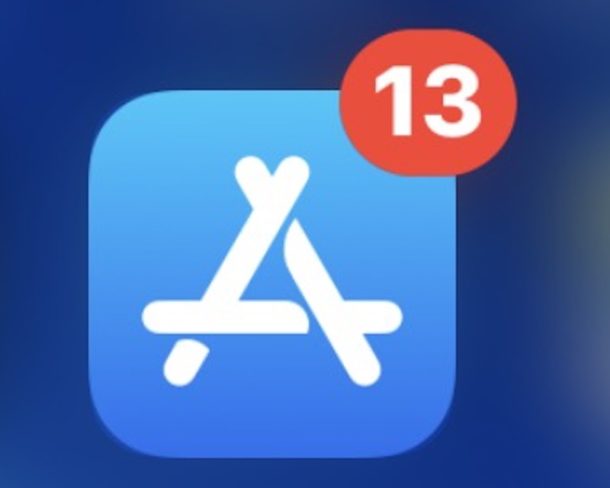
If you find the new way of updating apps in iOS 13 and iPadOS 13 to be too slow or too many steps, there’s a faster way to access the Updates section of the App Store on iPhone and iPad, and you can jump directly to app Updates from the Home Screen.
This article will show you how to access Updates in App Store on iPhone and iPad directly from Home Screen on iOS 13 and iPadOS 13 and later.
How to Use “Updates” in App Store on iPhone / iPad with iOS 13 / iPadOS from Home Screen
- Locate the App Store application on your iPhone or iPad home screen, then tap and hold on the “App Store” icon
- When the menu pops up for the App Store, choose “Updates”
- You will immediately jump to the “Updates” section of the App Store on iPhone or iPad, choose “Update All” or tap Update on each app individually
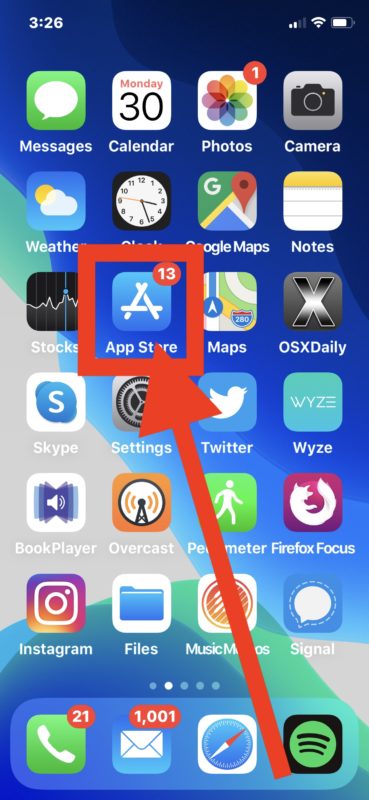
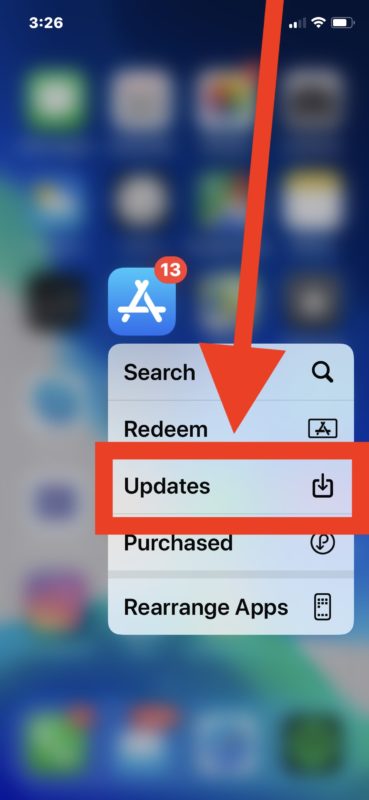
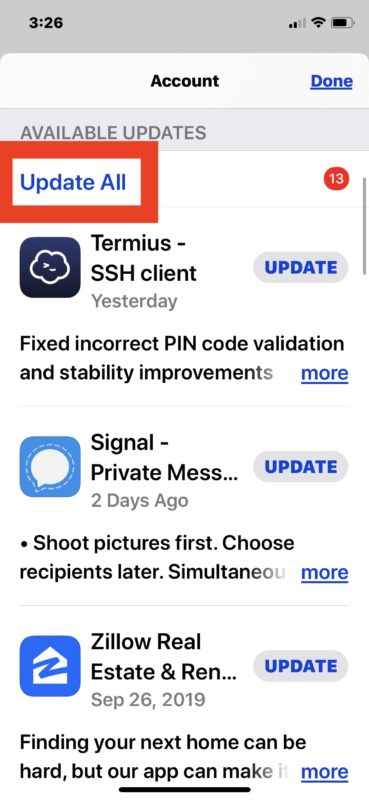
This may be a faster way for many users than manually tapping the account profile to update apps in iOS 13 and iPadOS 13, which is the new standard.
As you may know, earlier versions of iOS had a direct “Updates” tab in the App Store for iPhone and iPad, but that has been removed and now the Updates section is contained within the account profile section instead. It’s possible this will change again in the future.
If you find yourself forgetting to update apps or don’t want to bother with doing this on your own, you can turn on automatic App Store Updates on iPhone and iPad which will allow app updating to occur behind the scenes when app updates become available.
If you were wondering how to update apps on iOS 13 and iPadOS 13 you’re certainly not alone, as the App Store removed the “Updates” tab has led many users to be confused and either think updating apps is no longer possible, or that it’s harder than before. As you now know, the Updates section has simply been moved in the App Store to another location, and this tip offers a fast way to jump to that new updates location faster than ever, and without opening the App Store first.
What do you think, is updating apps in the App Store easier with the Home Screen method, or by going through the App Store and tapping on your account Profile? Let us know your thoughts, experiences, and comments below.


I love it
Just wanted to let you know, this does NOT work on my iPhone XS Max running iOS 13.4.1. When I press and hold on the App Store and the click Updates, it does brings me to the Account page. There is no Update All button. Could this be because I have automatic updates chosen?
Please let me know.
Brilliant!
Just wish Apple would sort out ‘old’ hardware [iPhone XS + iPad Pro 2018] to display the White Numeral in the Red Circle in the latest available versions of iOS + iPadOS.
This tip massively eases this problem.
Of course not doing so could be Apple’s MO to ‘ease’ toward upgrading at users expense?
I have MacOS 13.4.1. That menu you mention when I click the App Store app doesn’t exist. It just opens App Store without any ‘update’ option
Tap and hold on the App Store app, then choose Updates from the menu you see, don’t click on it. If you don’t see a menu pop-up from the App Store icon, you are not doing it properly.
If you’re using a Mac, this is for iPhone and iPad instead.