How to Convert Numbers to Excel with iCloud
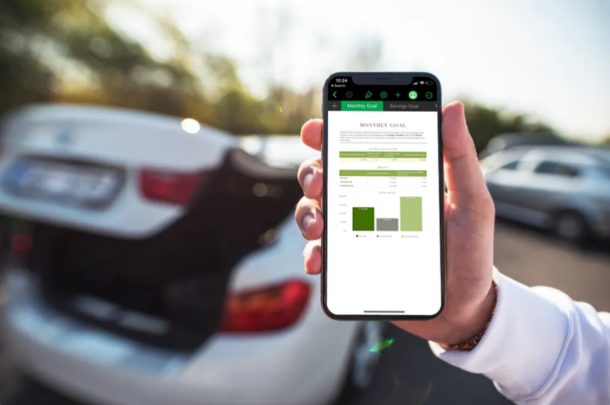
If you have a Numbers file that you need to convert to an Excel document format, you’ll be happy to know you can do this easily from anywhere by using iCloud. That means you can easily convert Numbers files to Excel docs from any Mac, Windows PC, Linux, iPhone, iPad, or Android device.
In this article, we’ll be covering how you can convert a Numbers file to an Excel document using iCloud. It’s an entirely free solution and works on any computer or device with a web browser.
How to Convert Numbers to Excel with iCloud
Using iCloud, converting a Numbers file to an Excel spreadsheet is fairly easy. One huge advantage regarding this method is the fact that you don’t need to install any additional software, as all you need is a web browser to access iCloud’s web client. So, without further ado, let’s take a look at the necessary steps.
- Open any web browser that’s installed on your device, computer, or PC and head over to iCloud.com. Type in your Apple ID details and click on the arrow to log into your iCloud account.

- You’ll be taken to the iCloud homepage. Click on the “Numbers” app that’s located right below the Calendar.

- Here, you’ll see all the documents you created using Numbers. However, if you want to convert a document that’s stored on your computer, you’ll have to upload it to iCloud first. Click the “Upload” icon located at the top of the page.

- This action will open a window for you to browse through folders. Select the .numbers file that you want to access and click “Open” as shown in the screenshot below.

- It’ll take a few seconds for the file to upload. Once it’s done, click on the “triple dot” icon and click “Download a Copy”. This action will open a pop-up on the screen.

- Here, you’ll be able to choose the file format for the download. Simply click “Excel” to download the document in a .xlsx file that can be later viewed and edited on Microsoft Excel. It’ll take a few seconds for iCloud to process the conversion and start the download.

- As you can see below, the downloaded document is in .xlsx format. You can find it in the downloads section of your browser. Click “Show in Folder” to view the file in Windows Explorer or open it using Microsoft Excel.

That’s all there is to converting Numbers documents to Excel, which works with Microsoft Excel and many other spreadsheet apps, and remember that Excel is generally considered a Windows-supported format. This web-based solution works in a similar fashion to Google Sheets, except of course it uses iCloud.com instead.
You can continue working on the spreadsheets you created using Numbers right on any other device with Microsoft Excel, whether it’s a Windows machine, Mac, Linux PC, Android, iPhone, iPad, or anything else, now that it’s in a supported format you’re free to use it how you want to. Once you’ve completed working on it, you can upload it back to iCloud and open it normally using Numbers on your Mac, iPhone or iPad too.
Considering how Numbers open Excel spreadsheets just like any other file, we’re not quite sure why the vice versa isn’t yet possible on Microsoft Excel, though we can hope that changes as Microsoft Office and Windows adds supportdown the line.
In addition to the conversion capabilities that iCloud’s web client has to offer, it can also be used to edit iWork documents on any device, as long as it has a desktop-class web browser.
Next time, before you transfer iWork files to your Windows machine, make sure you have a copy of the document in a Windows supported file format to avoid a similar situation. For example, you can export your Numbers document as a .xlsx file right on your MacBook or iPad, before you even save the document.
These solutions should be extra helpful to anyone who owns both a Windows PC and macOS device like the MacBook Pro or iMac with a Dell or Lenovo, or even if you just work across platforms for school, work, or personal reasons. But with cross platforms also comes occasional file compatibility issues while you switch between your computers or software. More specifically, if you utilize software like Numbers which is a part of the iWork productivity suite, you might not be able to open those spreadsheets on your Windows machine using Microsoft Excel.
If you aren’t aware, Numbers is Apple’s equivalent of Microsoft Excel that’s used by several people to create spreadsheets other documents. However, Microsoft Excel is unable to open a .numbers file and iWork isn’t exactly available for Windows devices or Android. So, if you create spreadsheets and other data on your iPhone, iPad or MacBook using Numbers for work-related purposes, you’ll have to convert these documents to a Windows supported file format like .xlsx before you’re able to view and edit them in Windows, Linux, Staroffice, or Microsoft Office.
We hope you’ve successfully converted your Numbers files to Excel spreadsheets for accessing them on a Windows laptop or desktop. What do you think about this handy tool on iCloud.com? Is it a feature that you’ll be using on a regular basis to avoid running into file compatibility issues? Do let us know your thoughts and opinions in the comments section down below.

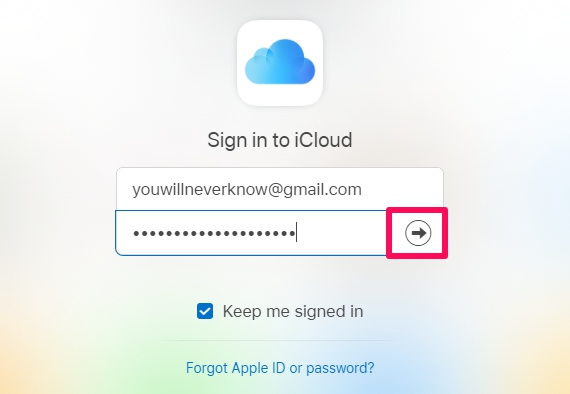
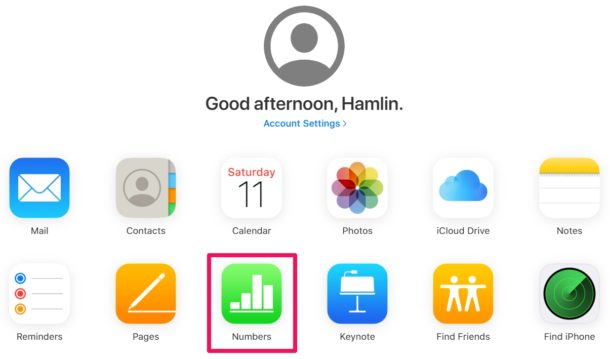
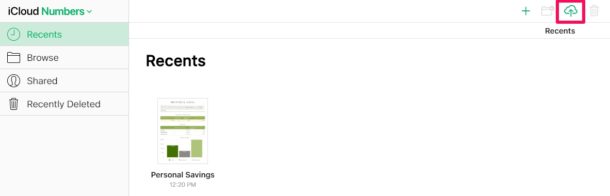
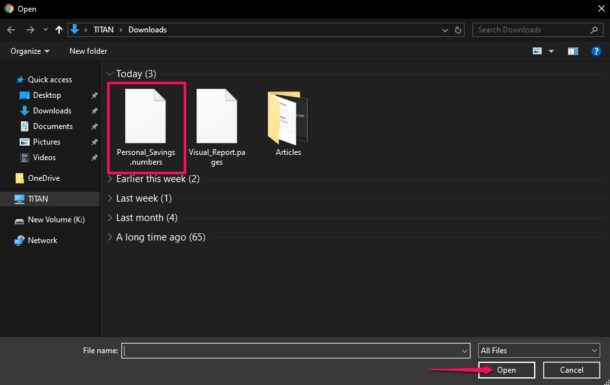
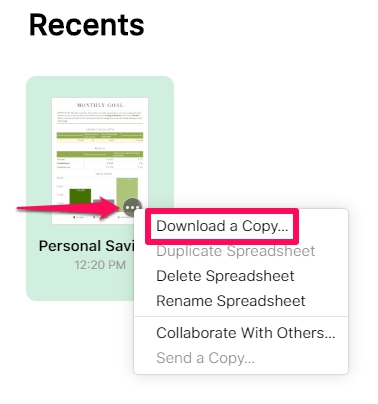
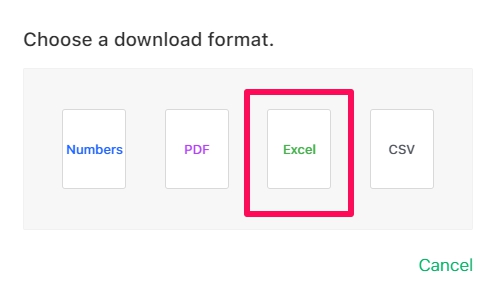
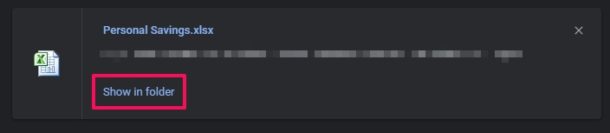

Thanks! great site, always find helpful (often lifesaving) info. :-)
You can also do exactly the same from an IMac without using iCloud by just exporting to an xlsx file (Read only)
Can’t believe they do not know this.
Actually reading the article title and the article itself, you would realize it is for people that might only have a mobile device (ios/android) on them at the time and need to convert a numbers file to excel to allow another person who does not use an apple product/software to open it.
The articles picture gives you some context of when this would be useful as well.