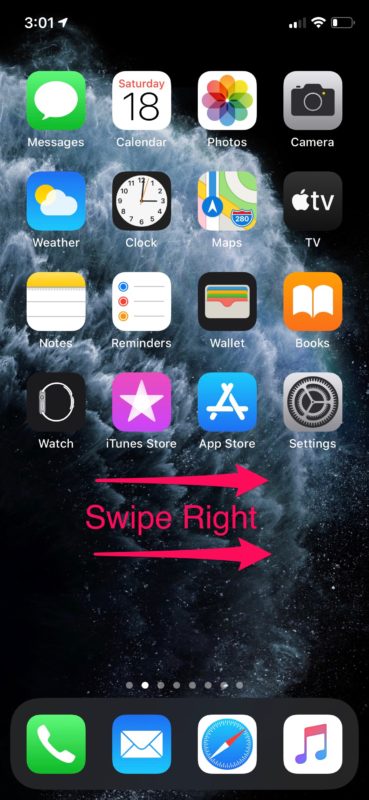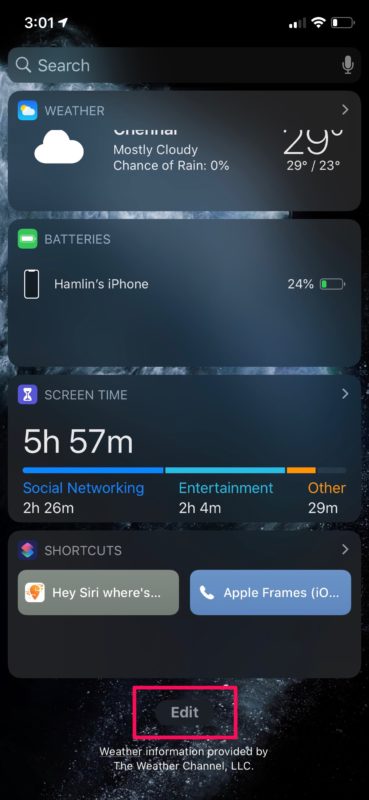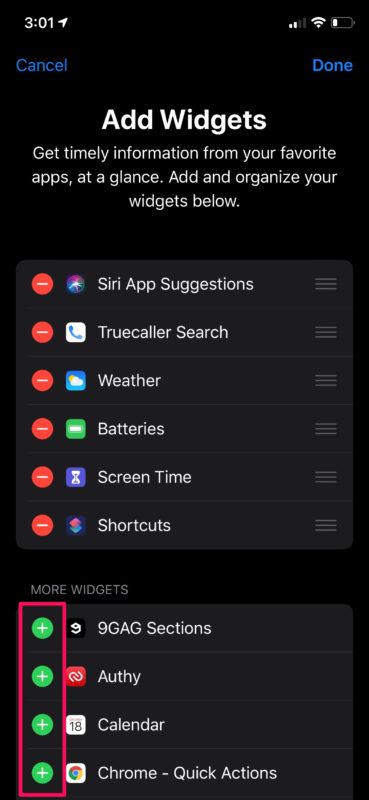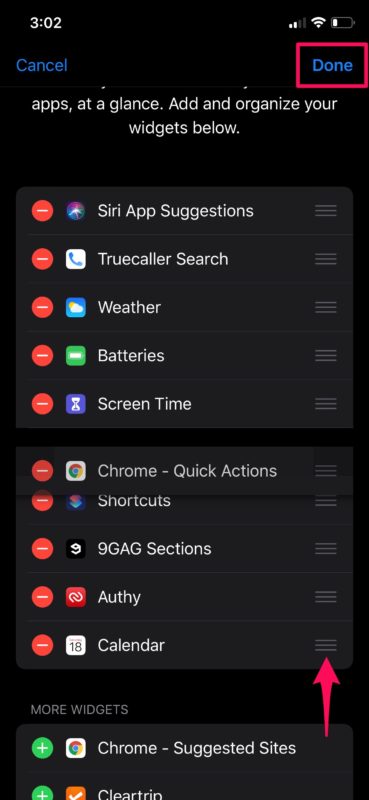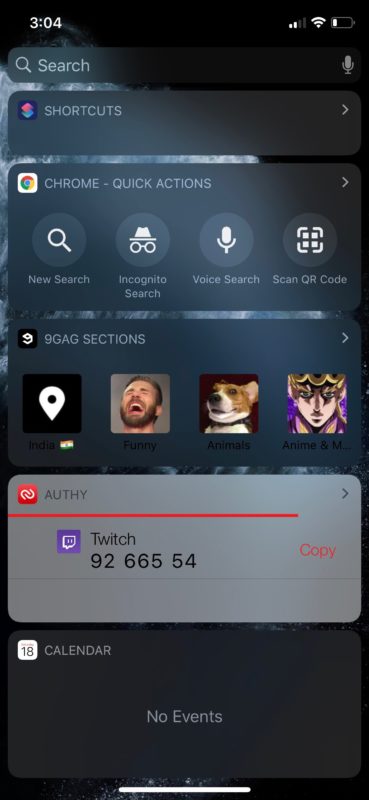How to Add Widgets to Today View on iPhone & iPad (iOS 13 and Older)
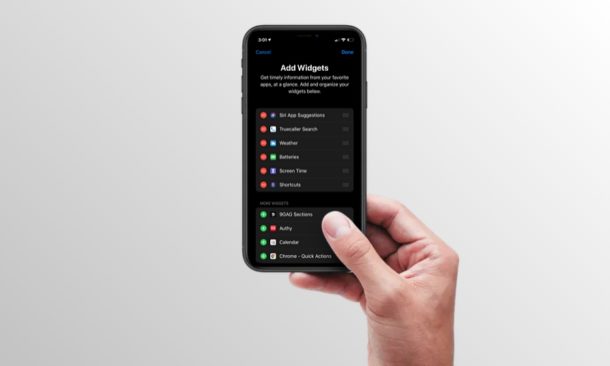
The Today View on iPhone and iPad is a handy feature that gives a brief information of the day like weather, screen usage, battery percent, news and a lot more. Additionally, you could also get information from your favorite apps with the help of widgets. This article will show you how you can add widgets to the Today View screen of iPhone and iPad.
Note: if you’re running a modern iOS version (iOS 14 or later), then you can also add widgets to the iPhone Home Screen instead.
The redesigned Today View section was first introduced alongside the release of iOS 12, but Apple has made some improvements over the past couple of years. This is a feature that can be customized according to your preferences. If you want to get information from a third-party app in Today View, you’ll need to add its widget first, but it’s not a complicated process at all.
If you’re interested in learning how it all works, read on to learn how you can add widgets to Today View on both the iPhone & iPad.
How to Add Widgets to Today View on iPhone & iPad
By default, you’d already notice some stock widgets in the Today View like Weather, Reminders, Favorite Contacts, Battery and more. In addition to adding new widgets, you can also rearrange the existing widgets during this procedure. So, without further ado, let’s take a look at the necessary steps.
- Swipe right from the home screen of your iPhone and iPad to access the “Today View” section.

- Here, scroll all the way down and tap on “Edit”.

- In this menu, you’ll see all the apps that are currently displaying widgets in Today View. If you scroll down, you’ll find the list of apps that are capable of displaying widgets. So, if you want to add new widgets, simply tap on the “+” icon located right next to app’s name. You could select multiple apps at the same time here.

- The new widgets you add show up at the bottom in Today View. However, if you want to rearrange them, press & hold the “triple line” icon as shown below, and then move it according to your preference. Once you’re done with the selection, simply tap “Done” to confirm the changes.

- Now, if you scroll through Today View, you’ll find all the newly added widgets right where you wanted them to be, displaying a brief information or providing shortcuts to perform various actions within those apps.

If you followed along successfully, you now know how to add more widgets to the Today section on your iPhone and iPad.
It’s worth noting here that you can only add widgets for the apps that support this feature. There are plenty of third-party apps on the App Store that still lacks support for widgets, so don’t fret if you’re unable to find widgets to one of your favorite apps in Today View’s customization menu.
This is arguably the quickest way to access most of the information you want, at a glance on your iOS device. The reason why we say that, is due to the fact that you access the Today section without even having to unlock your device. Users can simply swipe right from the lock screen and they could get information from the widgets they’ve added.
Something else to keep in mind is that iPad also allows you to pin widgets to the Home Screen on the latest versions of iPadOS. Adding widgets to that screen is the same as this tutorial too.
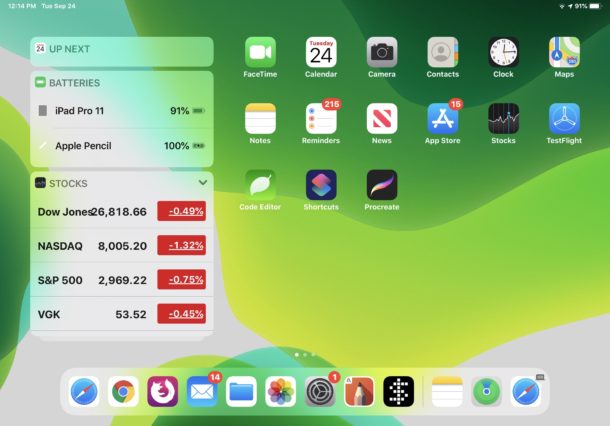
That being said, your device need to be unlocked before you can make any sort of customization in the Today View section on your iPhone or iPad. Well, if you’re not interested in certain first-party widgets that Apple has added to your device, make sure you remove those unnecessary widgets from Today View and free up some space.
Did you manage to add widgets for your favorite apps to the Today screen on your iPhone and iPad? What are your thoughts on this handy feature that lets you access all the necessary information at a glance? Do let us know your thoughts and opinions in the comments section down below.