MacOS Catalina 10.15.5 Update & Security Updates for Mojave & High Sierra Released
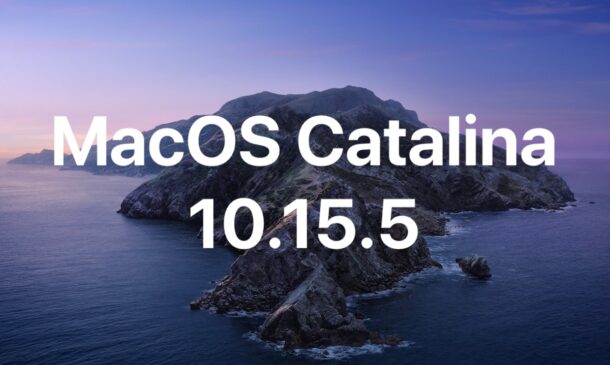
Apple has released MacOS Catalina 10.15.5 for Mac users running Catalina. The MacOS 10.15.5 update includes a few new features including a new battery management function for laptops, along with bug fixes and security improvements.
Additionally, new security updates are available for Mac users running MacOS Mojave 10.14.6 and macOS High Sierra 10.13.6.
How to Download & Install MacOS Catalina 10.15.5 Update
Always backup the Mac with Time Machine before installing updates to system software.
- Go to the Apple menu, then choose “System Preferences”
- Choose the “Software Update” preference panel
- Select to update to MacOS Catalina 10.15.5 update
You’ll need sufficient free disk space available to install any software update, and the Mac will require a reboot to complete installation of the software update.
For Macs running earlier system software versions including MacOS Mojave and High Sierra, you’ll find new Security Updates and Safari updates available to as updates to download. Updating is the same using Software Update in MacOS System Preferences.
MacOS Catalina 10.15.5 & Security Update 2020-003 Download Links
Mac users can also choose to install MacOS 10.15.5 or the security updates manually through package update files available from Apple using the links below. Using a combo update with Mac OS is simple and similar to installing any other software from a downloaded package.
- MacOS Catalina 10.15.5 Standard Update
- MacOS Catalina 10.15.5 Combo Update
- Security Update 2020-003 for High Sierra
- Security Update 2020-003 for MacOS Mojave
If you use the package installers, the Mac will still need to reboot to complete installation.
MacOS Catalina 10.15.5 Release Notes
Release notes accompanying macOS 10.15.5 are as follows:
“macOS Catalina 10.15.5 introduces battery health management in the Energy Saver settings for notebooks, an option to control automatic prominence of video tiles on Group FaceTime calls, and controls to fine-tune the built-in calibration of your Pro Display XDR. The update also improves the stability, reliability, and security of your Mac.
Battery Health Management
– Battery health management to help maximize battery lifespan for Mac notebooks
– Energy Saver preference pane now displays battery condition and recommends if the battery needs to be serviced
– Option to disable battery health management
– For more information, please visit https://support.apple.com/kb/HT211094
FaceTime Prominence Preference
– Option to control automatic prominence on Group FaceTime calls so video tiles do not change size when a participant speaks
Calibration Fine-Tuning for Pro Display XDR
– Controls to fine-tune the built-in calibration of your Pro Display XDR by adjusting the white point and luminance for a precise match to your own display calibration target
This update also includes bug fixes and other improvements.
– Fixes an issue that may prevent Reminders from sending notifications for recurring reminders
– Addresses an issue that may prevent password entry on the login screen
– Fixes an issue where System Preferences would continue to show a notification badge even after installing an update
– Resolves an issue where the built-in camera may not be detected when trying to use it after using a video conferencing app
– Addresses an issue for Mac computers with the Apple T2 Security Chip where internal speakers may not appear as a sound output device in Sound preferences
– Fixes a stability issue with uploading and downloading media files from iCloud Photo Library while your Mac is asleep
– Resolves a stability issue when transferring large amounts of data to RAID volumes
– Fixes an issue where the Reduce Motion Accessibility preference did not reduce the speed of animations in a FaceTime group call”
Separately, iPhone and iPad users are able to download and install iOS 13.5 and iPadOS 13.5 on newer model devices, and iOS 12.4.7 on older iPhone, iPod touch, and iPad models. There are also software updates available for watchOS and tvOS through those respective settings apps on Apple Watch and Apple TV.


Very weird sluggishness after update to 10.15.5 on my 2014 Mac Mini. I have a SSD installed as main drive but clearly it is responding like I have a spin drive. Safari is very slow to load pages at times, overall not impressed with the update so far. It also never prompted me to sign in as usual either. Again I got this orphaned folder on the desktop because some things were moved in update.
I noticed that a lot of MP4 files stopped working with Quicklook at some Catalina release, around 1/4 of them. Any fix for this? Has anyone else noticed this?
Seems to be fixed by 10.15.5.
With several reboots during the update, I thought it was in some kind of weird loop. Took forever to finish.
I don’t see after the update the:
Battery health management to help maximize battery lifespan for Mac notebook
My Macbook Air is from 2013, is it because it is old and not supports the Battery Health feature?
You need a newer Macbook with Thunderbolt 3 ports.
APFS Bug in macOS 10.15.5 Catalina Impacts the Creation of Bootable Backups
I’d hold off if this impacts you.
10.15.5 and it’s still a mess, they just can’t get this one right.
I’d hold off on Catalina entirely. Mojave works better.
With the 27 May Mojave Security Update installed, the macOS Catalina update is always showing in System Preferences/Software Update. The Terminal command sudo softwareupdate –ignore “macOS Catalina” no longer works. Use it in Terminal now and the message that appears is ‘Ignoring software updates is deprecated.
The ability to ignore individual updates will be removed in a future release of macOS’
I saw it: the recipe to never update again anything!
katbell,
If only I had known in advance. All that bothers me, and this has happened before, albeit many years ago, is that I will download Catalina by mistake! The main reason I am hanging on to Mojave is because I use the 32bit app MPEG Stramclip every day.