How to Check iPhone Carrier & Country Compatibility
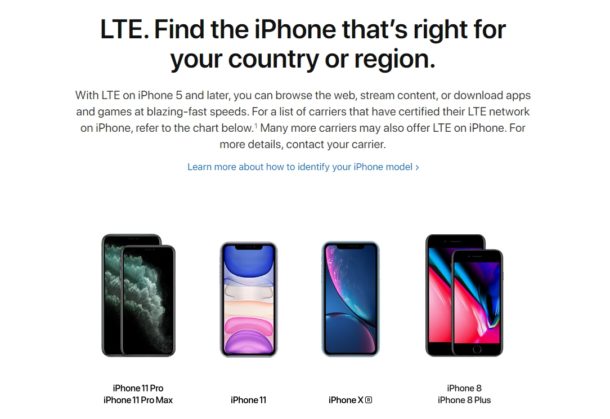
Do you travel internationally often with an iPhone? If so, you might want to be knowledgeable about the carriers your iPhone may be compatible with in various countries. This can allow you to use the iPhone in another region or country, usually by swapping out with a local SIM card to get local mobile service.
The model number of the iPhones being sold are often dependent on the region you’re residing in, and they pack different cellular radios to support different LTE bands. So, if you’re travelling abroad or moving to a different region, you need to make sure the model you own can support network carriers in the foreign country, or you might run into LTE compatibility issues. Adding to some of the confusion is that all the iPhones that are sold across the world might vary by their model number, despite bearing the same model name, meaning some may work with some carriers but not others (for example GSM vs CDMA mobile providers).
Are you trying to figure out what iPhone variant you own and how you can check if it’s compatible with the network you’re planning to switch to? Here we will discuss how you can check both mobile carrier and country compatibility for your iPhone.
How to Find iPhone Model Number & Check Carrier / Country Compatibility
Before you check compatibility, you need to find out what iPhone model and variant you own. You can easily check this within a matter of seconds right on your device, so there’s no need to find the box your iPhone came in. Without further ado, let’s take a look at the necessary steps.
- Open “Settings” app from the home screen of your iPhone.

- In the Settings menu, scroll down and tap on “General”.

- Now, tap “About” as shown in the screenshot below.

- Here, you’ll notice the model name and model number of your iPhone right away. Apple uses two numbering schemes for the model numbers, one which starts with the letter “M” and another that starts with “A”, which is recognized globally. Tap on the model number once to get access to the one that starts with A.

- Now, head over to this Apple support page to check carrier compatibility for all the countries. It’s a really long list which shows LTE bands and compatibility for iPhone 11 / 11 Pro / 11 Pro Max, iPhone XR & iPhone 8 / 8 Plus. For other devices that have been discontinued by Apple, you can head over to their respective technical specifications pages and scroll down to the “Cellular and Wireless” section, in order to check for supported LTE bands.

If you followed the steps above, you should have now been able to determine which countries and carriers your iPhone is compatible with.
If you’re too bothered about the length of the list, you could use the find command to make it a whole lot easier by typing “Ctrl+F” on Windows or “Command+F” on Mac, or the Find ON Page trick for iPhone and iPad. Then, simply type the model number in the search box and skip directly to that part of the list.
If you don’t find the network provider that you were planning to switch to, in the list of supported carriers, you might want to look at other options if you want to access LTE or just get a new iPhone from the country you’re moving to, especially if there aren’t any supported carriers for your existing iPhone. That being said, you’ll likely still be able to access 3G despite the lack of compatibility with LTE (or even 5G).
Additionally, it’s really important make sure your iPhone is unlocked before you try to switch to a different network with a SIM card. If you got your iPhone on a contract, it’s very likely that your device is locked to one carrier and you won’t be able to make the switch. If you’re unsure whether your device is unlocked or not, contact Apple support or your cellular carrier to provide you with the necessary information.
Did you manage to check if your iPhone is compatible with any of the network providers in the country you’re traveling to or moving to? If your iPhone variant isn’t compatible, are you planning to get a new one that is? Do let us know your thoughts and opinions in the comments section down below.

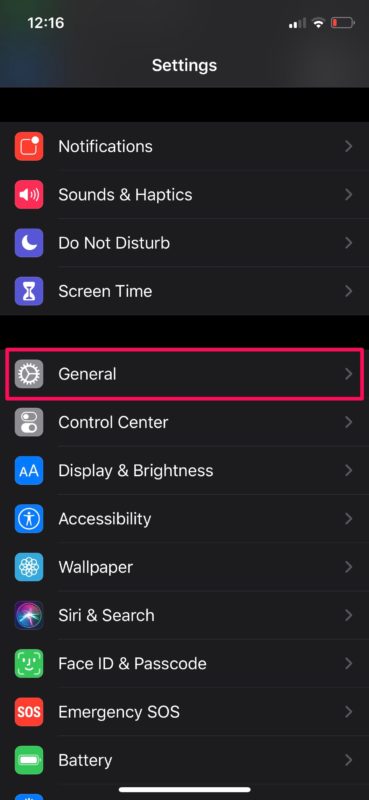
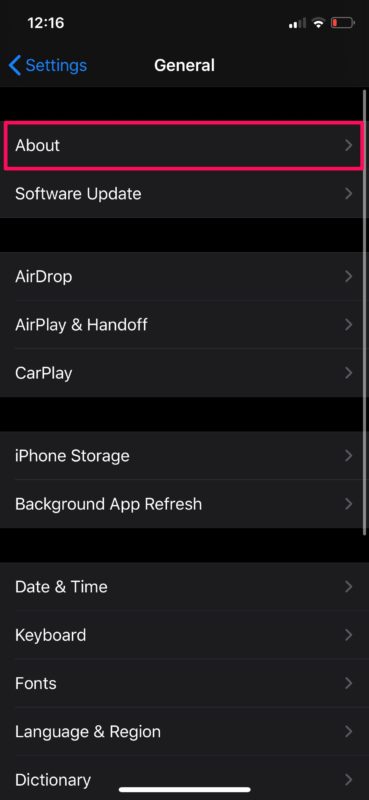
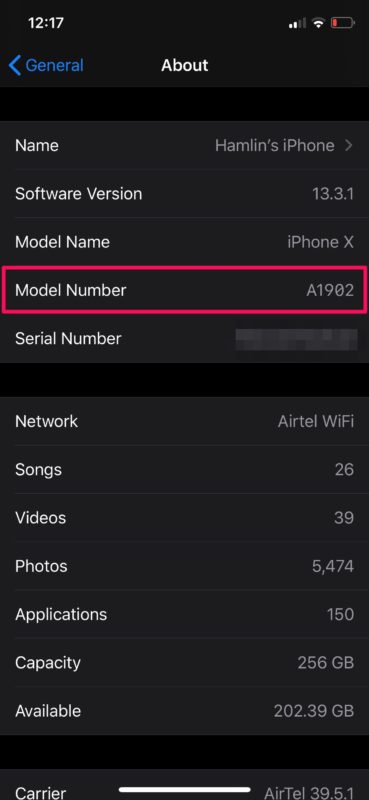
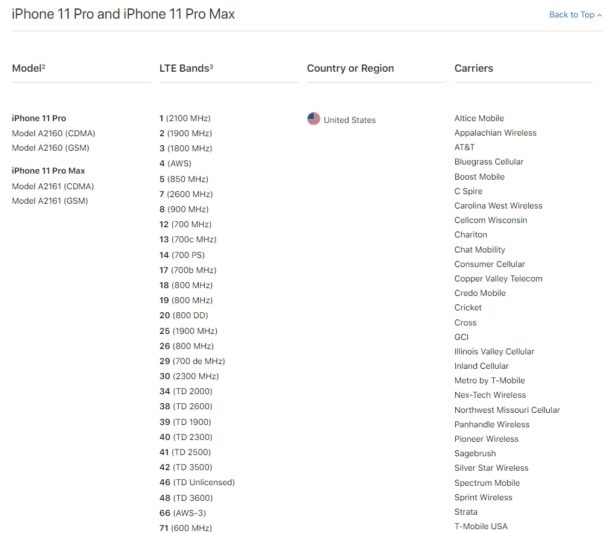

The link for older phones doesn’t work for me.
In paragraph 5, the link: respective technical specifications pages, appears to be broken. The Apple website reports: The page you’re looking for can’t be found.
I have a 6s plus. This didn’t work for it.