How to Add to & Edit Sharing Menu Options on iPhone & iPad
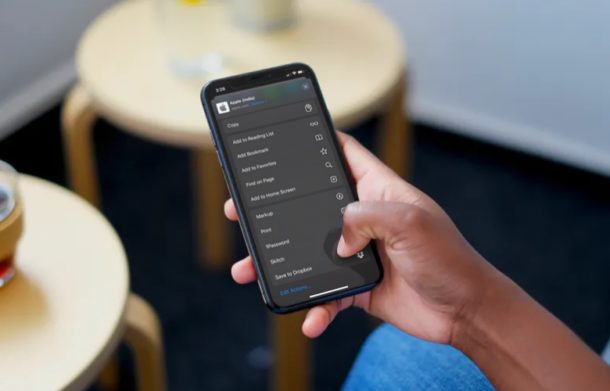
If you’re an iPhone or iPad user, you’re probably aware of the sharing menu in iOS. It gives you access to a lot more options than just being able to send information to different apps or share files with other users. Did you know that you could customize this sharing menu according to your preference?
Apple calls this menu “Share Sheet”, and it has been around for a few years. However, with the introduction of ipadOS and iOS 13, Share Sheet has received some major visual changes and other improvements. There’s a lot more flexibility when it comes to customization, so that users can have more control over what’s displayed in this menu.
Interested in learning how this works, so you can customize the share sheet on your iOS device? Look no further, because in this article, we’ll be discussing exactly how you can add to & edit sharing menu options on both the iPhone & iPad, as long as they’re running iOS 13 or later.
How to Add & Edit Sharing Menu Options on iPhone and iPad
The Share Sheet in iOS 13 does not remain constant across apps. Certain options that you see in the sharing menu are strictly specific to the app you’re using. However, the procedure to add and edit options in the share sheet remains the same. So, without further ado, let’s take a look at the necessary steps.
- You could access the Share Sheet from any app that you’re familiar with. However, for the sake of this article, we’ll be using Safari. Simply tap on the “Share” icon to bring up the Share Sheet from the bottom of your screen.

- Now, swipe up to get an entire view of the sharing menu.

- As you can see here, the Share Sheet is categorized into three segments. The top-most segment is called the Favorites section. Right below it, you’ll see a list of app-specific options. Lastly, the third segment will house shortcuts to perform various other actions, which remains similar across apps.
Here, scroll all the way to the bottom of the Share Sheet and tap “Edit Actions…”

- In this menu, you’ll be able to add app-specific actions and other shortcuts to the Favorites section of the Share Sheet. Simply tap on the green “+” icon located right next to each action, in order to move them to Favorites.

- Now, if you want to rearrange the actions in the Favorites section, press and hold the “triple line” icon located right next to each action and move them around according to your preference.

- You can also remove the unnecessary actions from the Favorites segment by simply tapping the “-” icon and then confirming it by pressing “Remove”, as shown in the screenshot below. Once you’ve finished customizing your Share Sheet, tap “Done” to confirm the changes.

- Similarly, you can also customize the row of apps that show up in the Share Sheet. This is primarly used to send information to other apps, and comes in handy whenever you want to share content on social networking platforms. In the sharing menu, scroll through the row of apps and tap on “More”, which is located at the very end.

- As you can see in the screenshot below, you can add, remove and rearrange apps in the Favorites section, similar to the steps that we just discussed above. Once you’ve customized it according to your liking, tap “Done” to confirm the changes.

That’s pretty much all you need to do, in order to make changes to the sharing menu on your iPhone and iPad.
Since the content that’s displayed on the Share Sheet is app-specific, you might necessarily see some of your favorite actions as you switch between different apps. Let’s say you added a “Bookmark” action to Favorites in Safari, you won’t find it when you access the Share Sheet in the Music app, because that particular action isn’t supported by the app.
Therefore, you might want to edit your Favorite actions in order to better suit the app you’re using. As a result, it will take some time before you neatly customize the Share Sheet according to your preference across various applications.
This iOS feature comes in handy in so many situations, and you can save plenty of time by performing certain actions within the Share Sheet. For example, you could use the Skitch action in the sharing menu to annotate screenshots right in the stock Photos app, without even having to open the Skitch app itself.
Did you customize the sharing menu on your iPhone and iPad according to your preference? What do you think about the redesigned Share Sheet and the customization it has to offer? Do let us know your thoughts and opinions in the comments section down below.

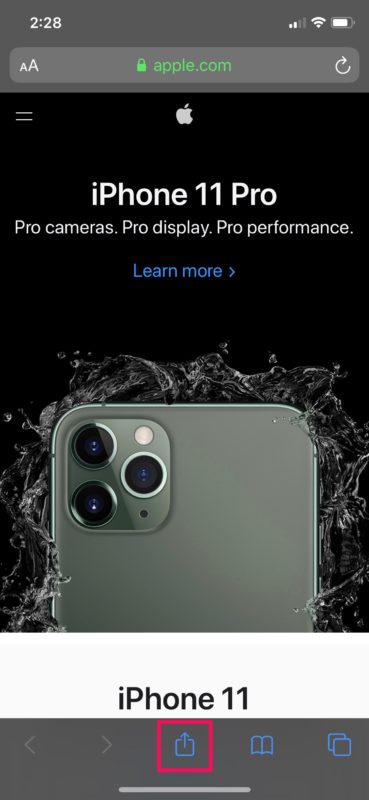
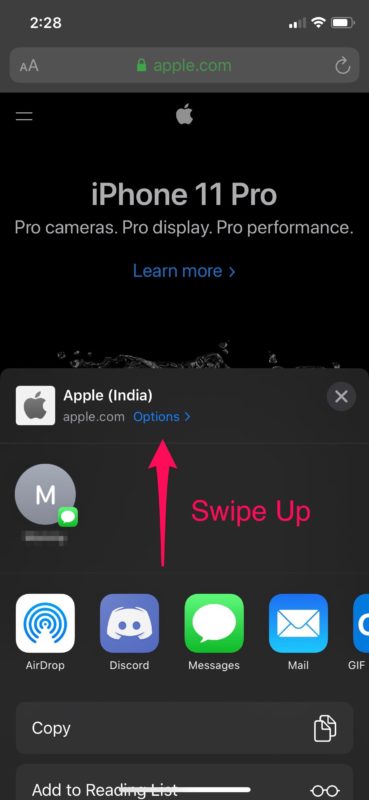
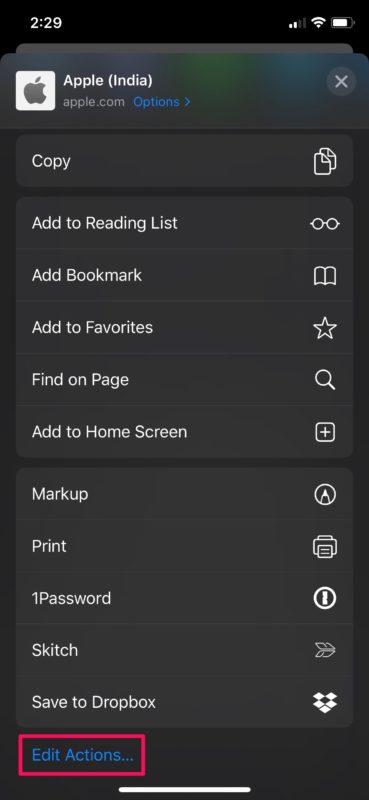
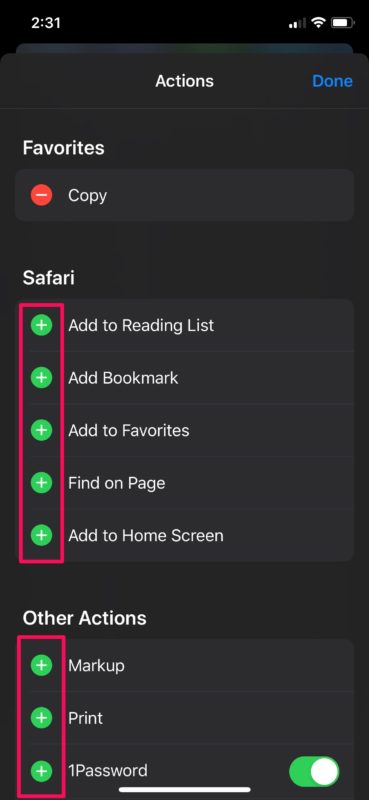
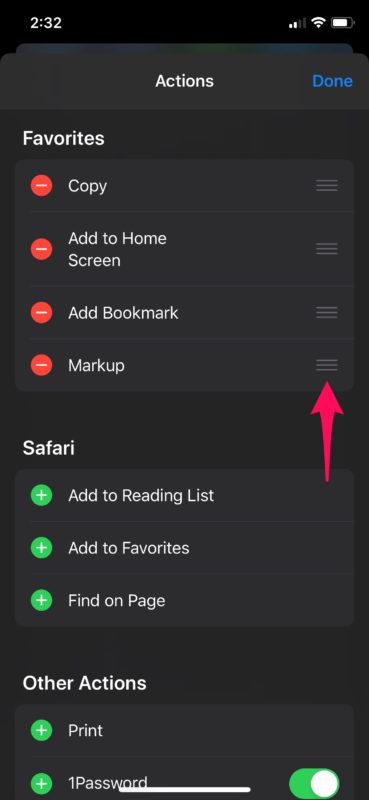
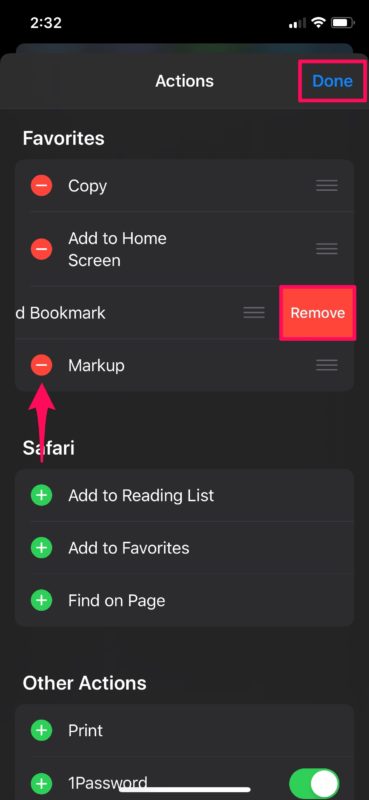
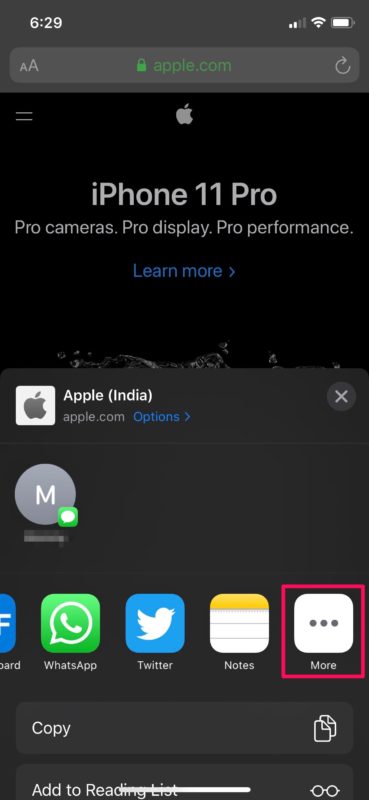


I’m doubtful you will see this based on the age of the article, however I am at wits end. On the share sheet is “ print”.
How do you customize that? It has profiles for print basics like “ black & white”, “color” & “color fine”. How can I get to this to change it to my needs?
Article is outdated..
I found out how to add your Shortcut to the Share Menu (aka Share Sheet), not sure why Apple made it so cryptic. Odd.
Anyway, from the shortcut list:
– press and hold on the shortcut tile,
– a menu pops up (Edit / Rename / Details…),
– click on Details,
– click “Show in Share Menu”
And voila!
You’re welcome!
Pretty useless article, that explains what is already easily accessible. What we really want is to add apps to share with that AREN’T listed! You will see that every feedback/comment above is about this. I use both iPAD and an Android phone. In Android, there is hardly anything you need to do, ALL apps are are automatically available to share to. So much for iOS being more use-friendly, etc.
This is great if the apps you’re looking to share with are listed… but I want to add apps to share with that AREN’T listed! I have pretty much lost all ability to share with Google Drive, and I do not know why! I used to be able to, but then I lost it about a year ago, and I just cannot seem to troubleshoot how to add Google Drive back to the share sheet. The GDrive app is installed on my ipad and updated.
The developers of the apps have to include support for Share Sheets before they can be added
I didn’t find this helpful at all as so many of us want to know how to add an item to the list of things you can SENDTo or others that aren’t listed. Example: Suzanne says:
April 16, 2021 at 9:04 am
“Is there any way to add an option to the share sheet for a specific app if it isn’t listed? Example: DuckDuckGo does not include the option to Save to Files that IS available on Safari. How can i make that an option on DDG?”
Or this one:
“I’ve been searching for a way to add apps that want/need in the share sheet/menu, that aren’t listed anywhere on the share sheet for both my iPhone and my iPad I just bought and was built in 2021 and still can’t find the accurate answer.“
This is my issue also…But no one has an answer. I click on a photo , choose SEND TO… You can’t send a photo to CAMERA PLUS app if the option to do so no longer exists and CAMERA PLUS is no longer in the list when it was before. Or save it to PINTEREST if it’s no longer in the list.
HOW CAN YOU ADD THE APPS YOU WANT TO SEND TO like Pinterest, Cameras,other apps if they aren’t listed in the SEND TO menu?..
That is what a lot of us would like to know….. thanks.
Hey Kristi,
Here is an article that describes how to add and edit Sharing menu items on the iPhone
https://osxdaily.com/2020/06/16/how-to-add-to-edit-sharing-menu-options-on-iphone-ipad/
I would start there.
Create a shortcut that performs the action that you want. Then add that shortcut to the Share Sheet. (There are instructions for how to add a shortcut to the SS.)
I’ve been searching for a way to add apps that want/need in the share sheet/menu, that aren’t listed anywhere on the share sheet for both my iPhone and my iPad I just bought and was built in 2021 and still can’t find the accurate answer.
On this one, it says there is a “more” option at the bottom of the sheet. Not on either my iPhone or iPad.
Both are running on iOS 14.
If anyone has an accurate answer, please post.
Thanks folks
I never use Airdrop. I’d prefer to have Messages or Mail display first in the row of apps, but it looks like Apple has locked Airdrop in the first position. Any way around this?
Sometimes, when sharing a video from the Photos app, many apps are not appearing as an option, even if one has them installed and they are not present in the list.
A notable example is the OneDrive app.
Do you know why?
Is there any way to add an option to the share sheet for a specific app if it isn’t listed? Example: DuckDuckGo does not include the option to Save to Files that IS available on Safari. How can i make that an option on DDG?
This was incredibly helpful, thank you!
I’m using an iPad 14.3 and I cant Find anything like a share sheet. Swiping up from the bottom just brings up my usual Home Screen. Swiping from left or right or top does nothing.
The Pinterest icon seems to have disappeared on my iPhone from sharing options. I can’t reorder something that isn’t there. Is this a result of an update? I use this feature to save recipes from bloggers’ “link in the bio” option directly to the Pinterest app. I’ve been doing it this way for a long time and this morning the Pinterest option is mysteriously missing.
Me too… Pinterest icon disappeared about a week ago and can’t find a way to add it back 😞
I’d like to edit the contacts who are suggested in the top line – who are people I WhatsApp often but not people I’d ever share content with. At the moment, you can click and hold and get a ‘suggest less often’ option, but it makes no difference at all. I’d like to completely delete some contacts from this list. Is this possible?
Handy, thanks, as I don’t use Mail and have now been able to promote Gmail and Acrobat to avoid having to scroll right to find them every time.
I don’t no how to do that
That’s OK, the article explains how to add and edit sharing menu options for iOS and iPadOS. Follow along the tutorial and you will learn how!