How to Toggle True Tone On / Off in Control Center on iPhone & iPad
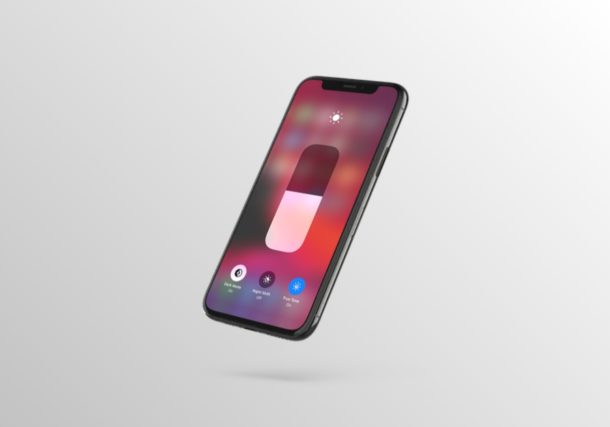
Do you want to quickly enable or disable Apple’s True Tone feature on your iPhone or iPad? If so, you’re in luck. Thanks to Control Center, it’s fairly convenient to turn True Tone on and off within a matter of seconds.
True Tone is a feature that was introduced alongside the release of the original iPad Pro back in 2016. This feature aims to automatically adjust the color temperature of your iPhone or iPad’s display based on the ambient lighting in your room, so that the texts and images on the screen appear more natural.
Interested in trying this feature out on your device or learning how you can access it quicker? Read on to learn how you can toggle true tone on / off using the Control Center on both the iPhone and iPad.
How to Toggle True Tone On / Off in Control Center on iPhone & iPad
In order to take advantage of True Tone, you’ll need a relatively new device, meaning at least an iPad Pro 9.7-inch (2016) or iPhone 8. Make sure your device is supported before going ahead with the procedure. Accessing the iPadOS and iOS Control Center may vary depending on the iPhone or iPad that you’re using, so simply follow the steps below.
- If you’re using an iPad, iPhone X or newer device, you can access the Control Center by swiping down from the top-right edge of the screen. However, if you’re using an iPhone with a big forehead and chin, like the iPhone 8 or older, simply swipe up from the bottom of your screen as show in the screenshot below, in order to access it.

- Now, long-press on the brightness slider to access more options. This is for devices running iOS 13 or later. However, if your device is running an older version like iOS 12, use the 3D Touch gesture and force press on the slider to access the same functions.

- As you can see here, you’ll have the option to toggle True Tone on and off. Simply tap on it, in order to switch between the modes.

That’s pretty much all you need to do to quickly enable or disable True Tone on your iPhone or iPad at your leisure.
Apple’s True Tone feature comes in handy especially if you’re using your iOS device for a long duration. Although the effect is subtle, it does help in alleviating eye strain when you’re staring at the screen for several hours.
Alternatively, users can turn True Tone on or off by heading over to the Display & Brightness section within the Settings menu on any supported iOS device. However, as you can see here, the Control Center method is certainly a far more convenient.
In addition to this functionality, the Control Center on iOS houses a bunch of toggles for Bluetooth, Wi-Fi, flashlight, and much more, that allows you to quickly enable or disable certain features from the comfort of your home screen or without having to exit the application that you’re using.
Did you manage to find and use the True Tone toggle within the Control Center? What other features do you quickly access using the iOS Control Center? Do let us know your thoughts and opinions in the comments section down below.

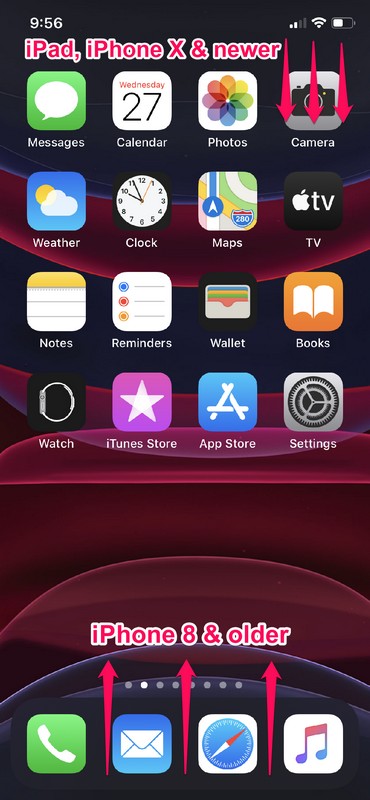
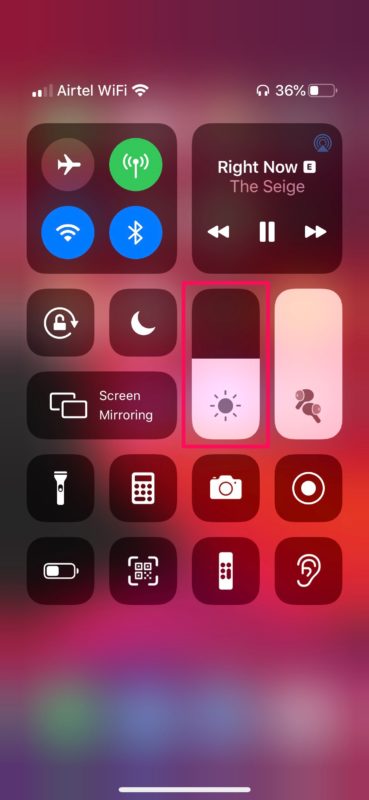
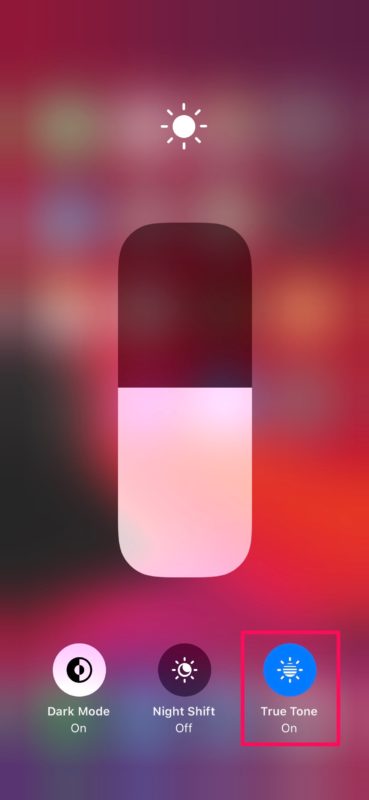

Good day to you. I want to know why I can’t find True Tone feature on my iPhone XR despite the fact that I updated my iOS 13.6.1
I’m unable to find the TrueTone option both in Command Center and in Display/Brightness under Settings, on an iPhone 7+ running iOS 13.5.1 . I do find Night Shift with the option to change the color temperature, but this appears to be a manual setting, with only the option of scheduling it.
True Tone as a feature is only available on the newest iPhone models. Fortunately, Night Shift for the evening is basically the same thing but maybe even more useful in my opinion.
Boy I’m glad with my old SE I don’t have to worry about this tru tone stuff.