How to Disable Safari Link Previews on iPhone & iPad to See URLs
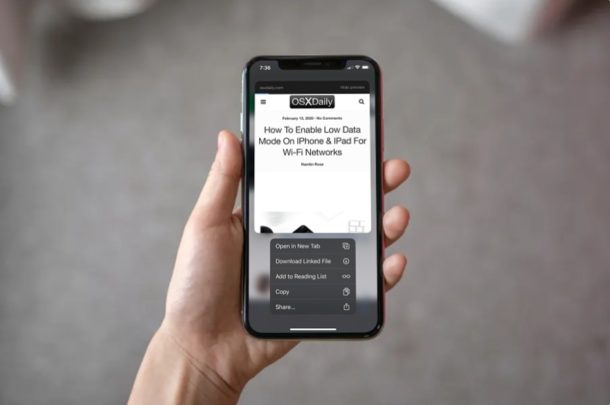
Tired of those web page previews that pop up in Safari, whenever you’re trying to grab a link or open it in a new tab? You’re not alone, but these link previews can be easily disabled within Safari on iPhone and iPad.
Safari is the default web browser that comes pre-installed on both the iPhone and iPad. Therefore, it’s also the most popular browser across all iOS and iPadOS devices. The link preview feature in Safari is nice to have, especially when you want to take a quick peek at the web page without leaving the current page. However, this makes it inconvenient to view the URLs directly, and to copy them, and therefore some users might not prefer the functionality.
If you’re keen on viewing the URLs instead of previews, you’ve certainly come to the right place. This article will cover how you can disable Safari Link Previews on both the iPhone and iPad.
How to Disable Safari Link Previews on iPhone & iPad to See URLs
Disabling link previews within Safari is a fairly straightforward procedure, as all it takes is just a couple of steps. You don’t need to fiddle around with your iPhone or iPad’s settings to get this done. So, without further ado, let’s take a look at the necessary steps.
- Open “Safari” web browser from the home screen of your iPhone or iPad.

- Visit any web page with hyperlinks. For example, you can try out OSXDaily home page. Now, long-press on the hyperlink to get the preview.

- As for the last step, simply tap on the “Hide preview” option that’s located at the top-right corner of the preview, as shown in the screenshot below.

This is pretty much all you need to do to disable link previews within Safari on both the iPhone and iPad.
Once you’ve hidden previews, you’ll be able to view the URL of the hyperlink upon long-press, which can then be copied and pasted elsewhere. Previews can be re-enabled at any point using the same method.
This feature is entirely a matter of personal preference, and a lot of users find the link preview feature a worthy addition to the Safari web browser. But if you don’t, you’ll be happy to know you can easily turn this feature off and just get a URL preview instead, like how Safari used to behave.
It’s worth noting here that we tested this out on our iPhone X running a modern iOS release. If your iPhone or iPad is running an older build of iOS 13, the option to hide previews may be located in the context menu, right below the Share icon. Earlier versions of iOS and iPadOS don’t have this feature at all, and instead default to seeing the URL with a long press.
Did you manage to successfully disable Safari link previews on your iPhone and iPad to view URLs? How do you feel about this feature that was introduced alongside the release of iOS 13? Leave your thoughts and opinions in the comments section down below.

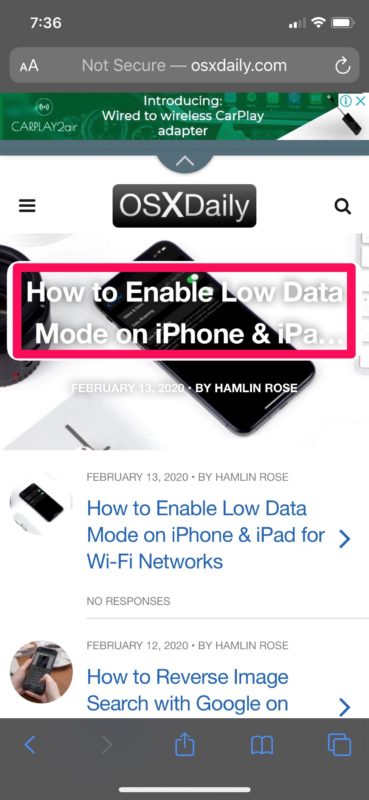
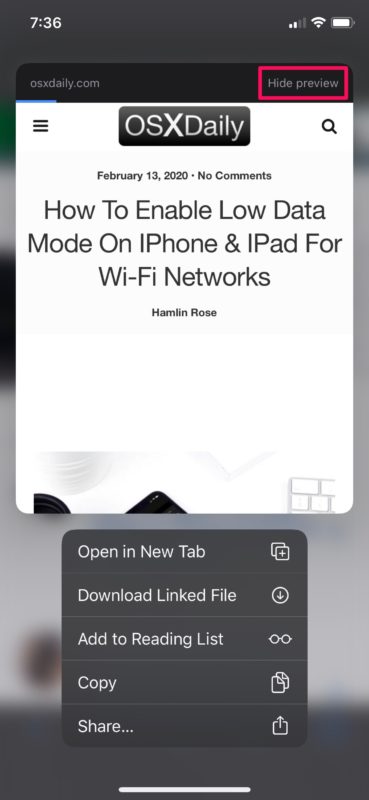

I’m try to open clipboard and other stuff and it keeps saying that I need to connect to a URL? All I’m trying to get is my Resume. Please help!!
This is not what I want. I want nothing to happen if I long hold.
I don’t get the hide preview link. I have a iPhone 7. I am so glad Steve Jobs is dead
Hi. How do you enable a link on the notes website below. Thx. rod e
Can you elaborate on what you are trying to accomplish?
The Notes app will create links automatically if you paste URLs into a note from Safari, is that what you mean?