How to Reset Lost Apple ID Password from iPhone or iPad

Did you accidentally lose your Apple ID details or forget the password? This can be distressing, but have no worries, as you can easily reset your Apple ID password right from the comfort of your iPhone or iPad within a matter of minutes.
Apple ID is used across various Apple services such as iTunes, iCloud, Apple Music, iMessage, App Store, and more. Therefore, using a secure password and occasionally even changing that password can be crucial to keep your account secure. While doing this, it’s very possible that you accidentally end up forgetting your current password and lose access to your Apple account. Regardless of whether you’ve forgotten your Apple ID password and want to reset it, or you’re simply changing it for security purposes, updating your Apple ID password on an iOS device is a fairly simple procedure.
If you’re interested in learning how to reset an Apple ID, read on to learn how you can reset your lost or forgotten Apple ID password directly from the iPhone or iPad.
How to Reset Lost Apple ID from iPhone & iPad
In order to be able to reset the Apple ID password from your iPhone or iPad, you have to be using a passcode on your device. Additionally, two-factor authentication must be already enabled on your Apple account. Therefore, make sure you’ve met the criteria and simply follow the steps below to change the password.
- Open the “Settings” app from the home screen of your iPhone or iPad.

- In the Settings menu, tap on your Apple ID Name located right at the top.

- Here, head over to “Password & Security” as shown in the screenshot below.

- In this menu, simply tap on “Change password”.

- You’ll be asked to enter your iPhone or iPad passcode before you’re able to proceed any further. This is just a security measure put in place by Apple.

- Now, type in your desired password in both the “New” and “Verify” fields. Once you’re done, tap “Change” which is located right at the top-right corner of the screen.

And that’s how you reset an Apple ID password right from your iPhone or iPad.
As you can see here, this is a fairly simple and straightforward procedure. If you’re unable to reset your password on your iOS device, it’s very likely that you don’t have two-factor authentication turned on. So, make sure you set it up on Apple’s Apple ID webpage.
This might pretty much be the most convenient way to reset your Apple ID password quickly, especially if you don’t remember your current password and don’t want to go through the hassle of resetting it on the Apple website.
Are you using an Android smartphone or tablet? No worries, you can still reset your Apple ID account webpage using the web browser. This method is more broadly applicable, since all you need is a device with a web browser.
Do you use a Mac? If so, you’ll be pleased to know that you can update your Apple ID password right on your macOS device by simply heading over to System Preferences and choosing the Apple ID option.
And you can always create a new Apple ID too if you find yourself needing to do that for whatever reason.
Did you successfully reset your Apple ID password and gain back access to your account? Do you find this to be more convenient than the web browser method? Let us know your thoughts, experiences, and opinions in the comments section down below.

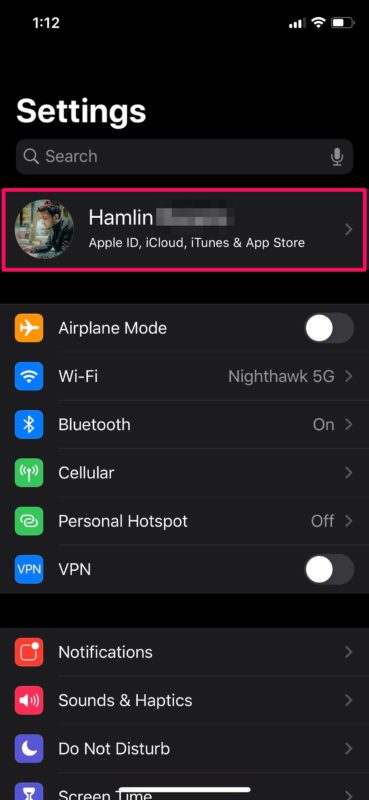
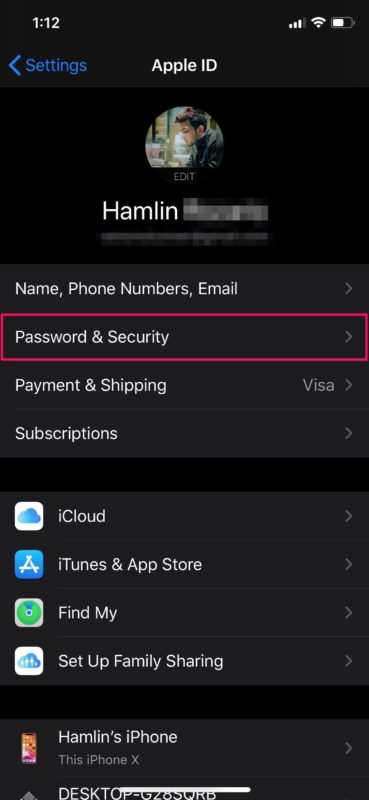
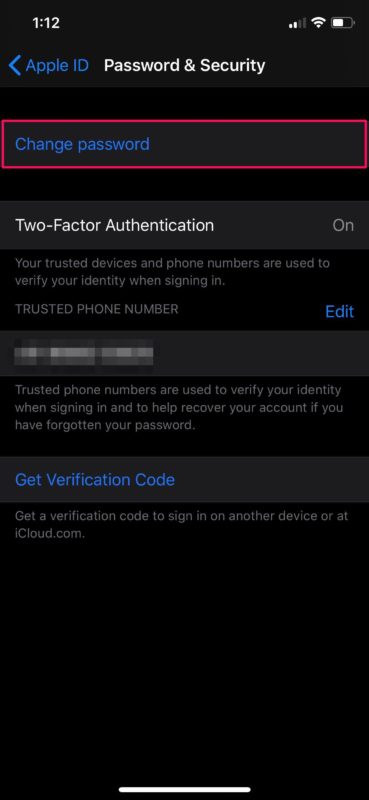
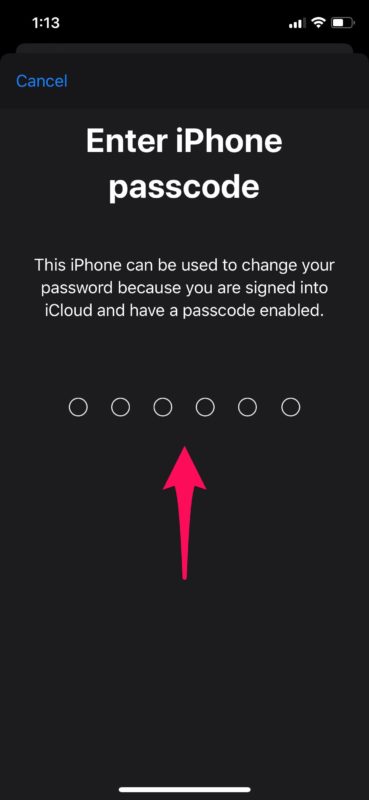
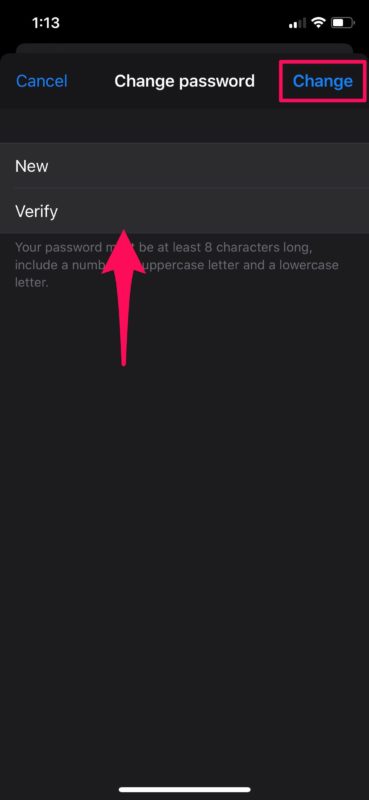

I’m going to test it on my sister’s iPhone that lost her password. Thank you.
I find this a risky feature: the only worth password in man’s life is the iCloud one. Where is two factor verification in this process? My super-strong password, and whole AppleID personality Is protected by just 6 numbers?
At least the system should ask for a iPhone code AND fingerprint/faceID together (two factors, huh?).