How to Enable or Disable Optimize Mac Storage
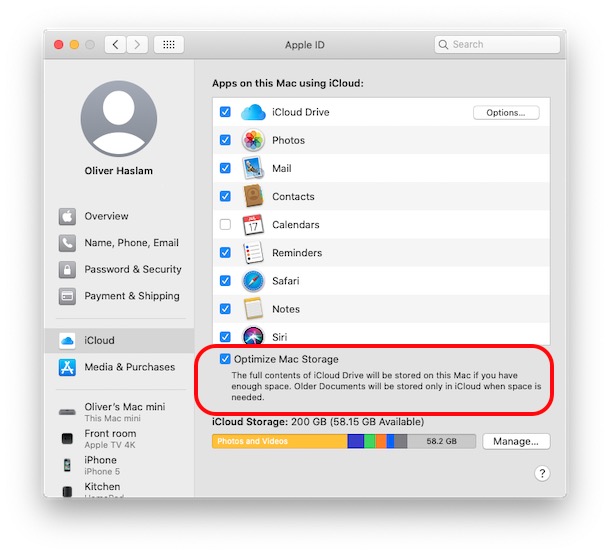
Optimize Mac Storage is a settings option available on the latest versions of MacOS that allow certain files, data, and documents to be stored on iCloud and iCloud Drive when storage on the Mac is running low, effectively offloading some data from the Mac to iCloud. This may be a convenient feature for some Mac users with a lot of iCloud storage capacity and great internet service, but other Mac users may find it to be frustrating or too inconsistent since the features usability is heavily reliant on a fast and stable high speed internet connection.
If you want to disable Optimize Mac Storage in MacOS Catalina 10.15 or later, this tutorial will show you how to do that. Additionally, if you want to turn on the Optimize Mac Storage feature, you’ll be able to do that too.
How to Turn On or Off Optimize Mac Storage
Here’s how you can disable or enable Optimize Mac Storage in the latest macOS releases (10.15 and newer):
- Click the Apple logo in the top-left corner of the screen, and then click “System Preferences.” from the dropdown menu
- Click “Apple ID.” from system preferences

- Check the box next to “Optimize Mac Storage” to enable or disable this feature from the Apple ID preference panel
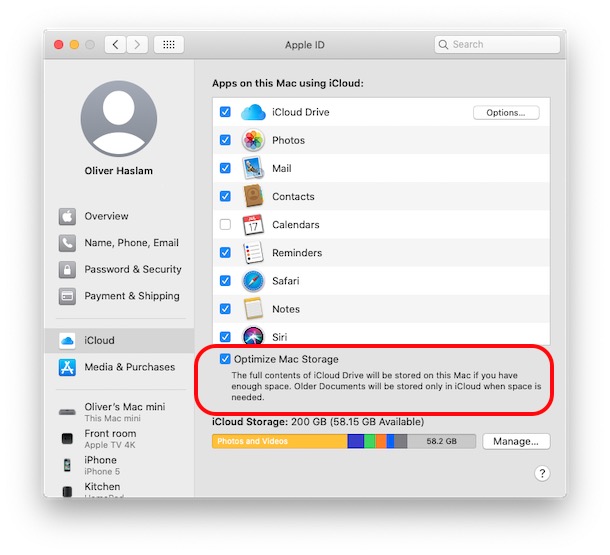
Turning this feature on or off can have implications for iCloud Drive, iCloud data, and even iCloud Photos, so you’ll want to be aware of the limitations and broad scope of how this works before using or disabling the feature.
If you disable these features, prepare for your Mac to require to download the data from iCloud to the local computer again. This may take a while, depending on the speed of your internet connection and the amount of data stored in iCloud.
Likewise, if you enable these features, prepare for the Mac to potentially upload a notable amount of data to iCloud so that it can be offloaded from the Mac when storage is low on the local drive storage.
Whether uploading or downloading data, you can see iCloud status of files on Mac rather easily and also watch iCloud Drive upload progress in Finder too.
If you’re turning this feature off, you may wish to disable iCloud Desktop & Documents on Mac as well, as that’s another feature that has caused some Mac users a lot of confusion, angst, and frustration, particularly if they have limited internet speeds and iCloud capacity.
If you’re concerned about the amount of storage that iCloud data might take up on your Mac, you may have enabled “Optimize Mac Storage” from the Apple ID preference pane at some point in the past. Additionally, some Mac users may turn the feature on during system setup or after updating MacOS. These settings are also turned on by default on brand new Macs.
Do you use Optimize Mac Storage in MacOS? What do you think of the feature? Share your thoughts and experiences in the comments.

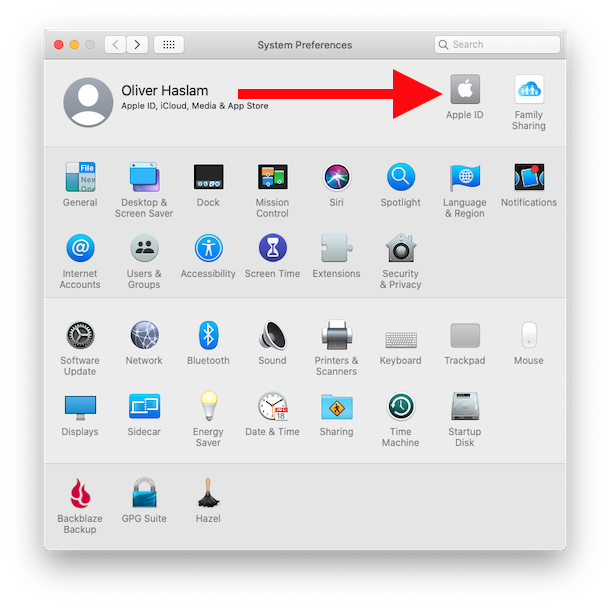

The problem I had with the optimize storage feature in the past, maybe Sierra, was that macOS/iCloud then took complete control of how much space it would use locally in the Mobile Documents folder. This was a problem because it generally filled my SSD to 90 percent or more of capacity then stored the remainder in iCloud.
This created an unworkable situation when running any app that caches data to the boot drive, not to mention that all directories for Safari downloads, iTunes default storage and iOS backups and the like needed to be redirected to external drives.
It’s been a couple of years since I tried this so if I did something wrong feel free to correct me.
I’d like to believe this storage optimization feature doesn’t nearly fill up your boot drive first before optimizing.