How to Reset Keychain on Mac

Did you recently lose, reset, or forget your Mac’s user password? If so, you will no longer be able to access the existing Keychain login and passwords stored on your Mac.
This is because, by default, the Keychain password is the same as your Mac user password. Since you’ve lost or reset the user password, they are no longer in sync, and you’ll need to reset your default Keychain to get them in sync again. However, doing this will remove all the passwords that are currently stored in Keychain. Therefore, reseting the keychain is a last resort and should not be taken lightly, since the inconvenience of losing all stored passwords is considerable (of course if you can’t access the keychain anyway that may not matter as much).
If you’re interested in resetting the Keychain on a Mac so that you can have the login password and keychain password match again, read on to learn how you can reset the default Keychain on a macOS machine.
How to Reset Default Keychain on Mac
Resetting your Keychain is actually a pretty simple and straightforward procedure on macOS. Just follow the steps below to get your Keychain password in sync with your user password. Remember, doing this will delete all stored passwords from the keychain.
- Click on the “magnifying glass” icon located at the top-right corner of your desktop to access Spotlight search. Alternatively, you can open Spotlight by pressing Command + Space bar (or launch Keychain directly through the Utilities folder)

- Next, type “Keychain” in the search field and open “Keychain Access” from the search results.

- Once the window opens up, click on Keychain Access in the menu bar and choose “Preferences” from the dropdown menu.

- This will open a new pop-up window on your screen. Click on “Reset My Default Keychain” to proceed further.

- Now, you’ll be asked to enter your current macOS user password. Type in the details and click “OK” to confirm the changes.

That’s pretty much all there is to it. You’ve successfully managed to get your Keychain password in sync with your user password again, at the cost of losing all stored passwords in the keychain.
From now on, you have to remember just one password which can be used for both logging into your Mac, as well as accessing all the keychain passwords to your accounts that are securely stored within it.
If you lost access to one of your accounts because you don’t remember the password, you can use Keychain Access to find the lost or forgotten website password within a matter of seconds. You’ll just need to unlock the Keychain with your Mac’s user password to view the exact password you used while logging in the last time.
Keychain is not limited to the Mac however, and if you use an iPhone or iPad as well you might be interested in learning how to properly use iCloud Keychain on iOS devices. You can manually add new passwords to Keychain and even edit existing saved passwords to make sure the Keychain data is up to date.
We hope you were able to reset your default Keychain to sync up the login password with the Keychain password. What are your overall thoughts on Keychain as a built-in password management tool on macOS and iOS devices? Do share your valuable opinions and experience in the comments section down below.

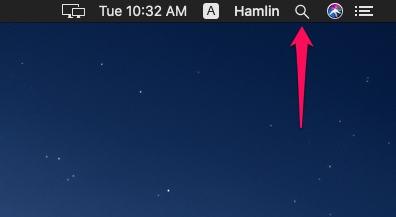
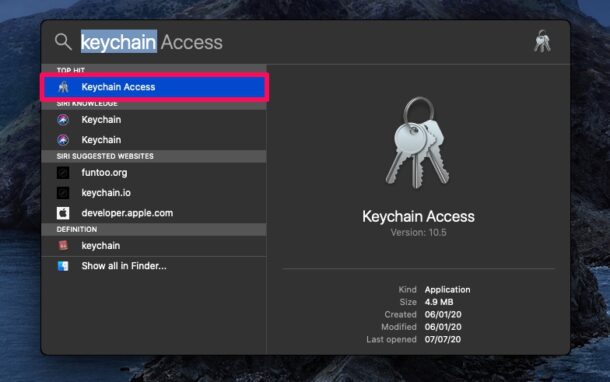
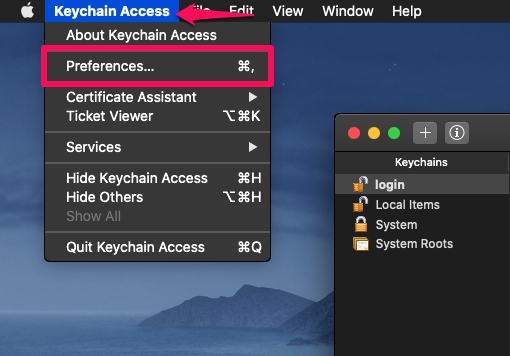
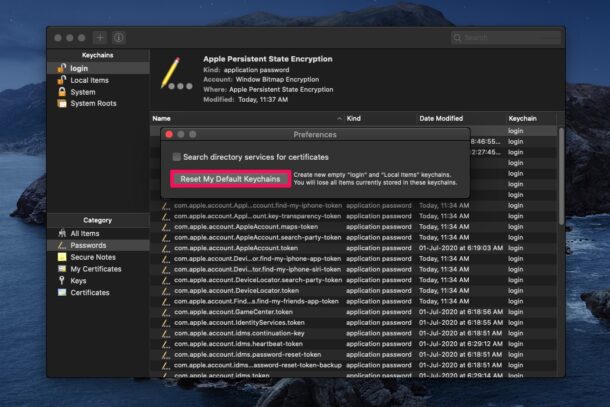
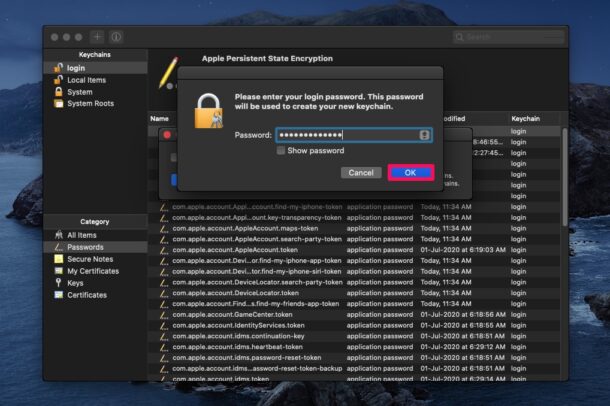

having used Mac, iPhone and iPad for years you can imagine how cluttered my keychain access is.
If there was a way to declutter it and/or start again with it I would be very happy.
1. When using Keychain Access to find a password, it’s necessary to input the computer’s password every time another password is needed. Is there any way to just input my password once per session, instead of having to input it for every password?
2. My desk never looks that uncluttered…
The MacOS Keychain is far from ideal because some important functions, like 2FA (Two Factor Access) and Haveibeenpwned password checking is not (yet) available.
This omissions decided me to buy another Passwordmanager 1Password and I also use KeePassXC.
Apple is working on new functions, so it might be possible I reconsider the MacOS Keychain.
By there were rumors that Apple employees have given a family license of 1Password.