How to Rotate a Movie in Mac Finder with Quick Actions
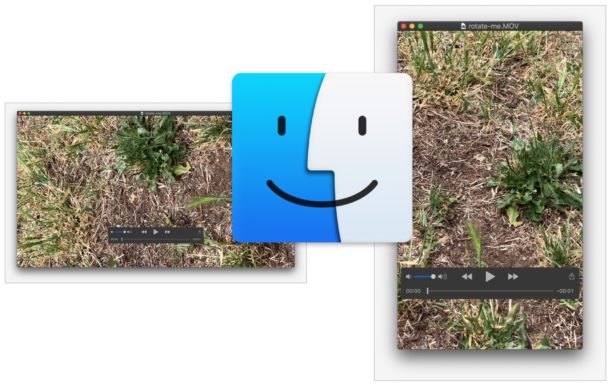
Modern MacOS versions include a handy Quick Action feature that allows users to quickly rotate movie files to the left, and without launching any application. Instead, the video file rotation happens entirely in the Mac Finder.
Rotating a video or movie that has been filmed in vertical orientation (or horizontal orientation) can often be necessary to improve the viewing experience of that particular video, and while you can rotate videos in Mac OS by using QuickTime Player, this Quick Action method may be a faster solution for many Mac users.
All Quick Actions require a modern MacOS release, therefore to have this feature the Mac must be running MacOS Mojave 10.14, macOS 10.15 Catalina, or newer. Earlier versions of MacOS can still easily rotate videos but by using this QuickTime method instead.
How to Rotate Video Files from Mac Finder with Quick Actions
- Open Finder on the Mac and navigate to where the movie file you want to rotate is located in the file system
- Place Finder into the Column View, or go to View menu and choose “Show Preview” to reveal the Finder preview panel in any Finder window view
- Select the video file you want to rotate in the Finder, then click on the “Rotate Left” quick action button in the preview panel to rotate the movie file 90° counterclockwise
- Optionally, repeat clicking “Rotate Left” one or two more times to rotate the video again
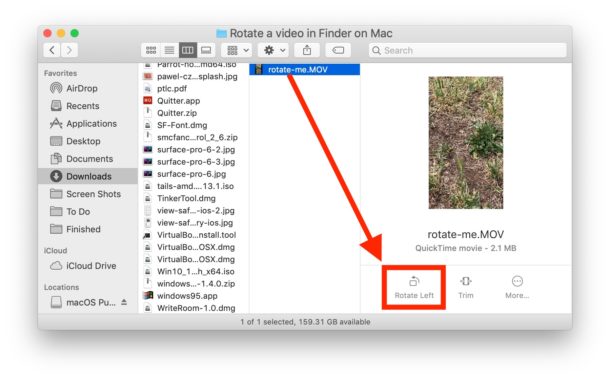
The video file rotation is saved immediately from the Rotate Left quick action, there is no need to open any other applications or to re-save the movie file to have the rotation persist.
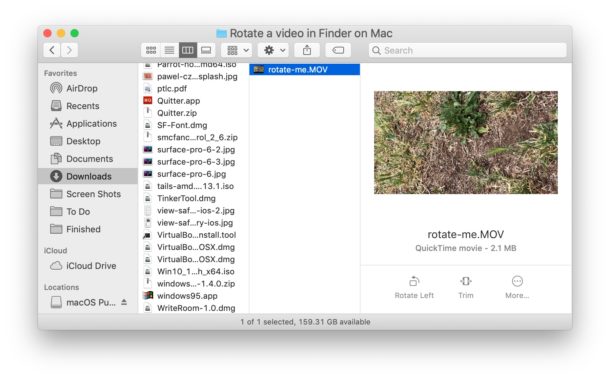
This Quick Action approach offers the single fastest way to rotate a video on a Mac, which is often desired with vertical recorded videos from smartphones, or to better fit a video on a smartphone screen.
Here’s an example screenshot of a vertical video before it has been rotated with this Quick Action:
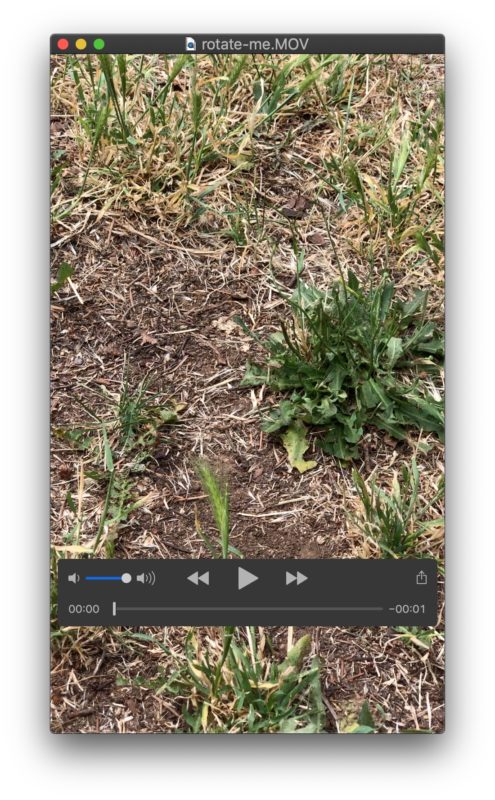
And here’s a screenshot of the same video now rotated left once so that it is now horizontally oriented:
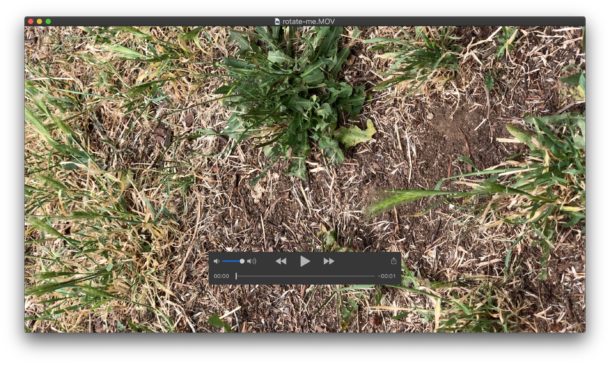
Quick Actions are quite handy and this rotate feature is not limited to video files, and you can actually use the same feature to quickly rotate images with Quick Actions on Mac too without having to open any image editor.
Remember this particular feature requires macOS 10.14 or newer, if you have an earlier system software version then you can still rotate videos in Mac OS by using this QuickTime Player approach.


This is the most useful tip I needed! Many thanks!
Thank you very much for sharing this. I saw many search results about how to rotate videos with Quick player which is much more steps and time-consuming with a batch of videos.
This is very simple and a lot better.
Thanks again.
Please make review of “how to list/check all of your apps currently installed on you ipad or ipadpro”