How to Rotate Videos in Mac OS X
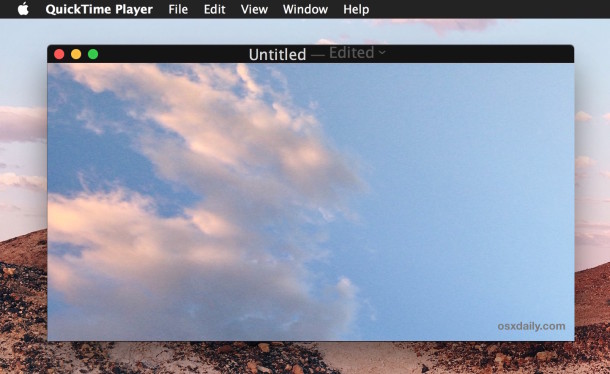
Have you ever had a video that was recorded vertically or sideways, and you wish it was orientated either horizontally or otherwise rotated? This is often the case with videos recorded on iPhone or Android phones shot with the notorious Vertical Video Syndrome, but the technique we’ll demonstrate works to flip or rotate any movie, even if it’s not from a smartphone.
Perhaps the best part of this is that with Mac OS X you can easily and quickly rotate any video or movie file without requiring any added software to do so, as the feature is built directly into the MacOS X video viewing app QuickTime. It doesn’t matter if the video has been recorded as 4K, HD, or standard, slow motion or regular speed, or whether it’s your own video or another movie file from elsewhere.
How to Rotate or Flip Videos in Mac OS X
This works to rotate or flip any video or movie file in Mac OS X, the newly rotated video will be saved as a new video file and will not override the existing movie unless you give it the same name.
- Open the video or movie file you wish to rotate into QuickTime Player in Mac OS X

- Go to the “Edit” menu and choose one of the following rotation options for the video:
- Rotate Left (90 degrees)
- Rotate Right (90 degrees)
- Flip Horizontal
- Flip Vertical
- Save the newly edited rotated video as usual by hitting Command+S or by going to File and “Save”
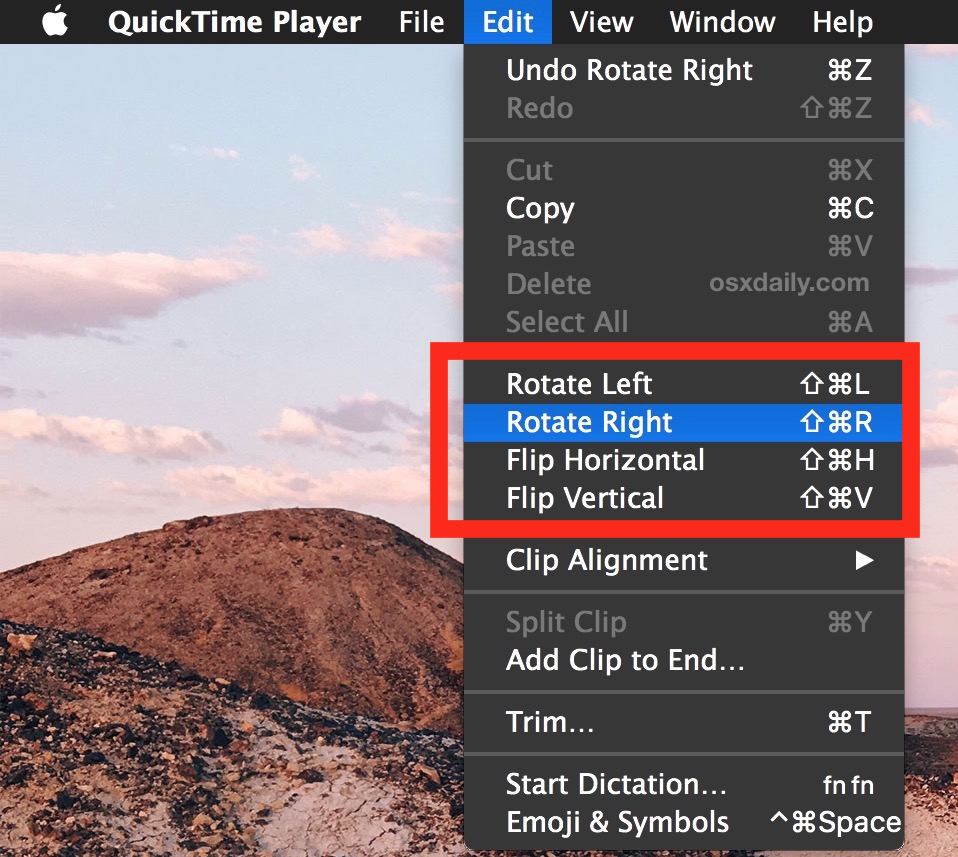
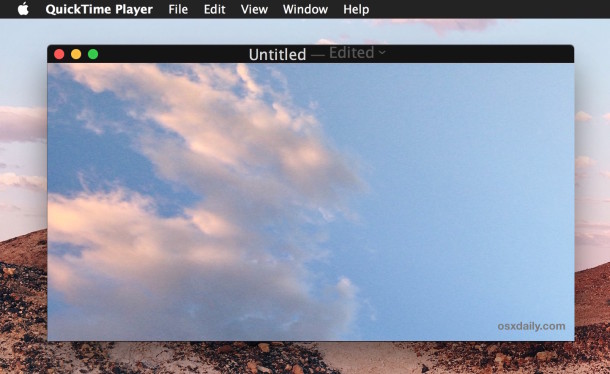
As you may have guessed, to rotate a video 180 degrees or 270 degrees, you’d simply apply the 90 degree rotation two or three times.
The newly saved video will be have the orientation defined in the prior save process, whereas the original video will be preserved with whatever orientation it had to begin with (vertical or horizontal, flipped or not).
This is a handy trick if you come across a video that is recorded the wrong way with orientation off, as is sometimes the case with movies captured from cameras and smartphones, and it offers a simple way to correct any video file that is wrongly arranged or would just be better viewed in another orientation.
Certainly a nice feature for flipping and re-orientating videos, though unless you’re an avid videographer it may get less use than rotating pictures which are frequently situated wrongly as well.

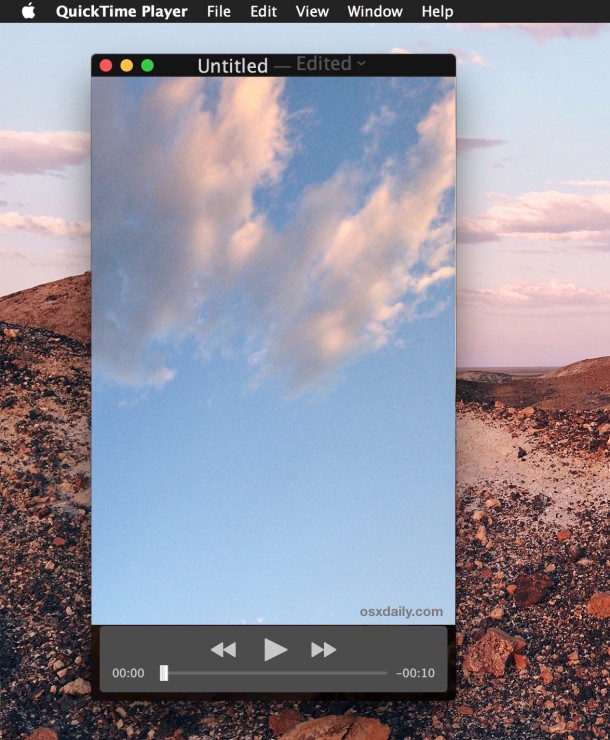

I followed the instructions and the output now has jitter :(. IS there a way to fix this?
Interestingly you can now, in Mojave, hit space to quickview the mov, press the rotate button that appears in the UI, then the share button to add it to Photos where you can then export it if you want.
Thank you so much for this hidden gem of a tip! You’ve saved me the rest of the afternoon trying to move my stupid clips from one application to the next to get them rotated before editing them together.
Thank you James Post and Deluxe!! The black screen tip worked!!
Thank you for the tip. It worked, but when I reimport the rotated video to Photos, I noticed that it looses the metadata, such as location and date recorded. Is there any way to keep this data?
Quicktime will transcode your video if you flip and save it. Since it’s being transcoded, there will be some loss in quality, though minimal. Is there a way to flip and save the video without any loss in quality?
Im having this problem but it is new and for a strange reason.
My system is imac 5k with Yosemite . Quicktime 10.2
Videos on my android phone previously imported and rotated without a black screen. (imported through photos)
After using an sd card on my phone to store videos, the photos program doesnt see the files.
I downloaded androidfiletransfer and now if the video is imported this way on a lg aristo or a samsung s3 it has the same result of turning black when rotated leaving audio intact.
Very strange wish there was a fix!
Is this yet another example or Apple taking away functionality? I have never had a problem rotating videos in QT. Now, since upgrading to 10.12.5 Sierra and importing Android video I have this black screen issue. I thought updates were supposed to make things better? Not with Apple I guess. That company is fast becoming the new Microsoft.
There’s no rotate option in QuickTime Player 10.
The problem doing that with current versions of the QuickTime Player is that they turn a 4K video from an iPhone 7+ into a 1080 video, or one quarter its original resolution. Unless I am missing clicking something to reveal a Save At Original Resolution or 4K option.
Imran
Apple wants you to import videos from your phone to the computer using the Photos application. But if you then export the video in order to rotate and badly recorded video, and then import back into Photos, the date is wrong. A piss poor solution if you ask me. Apple should allow video rotation within Photos.
Find the name of your video and Cmd+C to copy it, then go to Users>YOURNAME>Pictures and right click on Photos Library.photoslibrary and choose “Show Package Contents.”
Then in that window, click in the search bar and paste your video name. Once it’s found, click once on the file, and the path to the file should show on the bottom of the window. Double click the last folder in the string to open it, find your file and open it in Quicktime and perform the procedure above. Save the file with the same name to some easily accessible folder like the desktop, and drag it back into the folder within the expanded Photos library. Finder will ask you if you want to replace, and choose yes.
Wow, what a simple user-friendly way to do something!
I have been able to rotate however when I go to File -Export I have to select 1080p, 720p, 480p, iPad/iPhone/iPod Touch & Apple TV, or iTunes only. What do I do here?
Android video just goes blank after rotate. need a better tool
Follow what James Post suggests in the first comment
My video is half vertical and half horizontal. How do I rotate just half of it? Thanks you!
Never mind the above query. Although the “save” option isn’t there one is actually conducting an export. So I clicked on the red button to close this copy (made a copy of the movie on my desktop first) then the warning box comes up to ask if you want to export it and save. So put in the name there and the destination and all is well.
I see another problem. I can rotate the movie in QT but I don’t see a save option. Do I need QT Pro or something? I just have what the OS gives me.
You should have a “Save” option in the File menu, Apple sometimes calls it “Export” or “Share” (who knows why they change the name) depending on the version of software you are using. If you are on an older version of Mac OS X you may not have the rotate option.
Am I missing something? If you take a video into QuickTime Player and rotate it, yes you can do it, but the video is now on it’s side.
Thank you for this post. I have used the rotate feature in QuickTime many times. However, lately when I try to rotate a video shot on my Samsung Note 3, the video disappears (only a black screen remains), but the audio remains.
It does not do this for all videos. Videos NOT shot on my phone seem to rotate fine.
Any ideas how to fix this?
Make a duplicate of the video, save it as a different video file, then open and rotate that version of the movie in QuickTime. I would recommend an iPhone instead of a Samsung Hotdog 2 Plus Special Tomato Edition Pro 4.5S 3 Deluxe
Thank you for the suggestion. Duplicating it actually didn’t work, but that gave me the idea to export it and try rotating the exported version. It lost a little bit of quality, but worked fine. YES!
I’m planning on getting an iPhone, just haven’t gotten around to it yet. Though I have to say that my Samsung is actually a Hot-diggity-dog 2 Plus Awesome Potato Platinum Edition 3.0. ;-)
James, thank you for following through on this, as I was stuck at the rotated black screen. Much appreciated!
James you are a genius. You have saved my sanity xx