AirDrop Not Showing Up in iOS Control Center? This is the Easy Fix
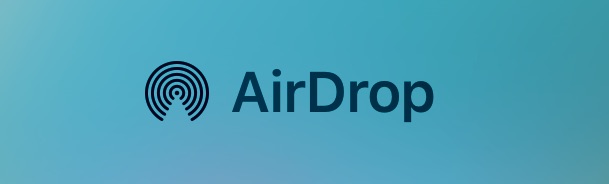
AirDrop is a great file sharing protocol for iOS and Mac OS that allows users to quickly and easily send files, photos, contacts, and other data back and forth between iPhones, iPads, iPod touch, and Mac OS X. But sometimes AirDrop doesn’t show up at all in iOS, which obviously prevents the feature from working to share anything let alone find someone to share it with. The AirDrop feature not showing up in Control Center is one of the most common problematic issues with AirDrop in iOS, but usually it’s an easy fix.
We’re going to assume your iPhone, iPad, or iPod touch is running the latest version of iOS, if not you should update it before going further by going to Settings > General > Software Update, because iOS updates frequently resolve bugs while also insuring greater compatibility with other devices running the same version. For best results with AirDrop, you’ll typically want each device running the latest version of system software available for it.
Fix for AirDrop Not Showing Up in iOS Control Center
There are a few potential reasons for AirDrop not being visible, if you recently updated the iPhone or iPad to a new version of iOS, you might find AirDrop to be hidden rather than missing. From iOS 11 onward, AirDrop is now tucked behind other networking options, in other words, AirDrop is there but it is hidden, thus to reveal AirDrop you must perform the following:
- Open Control Center and look for your wi-fi and Bluetooth icons
- Hard press on the networking panel of Control Center to reveal additional networking options, including AirDrop
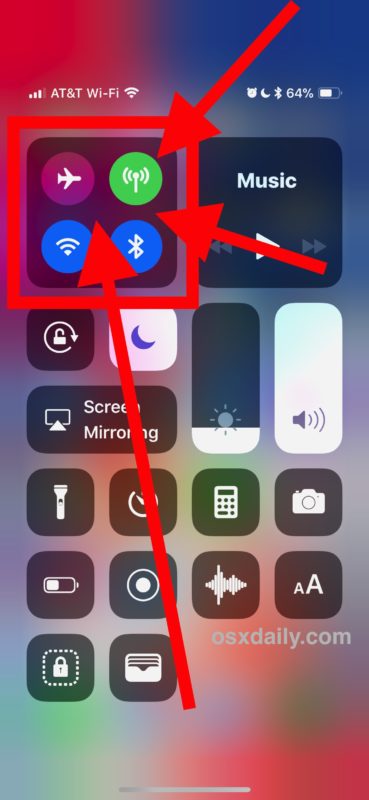
This has confused many users with the new iOS releases, but you can find AirDrop in iOS 11 Control Center with that hard press technique on the networking buttons.
Fixing AirDrop Missing from iOS Control Center
Assuming you tried the above trick and you still are not finding AirDrop, or you are on a prior vesrion of iOS and you are not finding AirDrop in Control Center, and assuming your device and iOS version supports AirDrop as any modern release does, here’s the next most common resolution for when AirDrop is not showing up on an iPhone, iPad, or iPod touch within the iOS Control Center:
- Open the Settings application in iOS and go to “General”
- Now go to “Restrictions” and enter the devices passcode if requested
- Look under the Restrictions list for “AirDrop” and be sure the switch is toggled in the ON position
- Exit out of Settings and open Control Center again, AirDrop will be visible
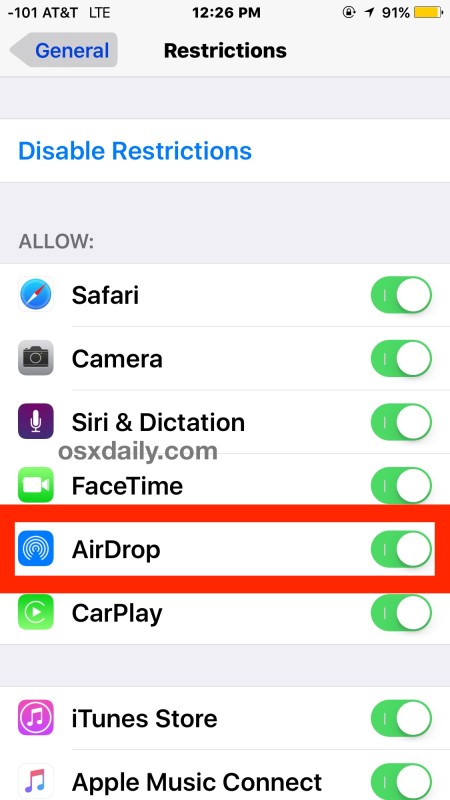
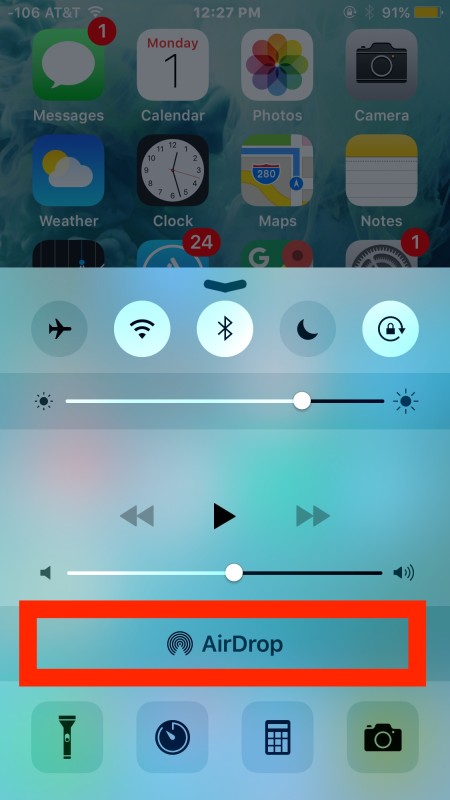
Here’s the before and after, before with AirDrop not showing up and therefore not able to work at all (since it’s not enabled), and after with AirDrop no longer restricted, as the feature has been effectively enabled and is now allowed to work as intended:
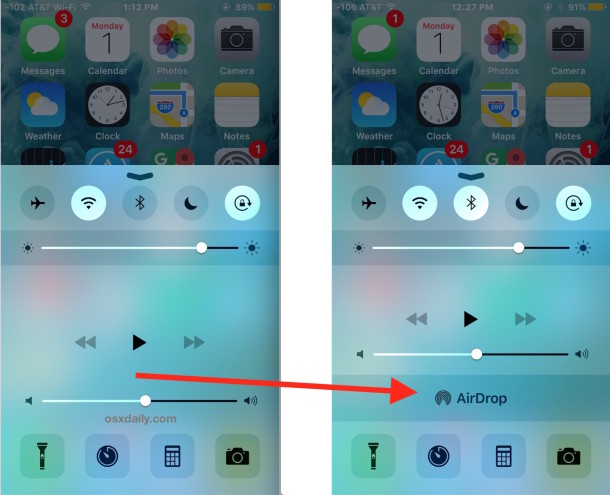
Now return to Control Center, flip the feature on, and AirDrop should work for sharing without incident. If you set AirDrop to Contacts Only for privacy purposes, you may want to switch AirDrop into ‘Everyone’ mode temporarily so that it won’t have a problem finding someone nearby.
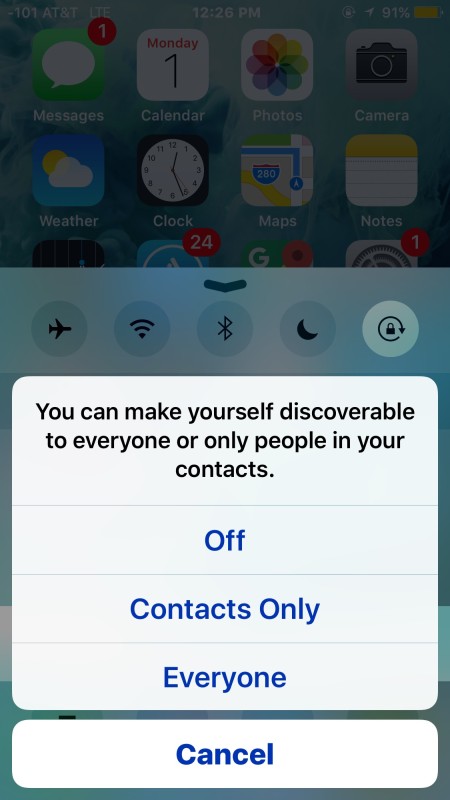
Just be sure to turn AirDrop back off or back to “Contacts” again once you are finished using it.
Sometimes users may need to reboot an iPhone, iPad, or iPod touch to get AirDrop to show up consistently after doing this, but it should appear immediately without a system restart. You may be wondering why AirDrop would be in the restrictions section if you didn’t disable the feature there, but there isn’t always a clear answer to this, and I’ve seen multiple iOS devices where AirDrop was effectively disabled in iOS by having the Restriction turned on. Simply toggling it off allows AirDrop to appear in Control Center, and to work for sharing again in most cases.
Have any other AirDrop tips for iPhone, iPad, or iPod touch? Let us know in the comments.


Thank you so much, i was able to find airdrop on my iPhone due to your comment
Very useful article. Thanks.
Nothing here works. I’m trying to send some photos to my wife who’s sitting five feet away from me with her Airdrop set to receive from everyone and my iPhone just doesn’t see her. I’ve reset, turned everything on and off, nothing works. I am so bleeping done with Apple products.
worked! and if you forgot restrictions password use pin finder. Its free but ask for a donation afterwards, that works too!
Superb!
Fixed my problem and prob saved me a bunch not having to buy a new iPad. Thank you for that!
Thank you so much!!
Great help.
Thank you so much
Great help👍👍👍
Restrictions does not appear as a Separate heading in General. It con only be found in screentime content and privacy. Your help comment is incorrect in finding the correct location.
So, the hard press on network panel worked and “hidden” airdrop shows. But then it goes in hiding again.
No way to have it show in control centre, except to hard press into hiding?
This was helpful! Finally, I can locate Airdrop in my control center!!!
Thank you!
Thanks, that was so helpful, when do the geeks at Apple get that people do not mind read and that they need to send instructions for new changes…eejuts.
Awesome it worked !! Thank you so much!
Thank you so much this worked on my aunt’s phone which I could not figure out at first. Thank you!
Thanks a ton for sharing this information. It was very helpful.
I tried everything as instructed like opening wifi, Bluetooth at the same time, opening tge restrictions from general setting, rebooting my phone but the AirDrop did not yet appear? What are the other solutions
Thank you April!!!! Airdrop wasn’t showing up in my Control Centre after I followed the above instructions but your extra step did the trick. Thank you, thank you!
Ok, the top left section of your control center, where you have airplane mode, cellular data, WiFi and Bluetooth; give it a hard press. It opens up farther, and the icon for airdrop is then visible.
iPhone 6s, latest iOS installed, restrictions are disabled, still can’t fimd airdrop.
My control center looks nothing like the one on the article either, it changed a couple of updates ago, which is probably why this isn’t working.
I have an iPhone 7, updated to latest iOS. I tried all of the above steps. I see airdrop in restrictions turned to green and enabled to “everyone” mode. But it is still not showing up in control center and I can’t find it! Any help?
I’ve tried all of the instructions and still airdrop does not apear in the control center.
Cannot add a reply as a message comping up that a duplicate entry is detected – which is NOT the case!
Restrictions on my iPad Air 2 are DISABLED – still – no device showing on my MacBook Pro (2017)…
This isn’t working for me, in the restrictions section airdrop isn’t appearing to turn back on. I’ve tried disabling restrictions also…
On my iphone I am only seeing an AirDrop option for receiving but I want to move things from the iphone to the Mac. How can I fix this?
What do I do if airdrop does not show on the restrictions page?
YES!
Finally, after trawling numerous websites all with the same crap ‘log out of icloud/do a hard reset/toggle bluetooth’ advice – THIS is the fix that has actually sorted out the airdrop.
BIG UP YOURSELF
All these steps didn’t work
All these steps worked to fix AirDrop not showing up in Control Center every time, thanks! Nick is doing something wrong.
Every one of these steps did not work for me either…:(
I just did a software update and I am running 11.4.1
AirDrop was not showing up on my new iPad. Checked apple. Com no help. Thanks. You helped.
https://support.apple.com/en-us/HT203106
Make sure your devices meet these requirements.
When I launch airdrop from my mac, none of my iOS devices show up. I just get the message to ask other users to activate airdrop. I have no trouble using airdrop between my iOS devices though.
Airdrop doesn’t seem to work from my desktop running Maverick to any of my iOS devices.
That sounds about right, old system software doesn’t usually have new features or as much compatibility. The second paragraph of this article directly addresses running old versions of system software being less compatible: “For best results with AirDrop, you’ll typically want each device running the latest version of system software available for it.”
If you want to use AirDrop between Mac and iPhone, El Captain is going to work better with iOS 9 than some dusty old toaster from 1852. I would recommend a new Mac and a new iPhone, works for me every time.
Sorry, I said Maverick but I do have El Captain. It is an older Mac, about 6 years, but still…
This is nice if AirDrop shows up to be turned on. What about when it’s not there to begin with? I believe this question was asked above but nobody has answered it yet.
Larry, did you read the article? I just read this article and it was specifically about what to do when AirDrop does not appear to begin with. Here, I just found it, let me point you to the article about what to do when AirDrop is not showing up to begin with:
https://osxdaily.com/2016/02/01/fix-airdrop-not-showing-up-ios/
Aside from that, if AirDrop isn’t showing up on your iPhone Toaster for example, it may not be compatible. I don’t have AirDrop for my bagels either, kind of a disappointment! Make Bagels Great Again!!
Sincerely,
– Ralphy Cruz the Canadian from Cuba
What a dick!
Is airdrop available on ipad2?
AirDrop must be enabled and it has to work, then it will work.
But, since Ted is starting the questions. Can I use AirDrop with my iPod 1st gen scroll wheel and Macintosh PowerPC 6100? Anyone know if AirDrop works from iPad to Coffee Machine? I put iOS on the coffee cup with a sticker, not sure which version, but it’s hot.
Ted, did you try the instructions in the article because it details how to get AirDrop to show up if you can’t find it on your iPad Air 4. Good deal for iOS!
Since about November AirDrop has worked very reliably between my iPad Pro and MacBook Pro. Before that i used it between a MacBook Pro and an iPad Air. Sometimes the iPad icon wouldn’t appear. Cycling Bluetooth off then on usually fixed this.
It is a great feature which I use everyday.