Why Am I Not Getting Emails on iPhone? Troubleshooting Mail on iPhone & iPad

Having trouble with emails on iPhone or iPad? The Mail app that comes preinstalled on all Apple devices like the iPhone, iPad and Mac is widely used by iOS and ipadOS users to send and receive emails, regardless of what e-mail service they use. And it typically behaves as expected, but sometimes you may not be getting emails or perhaps are experiencing other issues with email on the iPhone or iPad. This article will aim to help troubleshoot email issues with Mail app on iPhone and iPad.
Apple allows users to use multiple accounts with separate inboxes on the Mail app, eliminating the need to install third-party e-mail apps from the App Store. Mail usually works just fine, but in rare cases it may fail to load new emails and you could miss out on important messages. This could be due to various reasons, but by the time you realize that your app isn’t functioning properly, it could be too late, and you may miss some time pertinent message or important email. Therefore, if you’re starting to notice that you’re not receiving any mails, it’s important to troubleshoot it at the earliest.
In this article, we’ll help you troubleshoot and resolve issues you’re facing with the Mail app on iOS and iPadOS.
Troubleshooting Mail on iPhone & iPad
Let’s take a look at the various troubleshooting methods to fix missing emails in iPhone and iPad’s stock Mail app. These are mostly basic steps, some of which you might be already aware of. However, in a vast majority of cases, one of these methods should resolve the issue.
1. Make Sure Your iPhone & iPad is Connected to the Internet
This might sound silly, but the Mail app needs a stable internet connection to work properly. Therefore, check if your iOS device is connected to a Wi-Fi or cellular network and make sure you’re able to access internet on other applications. For example, try using Safari to load a web page.
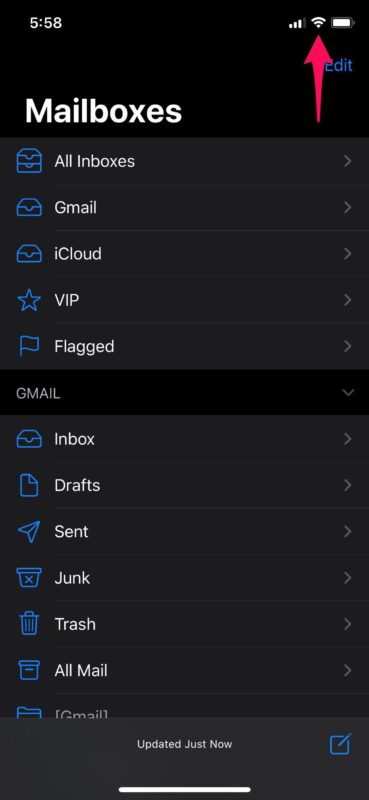
2. Force Close the App
You might be one of those people who have plenty of apps running in the multitasking menu because you don’t actually close them. Well, try force closing the Mail app to see if that fixes the issue. In order to do this, slowly drag up from the bottom of the screen and then swipe up to force close the application. Now, relaunch the app and check for new emails.
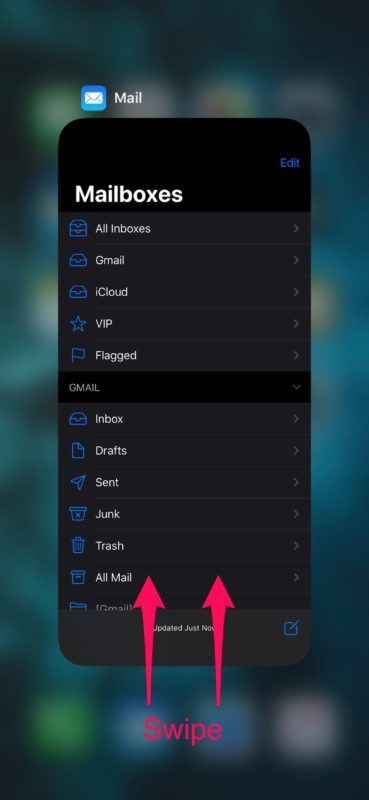
3. Manually Refresh to Check for New Email
Although the Mail app usually checks for new email automatically, a manual refresh may be necessary in some cases. You can force check for new emails by using “pull down to refresh” while you’re in the inbox.
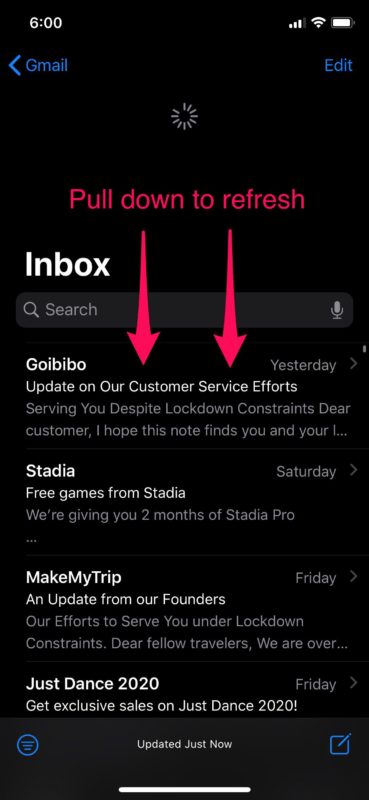
4. Check Mail Account Settings
If you’ve changed your email account password or any other information recently, that could pretty much be the reason why you aren’t receiving any new emails. You will need to enter the updated password for your account to sync with Apple’s Mail app. So, make sure your email account details are correct within settings by following the steps below.
- Head over to the “Settings” app on your device. Scroll down and tap on “Passwords & Accounts”.

- Here, choose the email account that you use with the Mail app under Accounts.

- If you’re asked to re-enter your password, tap on it and update your password information. This should most likely resolve your issue. Try refreshing your inbox and check it out for yourself.

5. Reboot your iPhone & iPad
The last thing you’d want to try is simply to restart your iOS device. This can be done by just turning off your device and turning it back on again. If you’re using an iPhone or iPad without a physical home button, hold the side button and the volume up button to access the shut down menu. However, if you’re using an iPhone or iPad with a physical home button, you just need to hold the power button. You can shut down your iPhone or iPad through Settings too.
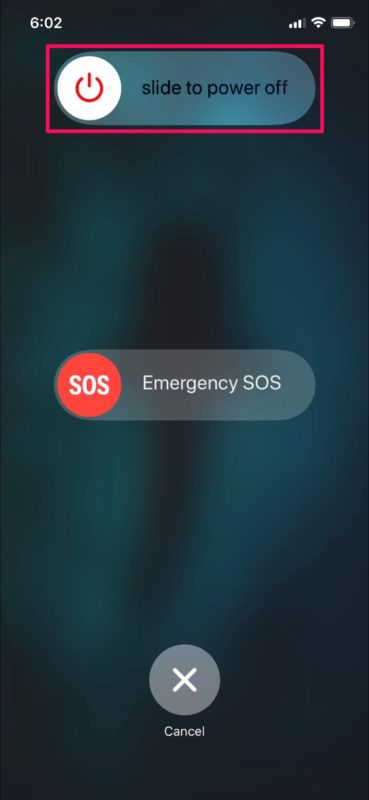
In some cases, a force reboot might be necessary, which is slightly different from the soft reboot method that we just discussed about.
If you’re using an iOS or ipadOS device with a physical home button, this can be done by simply holding the power button and home button simultaneously until you see the Apple logo on the screen. However, if you’re using a newer iPhone or iPad with Face ID, you’ll need to click the volume up button first, followed by the volume down button and then hold the side / power button until you see the Apple logo.
If none of these steps resolved the issue you’re facing with the Mail app, there is a fair chance that your email service is having an outage or the servers are undergoing temporary maintenance. That being said, we’ve covered pretty much all the possible reasons why you aren’t receiving any new emails and how to troubleshoot them.
Did you manage to fix the Mail app on your iPhone and iPad to receive new emails? Which of these troubleshooting methods we discussed here worked for you? Did you find another solution? Let us know your experience in the comments section down below.

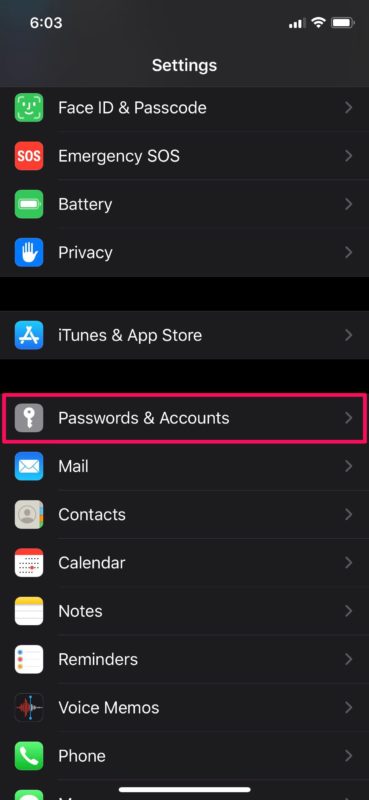
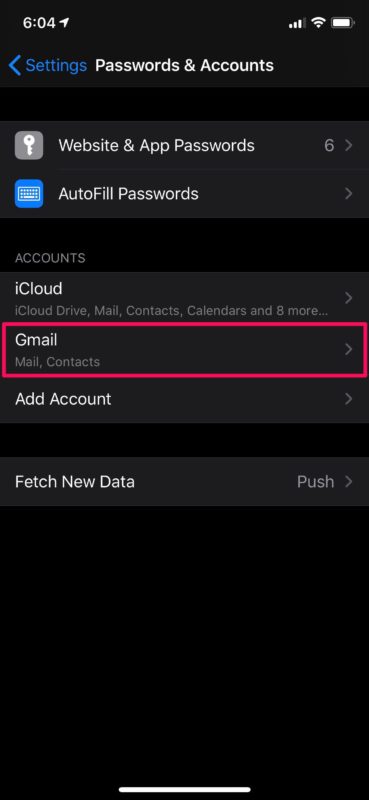
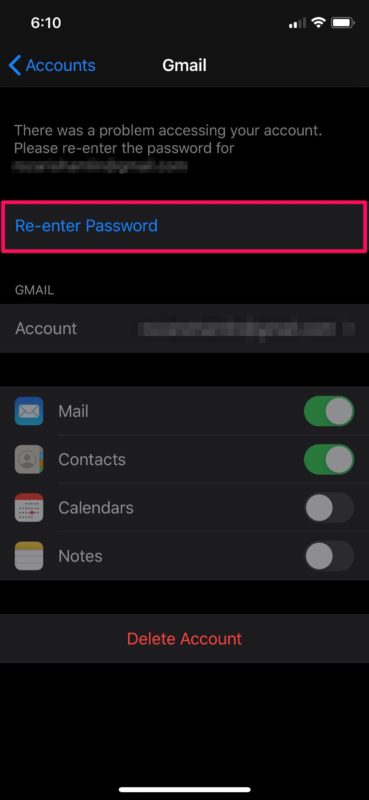

I have an iPhone 10…I have 2 email accounts not counting the iCloud…My original email works just fine, but my added account will send email, but will not receive…I have deleted the account and set up a new one numerous times…I have checked the connectivity…I have followed all the instructions the internet has to offer, and nothing works…The Geek Squad didn’t have a clue…HELP!!!
Which email provider or service is the problematic account with? Is it one of the main providers like Gmail, Yahoo, Hotmail/Outlook, AOL, or another?
I have had Apple devices since the beginning of time never had so much trouble getting emails they are late by 2 to 3 days done everything that I can think of and the man that said what if Apple logo didn’t show up on emails was correct they would get the rag out of their fanny and fix it what about our phones I have friends that are having the same problem somebody do something or I will be changing from Apple to a cheaper phone that always works
I have an iPhone 11
The settings screen does not have “Passwords and Accounts” on the settings menu so from that point I am stymied. I used to receive emails but suddenly I cant so I don’t know what to do
I have an iPhone 13 running OS 15.0.2. It will allow me to send emails, but not receive them. However, I am able to send and receive email perfectly fine on my MacBook. all of the settings have been checked and double checked on the phone and I have gone through all of the trouble shooting steps that I can find. Help!!
I have tired everything and I stil can’t get my mail in the mail app. It says no password go to settings and I do have a password so I don’t know what to do
This iPhone 11 has never had the mail app working no matter how many time I have checked passwords and uninstalled and reinstalled mail. I have rebooted
I having same problem as this gentleman what is going on just happened 2 days agoIm do toted of having proton my iPhone 5 I want to take outside and jump up and down and crush it to dust!!
Michele Bean sent
I have already carried out all of these options. Still some of my approx. 13 e-mail accounts cannot be accessed. A message appears at the bottom left in “Details” that there is an error with the corresponding e-mail accounts.
But all mail accounts are absolutely free of errors, I checked every single mail account for passwords and incoming and outgoing mail servers, everything ok. There are always different of my 13 mail accounts, like the 4 – 6 accounts that are supposedly faulty. I had the problem for about 14 days under iOS 13.5.6 and also now after updating to iOS 13.6. Something else must be broken with the Mail app in iOS.
I sometimes have trouble emailing photos (without going through Gmail). I send them from the Photos area.
They build up in the outbox from time to time. Restarting the iPad usually gets it going again, and the outbox is emptied. Unfortunately it does preserve the order in which they were sent. That is something irritating for my purposes. It’s easy to not notice that they’re not going through.
I had trouble with this issue time and time again. Can’t tell u the hours wasted. Also, being an artist, a visual signature is extremely important to me. IOS13 was a BIG disappointment in this area, so I started using Spark and I haven’t had any issues so far. More stable. Another issue is if I start writing an email in Mail and go to Safari to copy a link, then I go back to Mail, the email is gone. Very disappointed in Apple. Imagine if their logo didn’t show up in an email?
Gmail will save a draft automatically.